Loading ...
Loading ...
Loading ...
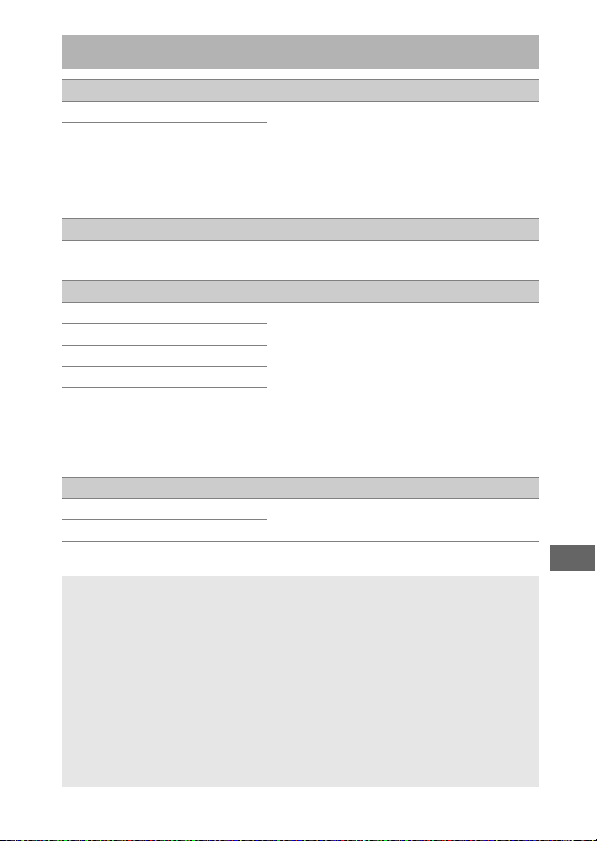
271
B The Setup Menu: Camera Setup
Format memory card
XQD card slot To begin formatting, choose a memory
card slot and select Ye s . Note that
formatting permanently deletes all
pictures and other data on the card in the
selected slot. Before formatting, be sure
to make backup copies as required.
SD card slot
Language
See page 345. Choose a language for camera menus
and messages.
Time zone and date
Time zone Change time zones, set the camera
clock, synchronize the clock with the
clock on a smart device, choose the date
display order, and turn daylight saving
time on or off. If On is selected for Sync
with smart device and synchronization
is enabled in the SnapBridge app, the
camera clock can be set to the time
provided by the smart device.
Date and time
Sync with smart device
Date format
Daylight saving time
Monitor brightness
Menus/playback Adjust the brightness of the menu,
playback, and live view displays.
Live view
A Formatting Memory Cards
Do not turn the camera off or remove the battery or memory cards
during formatting.
In addition to the Format memory card option in the setup menu,
memory cards can be formatted using the S (Q) and O (Q) buttons:
keep both buttons pressed simultaneously until formatting indicators
are displayed and then press the buttons again to format the card. If
two memory cards are inserted when the buttons are first pressed, the
card to be formatted will be shown by a flashing icon. Rotate the main
command dial to choose a different slot.
Loading ...
Loading ...
Loading ...