Loading ...
Loading ...
Loading ...
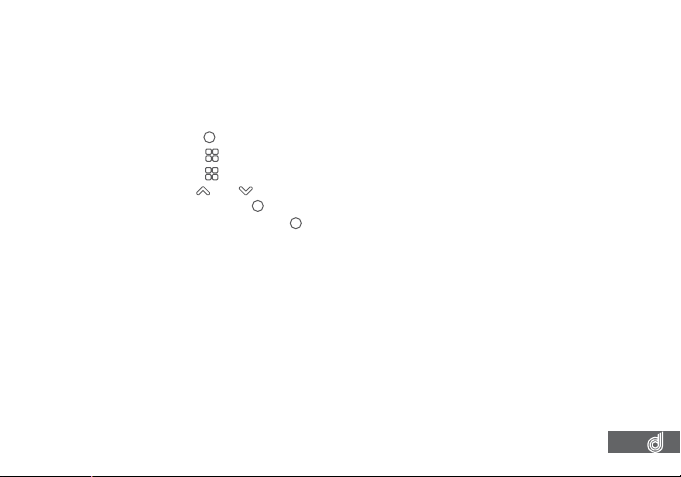
27
10.1 WIFI
WiFi is used to connect your Smart Device wirelessly to your DSH-890. To access full
wireless functionality from your smart device you will need to download the DSH-890
app from either the Apple App store, or the Google Play store before connecting to the
Dash Cams WiFi signal.
To activate WiFi follow the instructions below.
1. Press the
(OK) button to stop your Dash Cam from recording.
2. Press the
(Menu) button to enter the Video menu.
3. Press the
(Menu) button again to enter the Settings menu.
4. Use the
and buttons to navigate the Settings menu and highlight the WiFi
setting and press
(OK) to select.
5. Select On and press the
(OK) button to conirm.
6. Once On is selected the screen will display the WiFi signals name and password
which can now be connected to from your smart devices WiFi settings.
7. Once connected You will be able to access the Dash Cam via your smart phone using
the DSH-890 app.
__________________________________________________________________________________________________________________________
NOTE:
• Menus cannot be accessed while the Dash Cam is recording. Please stop the recording to access the menu.
• When connected to the DSH-890s WiFi connection your smart phone will not have access to the internet unless
you have a data assist function activated on your smart device.
• Transferring large iles wirelessly to your smart device may take time.
__________________________________________________________________________________________________________________________
Loading ...
Loading ...
Loading ...