Loading ...
Loading ...
Loading ...
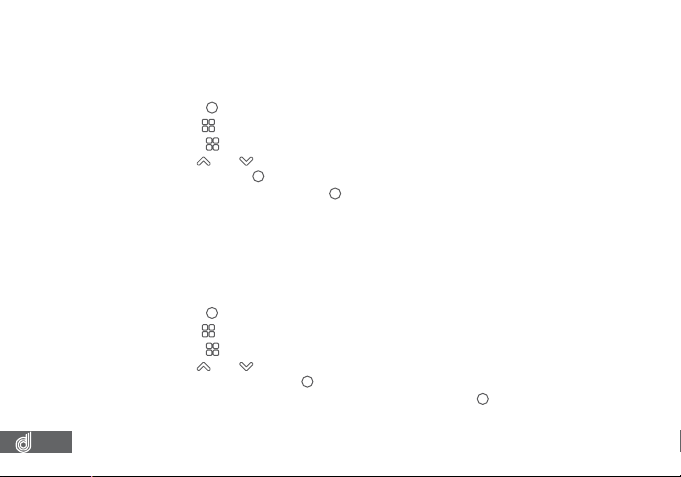
24
9. 1. 3 SEQUENCE
The Sequence setting allows you to set the Dash Cam to capture a sequence of 3
photos every time the photo function is triggered.
To activate the Sequence function please follow the instructions below.
1. Press the
(OK) button to stop your Dash Cam from recording.
2. Hold the
(Menu) button for 2 seconds to enter Still Mode.
3. Press the
(Menu) button to enter the Still menu.
4. Use the
and buttons to navigate the Still menu and highlight the Sequence
setting and press
(OK) to select.
5. Select Off or On and press the
(OK) button to conirm.
__________________________________________________________________________________________________________________________
NOTE:
• Menus cannot be accessed while the Dash Cam is recording. Please stop the recording to access the menu.
• Sequence can only be accessed from the Still Menu
__________________________________________________________________________________________________________________________
9.1.4 WHITE BALANCE
White Balance controls the light and colour of your images with pre-set options.
To set your White Balance setting please follow the instructions below.
1. Press the
(OK) button to stop your Dash Cam from recording.
2. Hold the
(Menu) button for 2 seconds to enter Still Mode.
3. Press the
(Menu) button to enter the Still menu.
4. Use the
and buttons to navigate the Still menu and highlight the White
Balance setting and press
(OK) to select.
5. Select your required white balance setting and press the
(OK) button to conirm.
__________________________________________________________________________________________________________________________
NOTE:
• Menus cannot be accessed while the Dash Cam is recording. Please stop the recording to access the menu.
• White Balance can only be accessed from the Still Menu
______________________________________________________________________________________________________________________
Loading ...
Loading ...
Loading ...