Loading ...
Loading ...
Loading ...
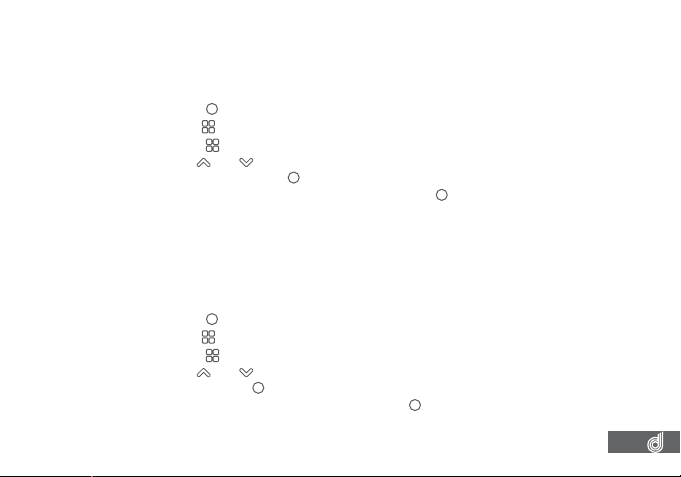
23
9.1 PHOTO MENU
9.1.1 CAPTURE MODE
The Capture Mode setting is used to set a timer on your photos.
To edit your photo timer please follow the instructions below.
1. Press the
(OK) button to stop your Dash Cam from recording.
2. Hold the
(Menu) button for 2 seconds to enter Still Mode.
3. Press the
(Menu) button to enter the Still menu.
4. Use the
and buttons to navigate the Still menu and highlight the Capture
Mode setting and press
(OK) to select.
5. Select your required timer duration and press the
(OK) button to conirm.
__________________________________________________________________________________________________________________________
NOTE:
• Menus cannot be accessed while the Dash Cam is recording. Please stop the recording to access the menu.
• Capture Mode can only be accessed from the Still Menu
__________________________________________________________________________________________________________________________
9.1.2 RESOLUTION
Resolution allow you to set the image quality of your photos.
To set your Resolution please follow the instructions below.
1. Press the
(OK) button to stop your Dash Cam from recording.
2. Hold the
(Menu) button for 2 seconds to enter Still Mode.
3. Press the
(Menu) button to enter the Still menu.
4. Use the
and buttons to navigate the Still menu and highlight the Resolution
setting and press
(OK) to select.
5. Select your required resolution and press the
(OK) button to conirm.
__________________________________________________________________________________________________________________________
NOTE:
• Menus cannot be accessed while the Dash Cam is recording. Please stop the recording to access the menu.
• Resolution can only be accessed from the Still Menu
__________________________________________________________________________________________________________________________
Loading ...
Loading ...
Loading ...