Loading ...
Loading ...
Loading ...
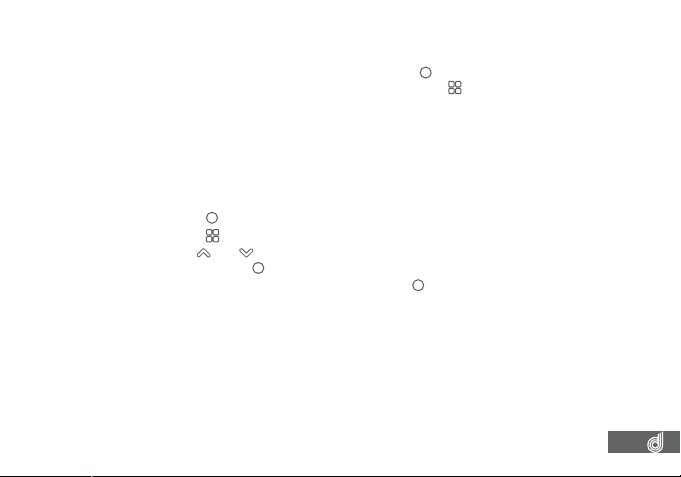
17
8. VIDEO MODE
When the Dash Cam is powered up the video screen will start by default. In this screen recording
will automatically start and can be stopped by pressing the
(OK) Button. To access the Video
Menu, ensure that the Dash Cam is not recording then press the
(Menu) button.
8.1 VIDEO MENU
8.1.1 RESOLUTION
The Resolution setting allows you to select your required recording resolution. Higher
resolution iles will have more detail and take up more space on your Micro SD Card.
Lower Resolution recordings will have less detail and take up less space.
To set your recording resolution, please follow the steps below.
1. Press the
(OK) button to stop your Dash Cam from recording.
2. Press the
(Menu) button to enter the Video menu.
3. Use the
and buttons to navigate the Video menu and highlight the Resolution
setting and press
(OK) to select.
4. Select your required resolution and press the
(OK) button to conirm.
__________________________________________________________________________________________________________________________
NOTE:
• Menus cannot be accessed while the Dash Cam is recording. Please stop the recording to access the menu.
• Higher resolution recordings will ill up the inserted Micro SD Card faster.
__________________________________________________________________________________________________________________________
Loading ...
Loading ...
Loading ...