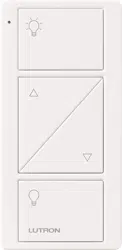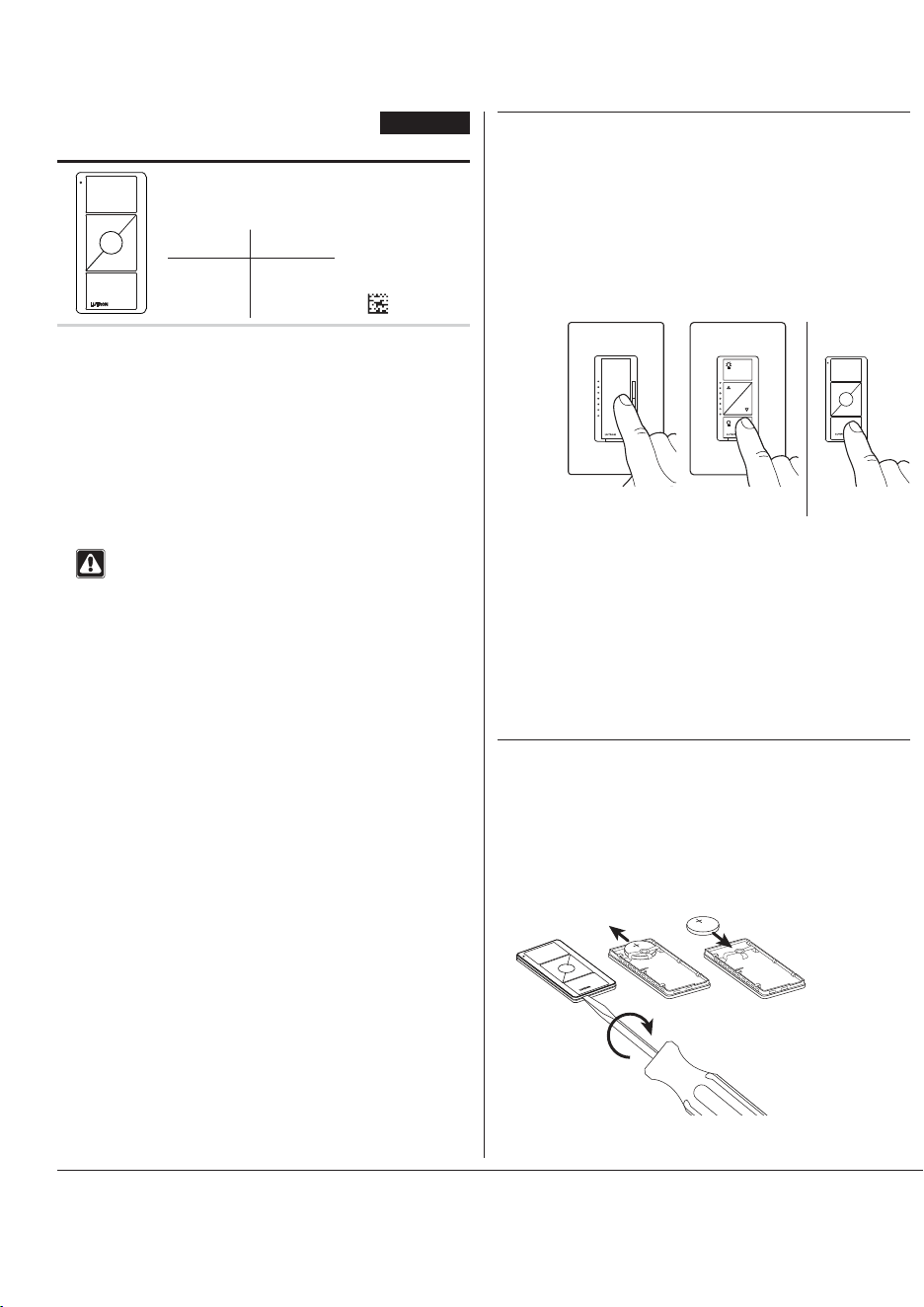
Troubleshooting
Symptoms Possible Causes
Light does not respond to Pico wireless
control
• The dimmer / switch failed to pair with Pico wireless control; see Set-Up.
• The dimmer / switch has already received and responded to a command or is already at the light
setting the Pico wireless control is sending.
• The Pico wireless control is outside the 30 ft (9 m) operating range.
• The battery in the Pico wireless control is low.
• The battery in the Pico wireless control is installed incorrectly.
When in set-up mode, the LEDs on the
dimmer / switch flash when trying to set up
with the Pico wireless control or sensor
• The maximum number of Pico wireless controls or sensors has been paired with the
dimmer / switch. More Pico wireless controls or sensors cannot be added. See Un-pairing a
Pico Wireless Control.
Important Notes
Please Read Before Installing
1. This install guide provides simple setup instructions for Maestro
Wireless and Caséta Wireless systems only. If you are using your
Pico wireless control with any other Lutron system, please refer to
the system setup guide. If you no longer have your system setup
guide, please download the latest version by following the links at
www.lutron.com
2. The Pico wireless control uses one (1) CR2032 battery
(pre-installed). DONOT use rechargeable batteries. Using improper
batteries could damage the Pico wireless control. DONOT dispose
of the battery in normal household waste. Please recycle, take to a
proper battery disposal facility, or contact your local waste disposal
provider regarding local restrictions on the disposal or recycling of
batteries.
WARNING: Risk of fire, explosion and burns. May result
in serious injury or death. DO NOT recharge, disassemble,
crush, puncture, heat above 212 °F (100°C) or incinerate
the battery. The battery in this device contains Perchlorate
Material — special handling may apply. For more information.
visit www.dtsc.ca.gov/hazardouswaste/perchlorate
3. The Pico wireless control must be paired with dimmer(s) / switch(es)
before it can communicate.
4. Refer to product specification submittals at www.lutron.com for
system specifications on the maximum number of configurable Pico
wireless controls per device / system.
5. The range of the Pico wireless control is 30 ft (9 m). Performance is
highly dependent on a variety of complex factors, such as:
• Distance between system components
• Geometry of the building structure
• Construction of walls separating system components
• Electrical equipment located near system components
6. Clean Pico wireless control with a soft damp cloth only.
7. DO NOT paint the Pico wireless control.
8. DO NOT mount the Pico wireless control to a metal surface.
Un-pairing a Pico Wireless Control
To un-pair a previously paired Pico wireless control from your
system, perform the following steps:
1. Quickly tap the OFF button on the Pico wireless control (Figure 2)
3 times and continue to hold it for 6 seconds after the third tap.
2. Once the indicator LED comes on solid, quickly tap the OFF button
3 times. Do not continue to hold on the third tap.
3. To test that the Pico wireless control has been successfully
removed from the system, press the ON button and verify that the
Pico wireless control no longer controls the load.
NOTE: This will remove all dimmers / switches with which it was
previously paired.
Lutron,
)
Lutron, HomeWorks, Maestro Wireless, Pico, Quantum, RadioRA, Serena, Caséta, and Sivoia are trademarks of Lutron Electronics Co., Inc., registered in the U.S. and other countries.
RadioRA 2, Vive, and myRoom are trademarks of Lutron Electronics Co., Inc.
© 2017 Lutron Electronics Co., Inc.
Lutron Electronics Co., Inc.
7200 Suter Road
Coopersburg, PA 18036-1299
Pico Wireless Control
3 V
-
10 mA
Mounting accessories sold separately.
For a complete listing of Pico wireless control mounting
accessories and more information about Pico wireless
controls, please visit www.lutron.com/pico
English
Model
Numbers:
PJ2-2B
PJ2-2BRL
PJ2-3B
PJ2-3BRL
Operation
Customer Assistance www.lutron.com/support
U.S.A., Canada, Caribbean: 1.844.LUTRON1
Mexico: +1.888.235.2910
Others: +1.610.282.6701
For questions concerning the installation or operation of this product, call
Lutron Customer Assistance. Please provide exact model number when
calling.
Set-Up
(for Maestro Wireless and Caséta Wireless systems only)
To communicate with other systems or devices, including
RadioRA 2, HomeWorks QS, QSG, QS sensor module (QSM),
Quantum, myRoom, Vive, Serena Shades, and Sivoia QS, refer to
the system setup guides.
Important: Set up a Pico wireless control to a dimmer / switch
before use.
1. Press and hold the dimmer / switch Tap button or Off button
(Figure1) for approximately 6seconds. Once the LED(s) start to
blink slowly, release the Tap or Off button.
2. Press and hold the Off button on the Pico wireless control (Figure2)
for approximately 6seconds.
3. Once the dimmer / switch pairs with the Pico wireless control, the
LED(s) on the dimmer / switch and the load will flash 3 times and
they will exit Set-Up mode.
4. Repeat steps 1– 3 to pair multiple Pico wireless controls with a
single dimmer / switch. Repeat steps 1– 3 to pair a single Pico
wireless control with multiple dimmers / switches.
5. Pressing the Preset button (-3B and -3BRL models only) on a
Pico wireless control will cause all paired dimmers to go to the
favorite light settings. Switches can be configured to turn On or
Off. To save a favorite light setting, adjust all the dimmers/switches
controlled by a Pico wireless control to the desired light setting.
Then press and hold the Preset button on the Pico wireless control
for 6 seconds until all LEDs on the dimmers/switches flash several
times.
Replacing the Battery in a Pico Wireless Control
1. Place a flathead screwdriver into the slot at the bottom of the Pico
wireless control. Twist to open. DO NOT press buttons without
back enclosure on.
2. Slide the battery out, toward the top of the Pico wireless control.
3. Slide a new battery underneath the contact strap, with the (–)
terminal toward the front of the Pico wireless control.
4. Replace the back enclosure.
5. Confirm proper installation by turning the receiving device ON and
OFF using the Pico wireless control.
P/N 040429 Rev. A
08/2017
FCC / IC Information
This device complies with part 15 of the FCC Rules and Industry Canada license-exempt RSS
standard(s). Operation is subject to the following two conditions:
(1) This device may not cause interference, and
(2) this device must accept any interference, including interference that may cause undesired
operation. Modifications not expressly approved by Lutron Electronics Co., Inc. could void the user’s
authority to operate this equipment.
Note: This equipment has been tested and found to comply with the limits for a Class B digital device,
pursuant to part 15 of the FCC Rules. These limits are designed to provide reasonable protection
against harmful interference in a residential installation. This equipment generates, uses and can
radiate radio frequency energy and, if not installed and used in accordance with the instructions, may
cause harmful interference to radio communications. However, there is no guarantee that interference
will not occur in a particular installation. If this equipment does cause harmful interference to radio
or television reception, which can be determined by turning the equipment off and on, the user is
encouraged to try to correct the interference by one or more of the following measures:
—Reorient or relocate the receiving antenna
—Increase the separation between the equipment and receiver
— Connect the equipment into an outlet on a circuit different from that to which the receiver is
connected
—Consult the dealer or an experienced radio / TV technician for help
Figure 1
Maestro Wireless
Dimmer / Switch
Caséta Wireless
Dimmer / Switch
Pico
Wireless Control
Figure 2
L
U
T
R
O
N
LUTRON
Raise Button (2BRL & 3BRL models only)
Lights increase in intensity and shades /draperies move
towards open limit.
Bottom Button
Lights dim to off and shades /draperies go to close
limit. Activates “OFF” scene when used in scene
mode with GRAFIKEye QS wireless applications.
Indicator LED
Flashes to indicate a button
press or when unit is in
programming mode.
Top Button
Lights brighten to full intensity and shades /
draperies go to open limit. Activates scene 1 when
used in scene mode with GRAFIKEye QS wireless
applications.
Lower Button (2BRL & 3BRL models only)
Lights decrease in intensity and shades /draperies move
towards close limit.
Preset Button
(3B & 3BRL models only)
Tap once:
Devices go to preset
levels / positions. Activates
scene 16 when used in scene
mode with GRAFIKEye QS
wireless applications.
Press and hold:
To save new preset level or
position, press and hold
for 6 seconds.
World Headquarters
TEL: +1.610.282.3800
FAX: +1.610.282.1243
Assistência ao Cliente: 1.844.LUTRON1
BAA Model
Numbers:
UPJ2-2B
UPJ2-2BRL
UPJ2-3B
UPJ2-3BRL
Loading ...
Loading ...
Loading ...