Documents: Go to download!
- Owner's manual - (English, French, Spanish, German, Italian, Japanese)
- Keys Introduction
- Operation
- Connection Instructions
- Main Menu
Table of contents
Owner's Guide Projector
Keys Introduction
Machine buttons
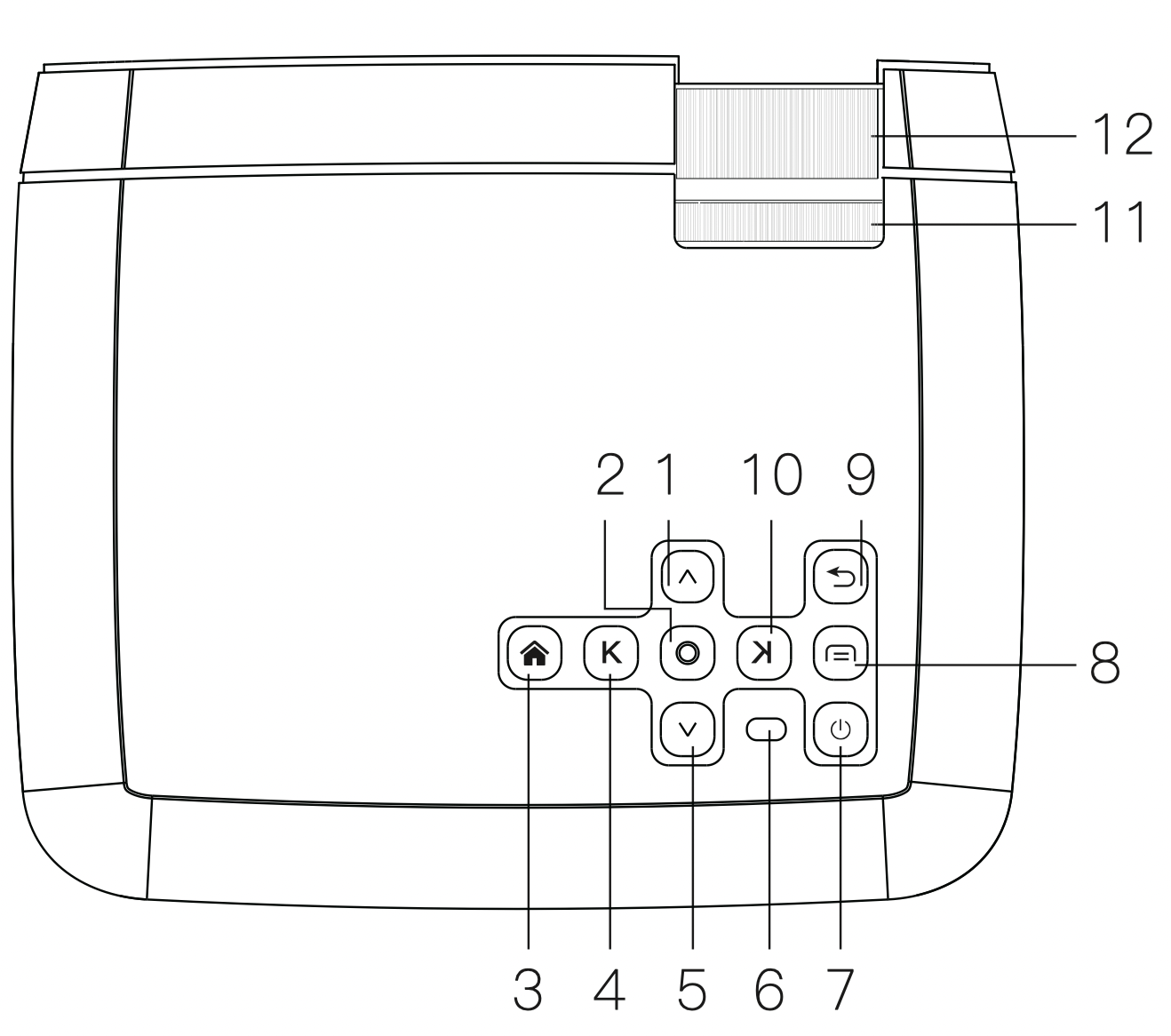
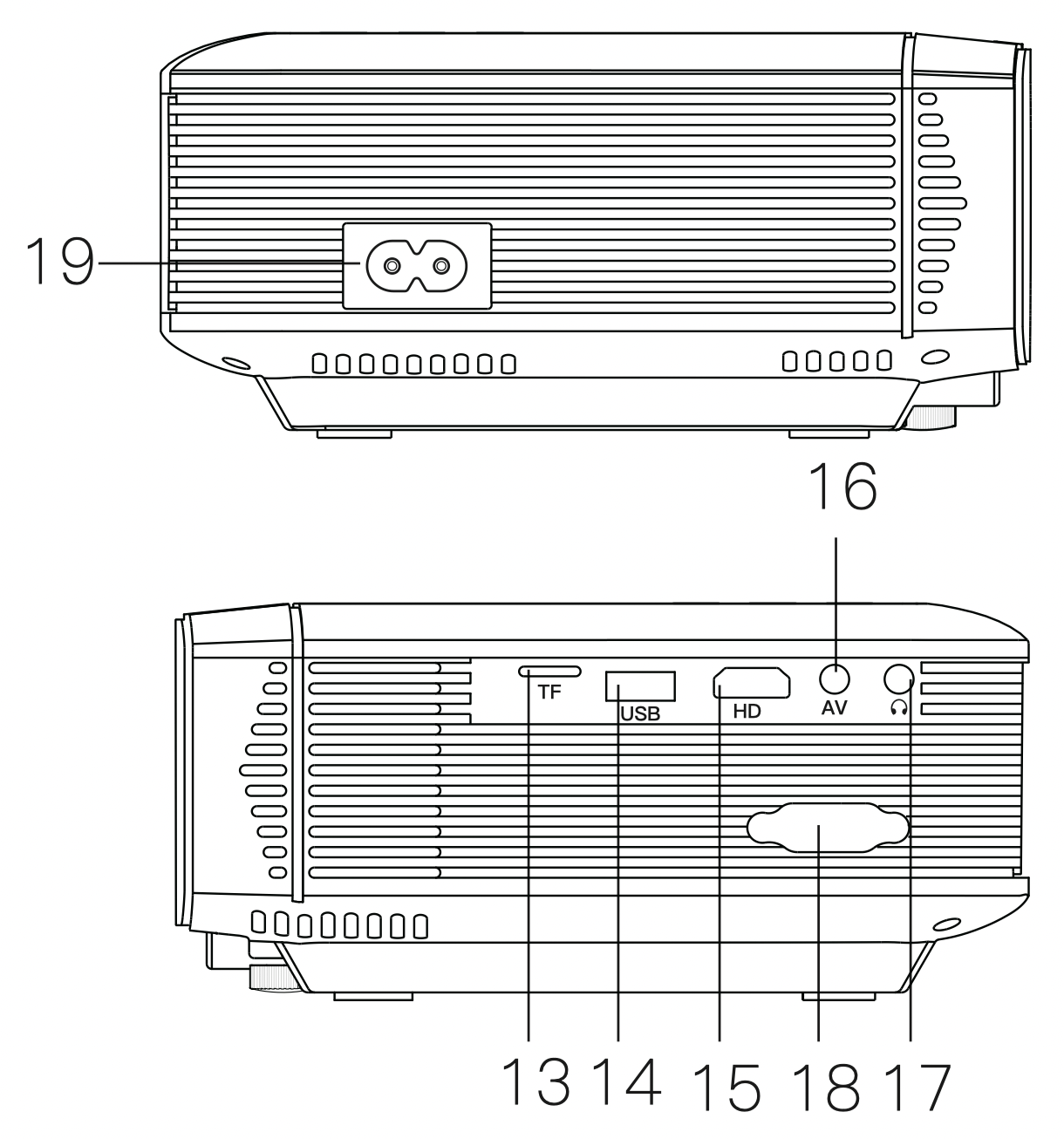
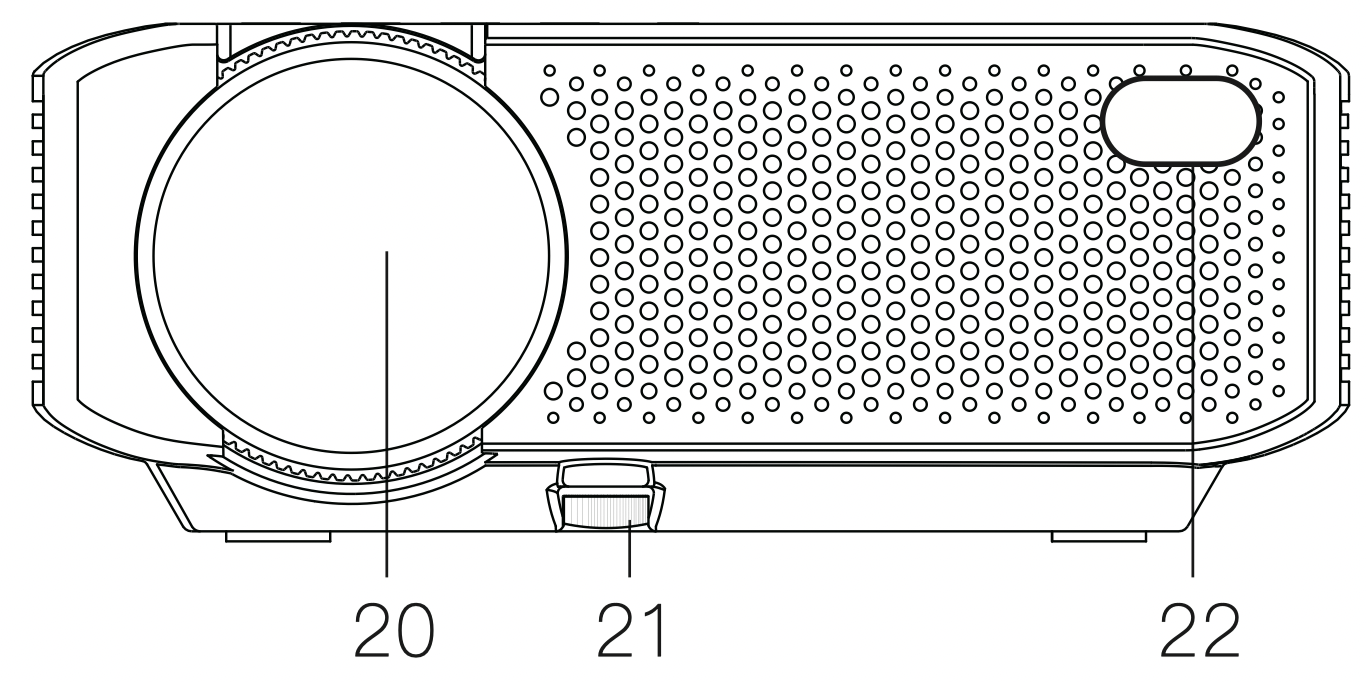
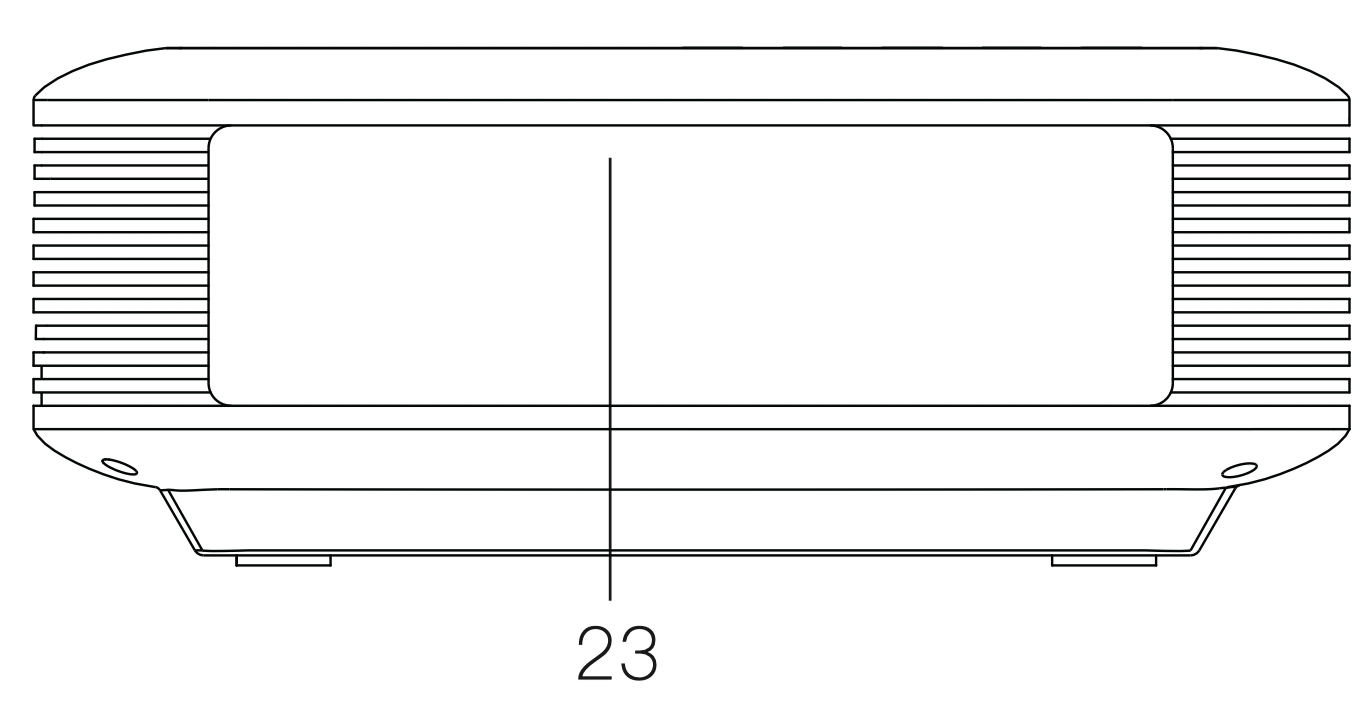
- Up
- OK
- Home
- Left
- Down
- Indicator
- Power Switch
- Menu
- Return
- Right
- Keystone Wheel
- Focus Wheel
- TF Card Slot
- USB Input
- HDMI Interface
- AV Input
- Audio Output
- VGA Input
- Power Input
- Lens
- Height Adjustment Nut
- IR Lamp
- Speaker
Remote Controller
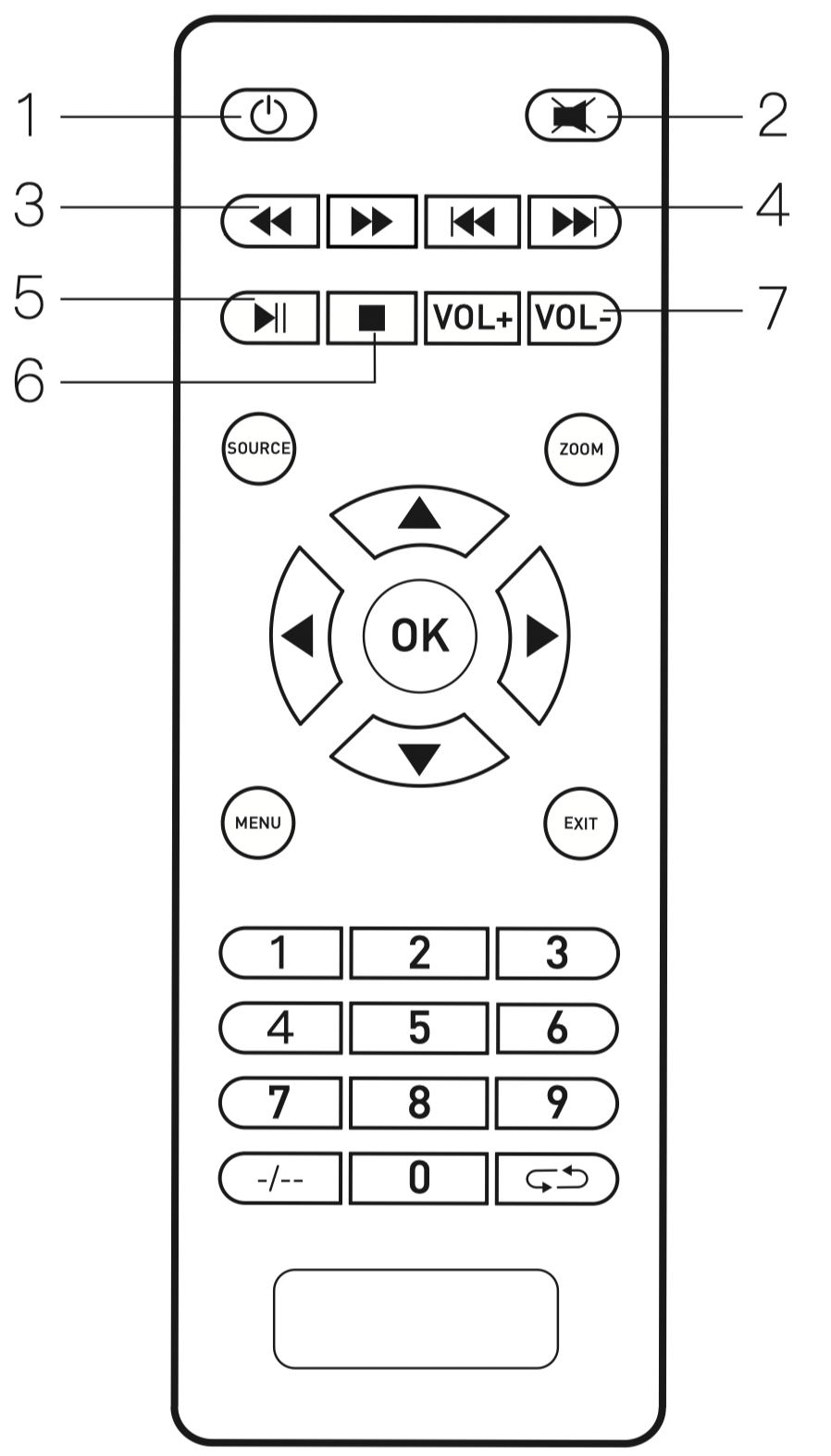
- Power
- Mute
- Search
- Skip
- Play/Pause
- Stop
- Volume
Notes:
- Do not combine new batteries with old ones in remote controller,which can cause operation failure due to insufficient power supply.
- When using the remote controller, please make sure that the signal transmitter of the remote controller aims at infrared signal receiver of the projector.
- If you are not using the remote controller for a extended period, please take out batteries to prevent batteries leakage.
Operation
- As shown in Picture 1, connect the included AC power cord to the power input port of the projector.
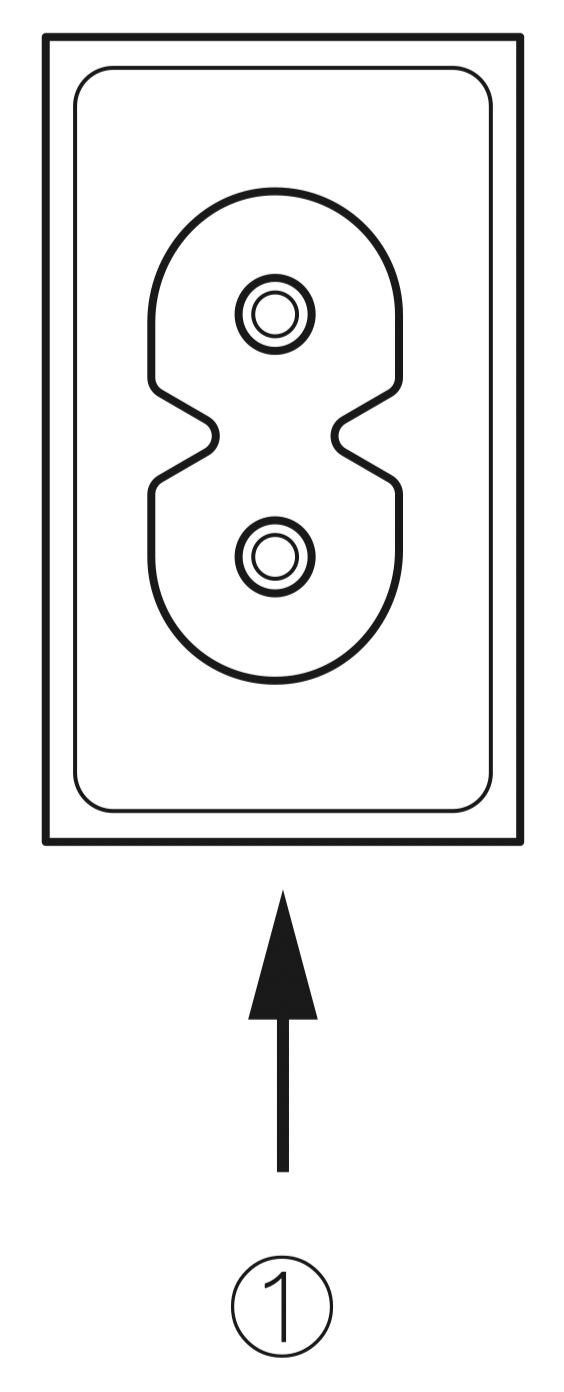
- As shown in Picture 2, projector gets into standby as the indicator on the top of the projector lighted up in red.
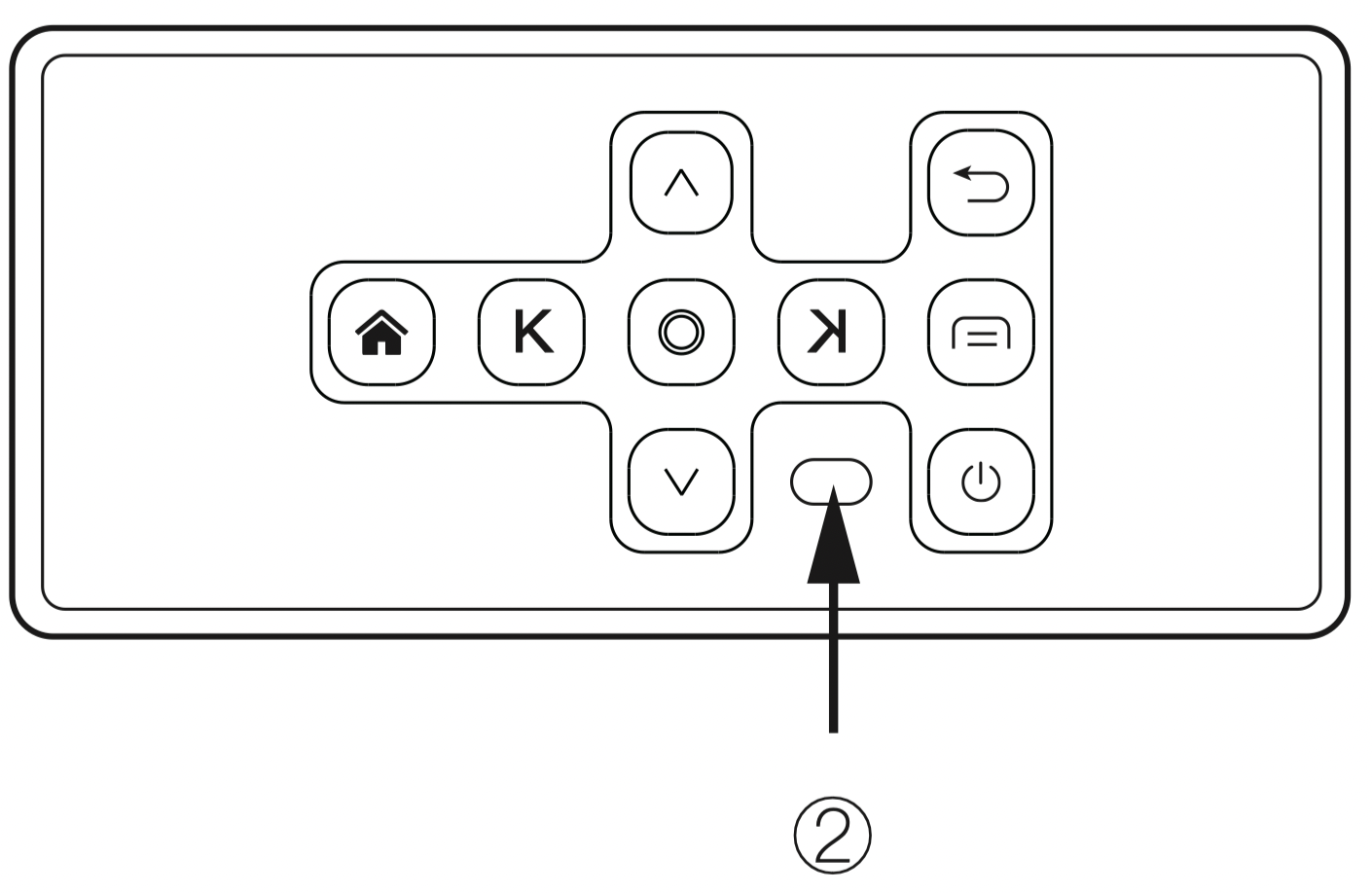
- As shown in Picture 3, turn on the projector by pressing the power switch button or remote controller. Start-up successes, indicator turns blue.
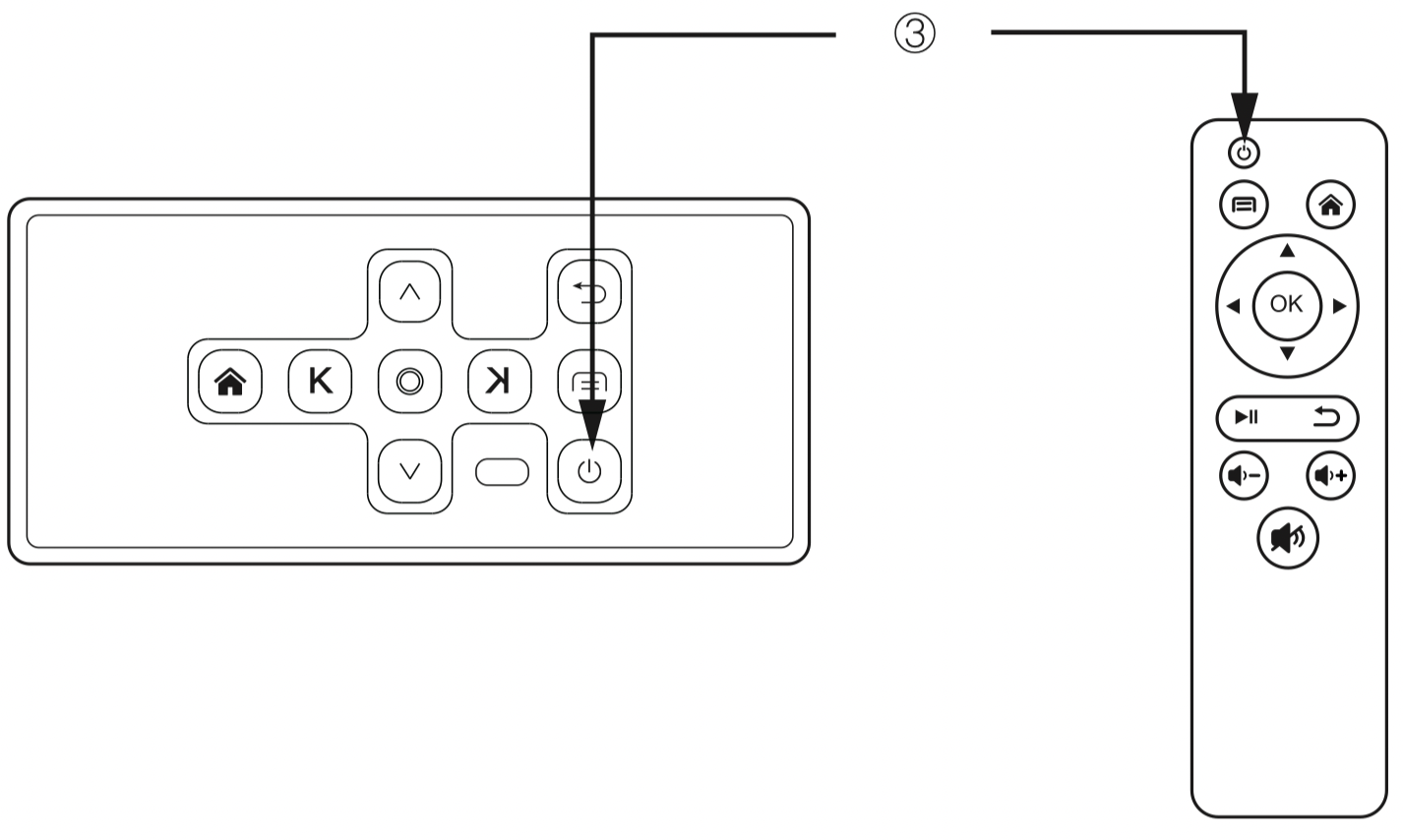
- As shown in Picture 4, main screen appears after starting up.
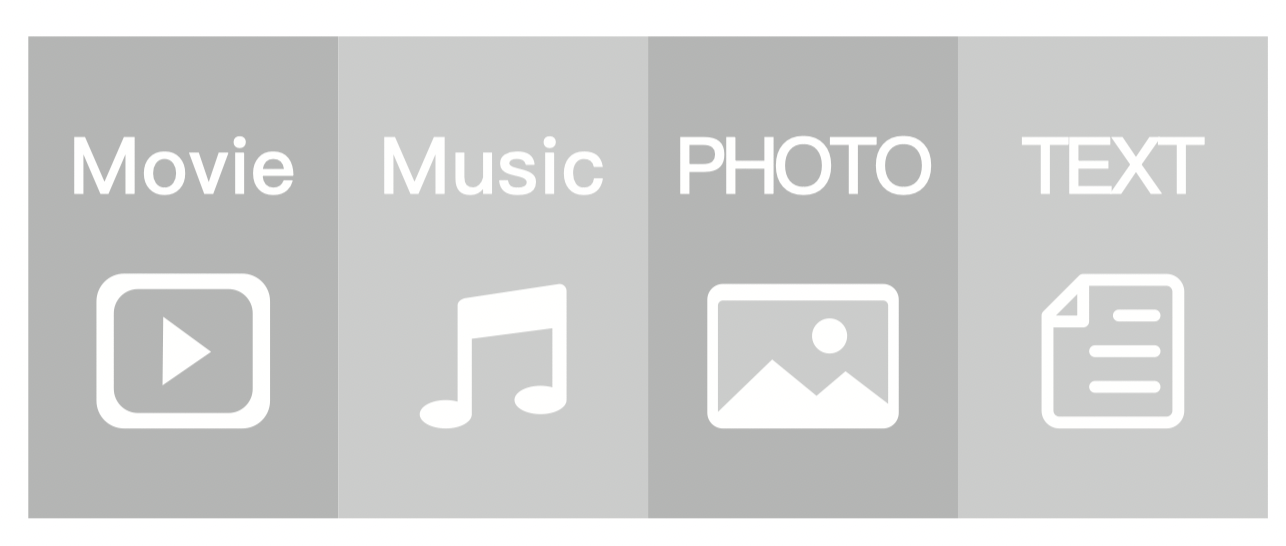
- As shown in Picture 5 and 6, adjust keystone correction and lens focus thumb wheels until you have a clear picture.

Connection Instructions
Select an input source.
- When projector turns on, main screen appears as shown below. Video, Music, Picture, and Text files are available.
- You can choose USB/TF/HDMI/VGA/AV different sources in, by touch "
 " at projector touch panel, or remote controller.
" at projector touch panel, or remote controller. - You can connect different devices with the projector , according to the following connection instruction.
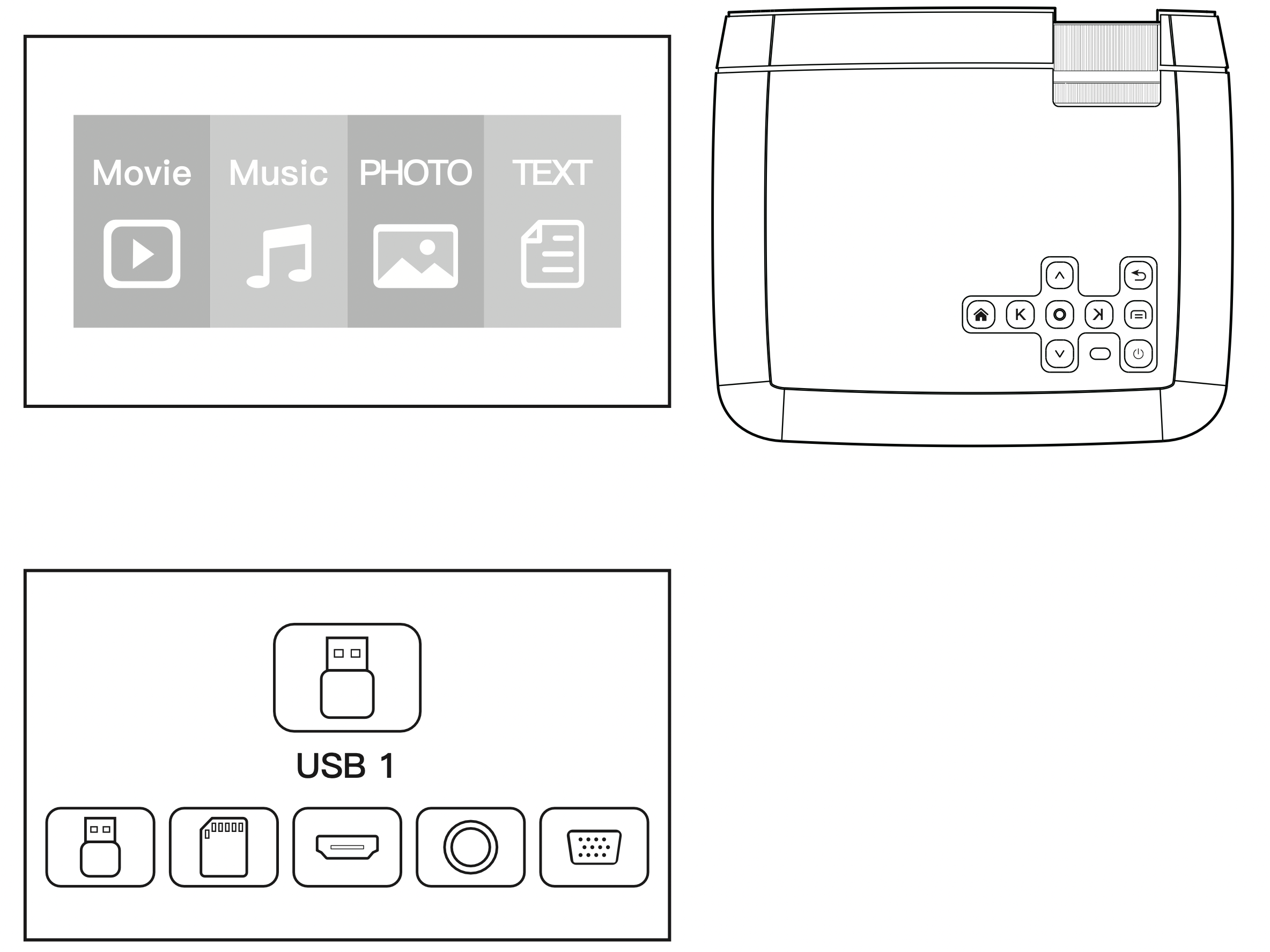
Multimedia connection
- Put USB / Micro SD card into corresponding ports (as shown in picture).
- Select "Video", "Music", "Picture", or "Text" to enter the content you want to play.
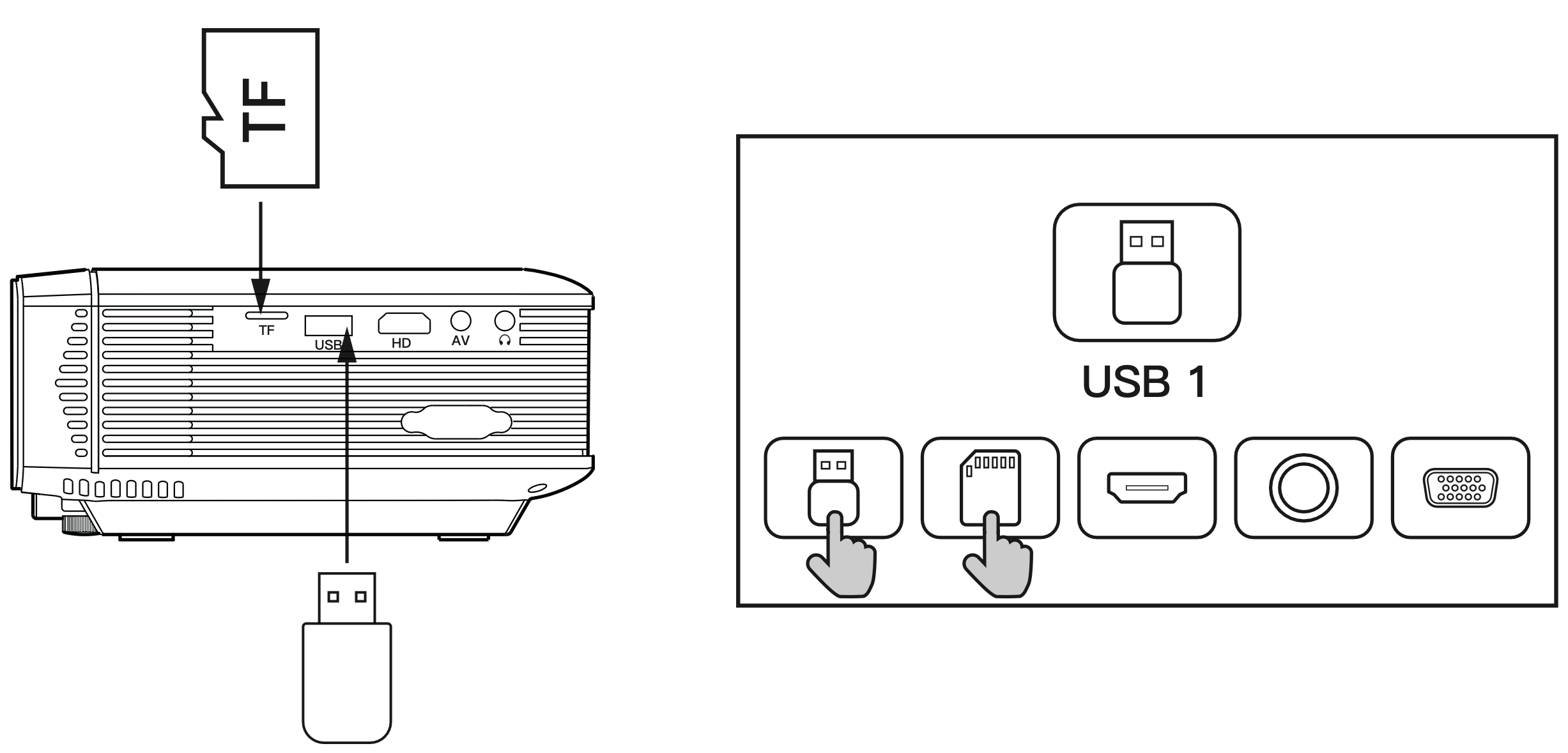
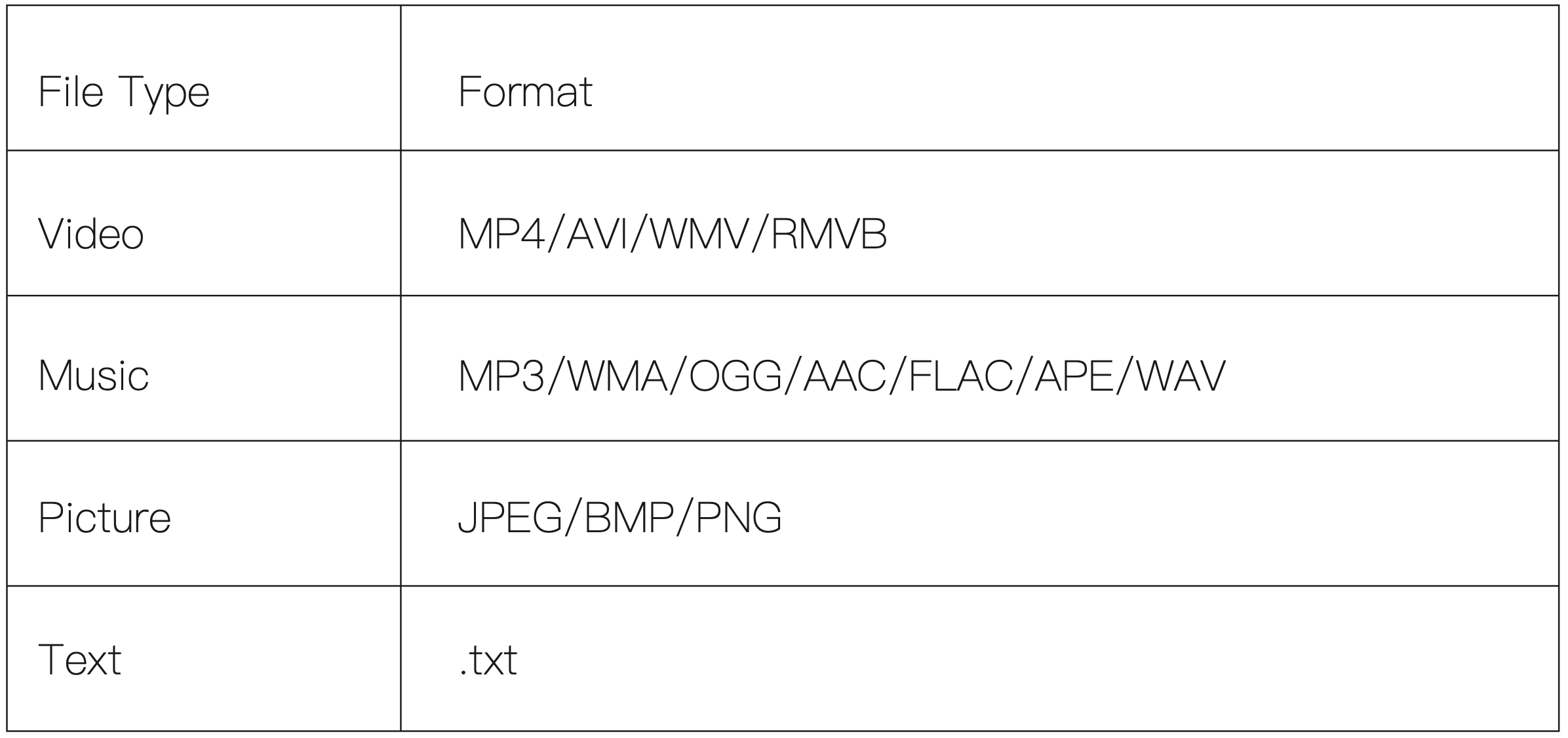
HDMI device connection
Projector can connect to devices with HDMI output function. Compatible with Laptop, DVD players, Blu-ray players, Chromecast, TV Stick, and etc.. HDMI cable is included.
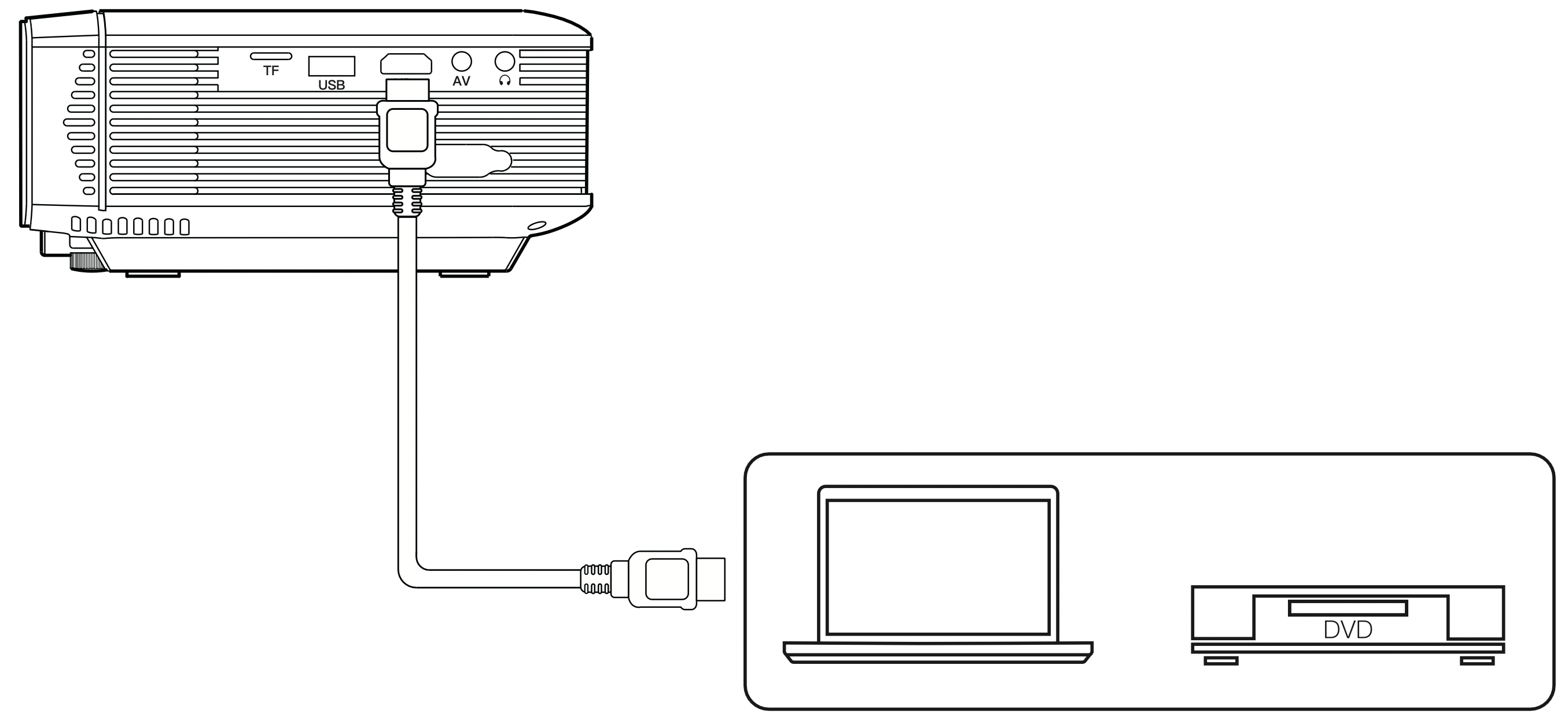
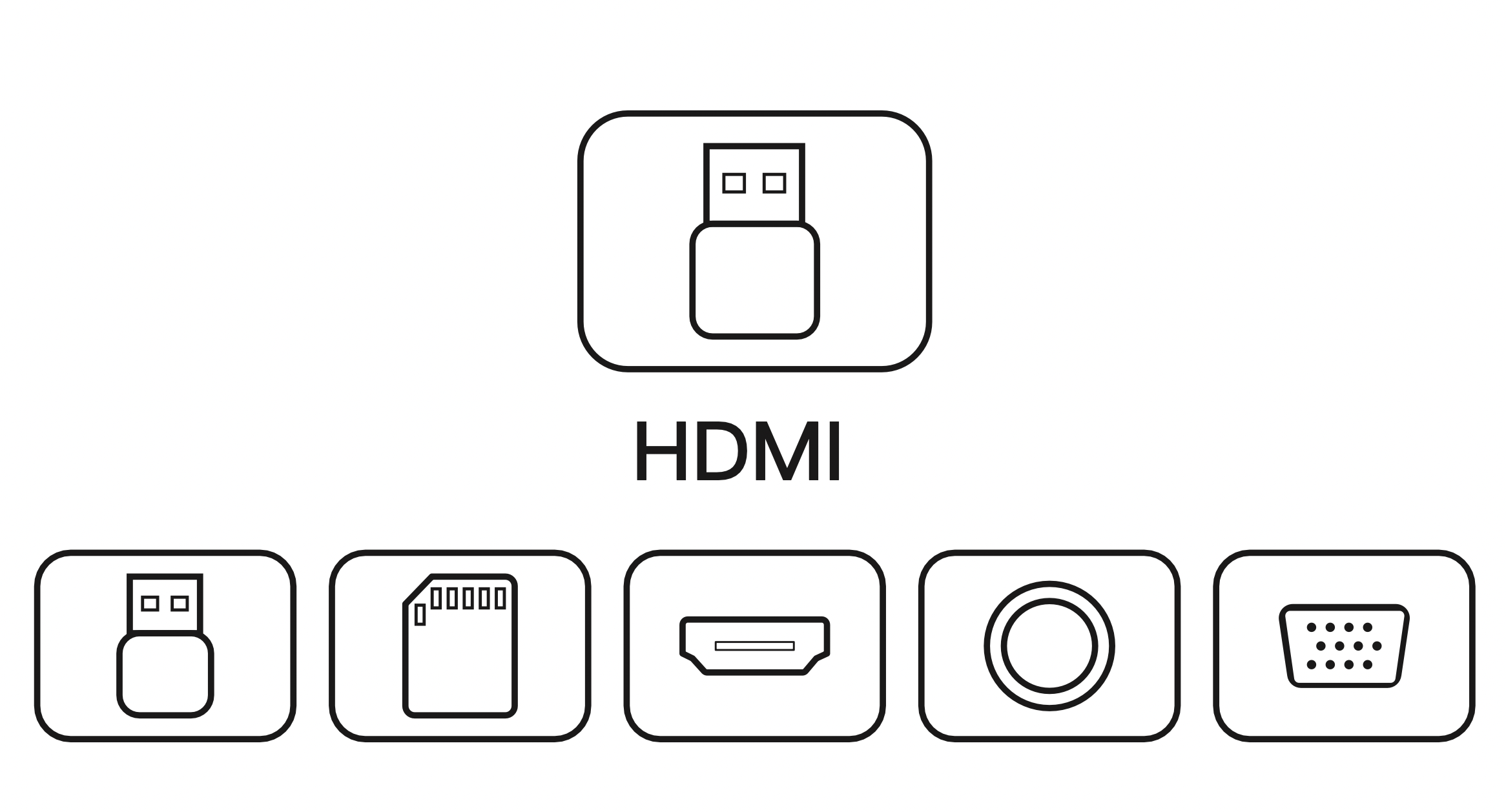
VGA input (PC) connection
Use an universal VGA cable(not included) to connect the projector with computer and other devices with VGA signal output function.
For most of the Windows 7 computers, press [Windows]+[P] to make projection. For other Windows computers, Google or contact your computer service center for projection instruction.
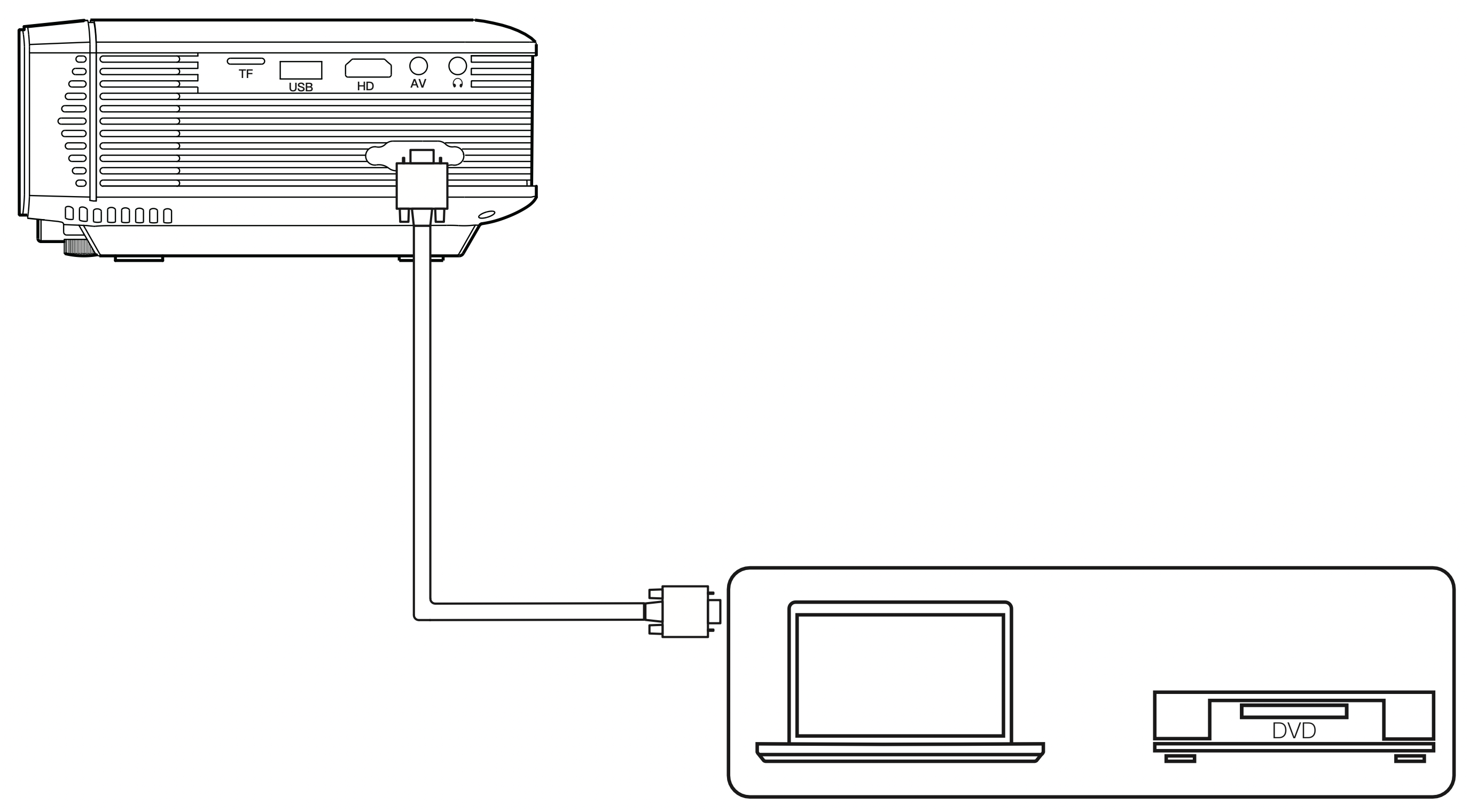
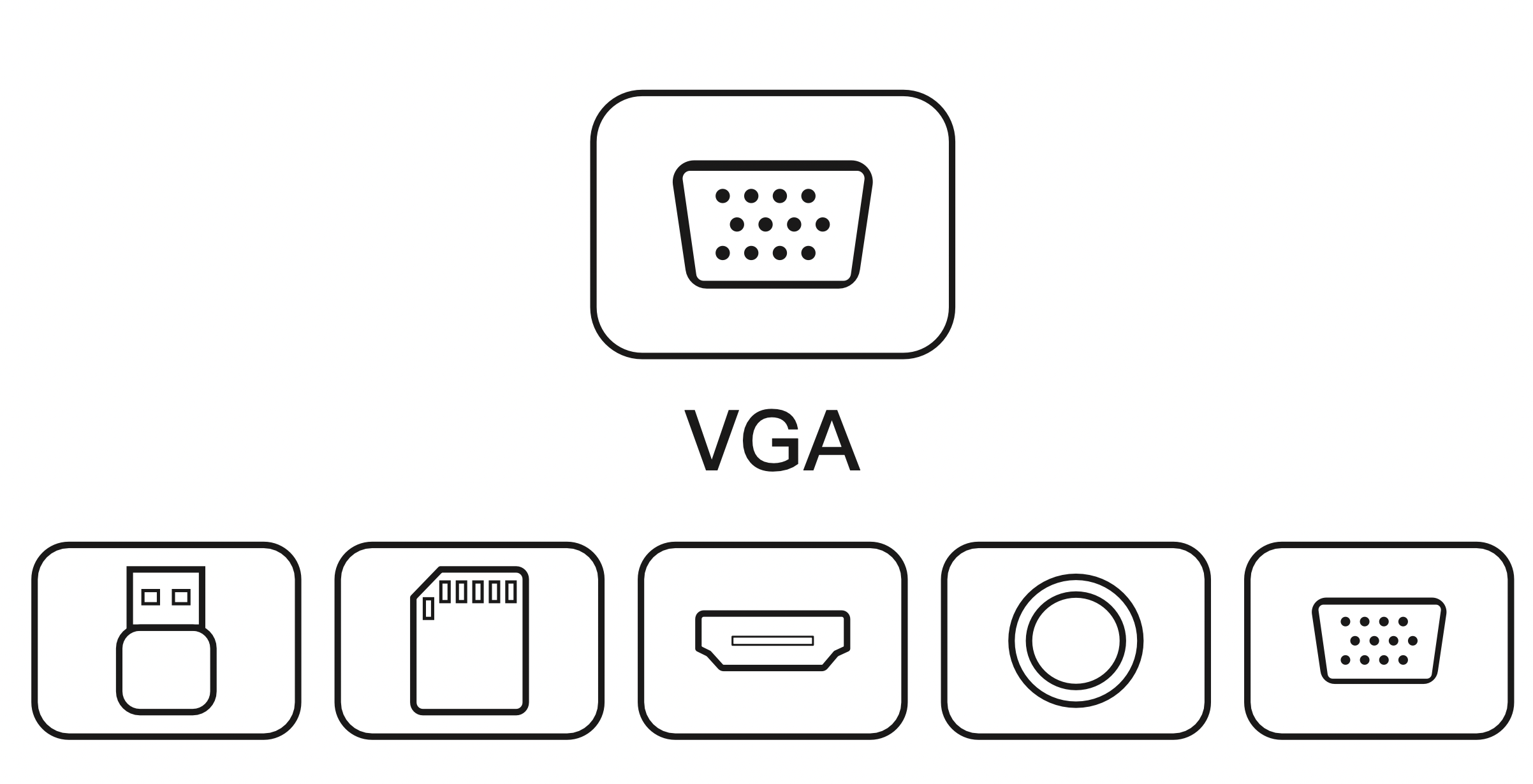
AV video device connection
Connect the projector AV interface with 3 in 1 AV cable(included), as shown in pictures.
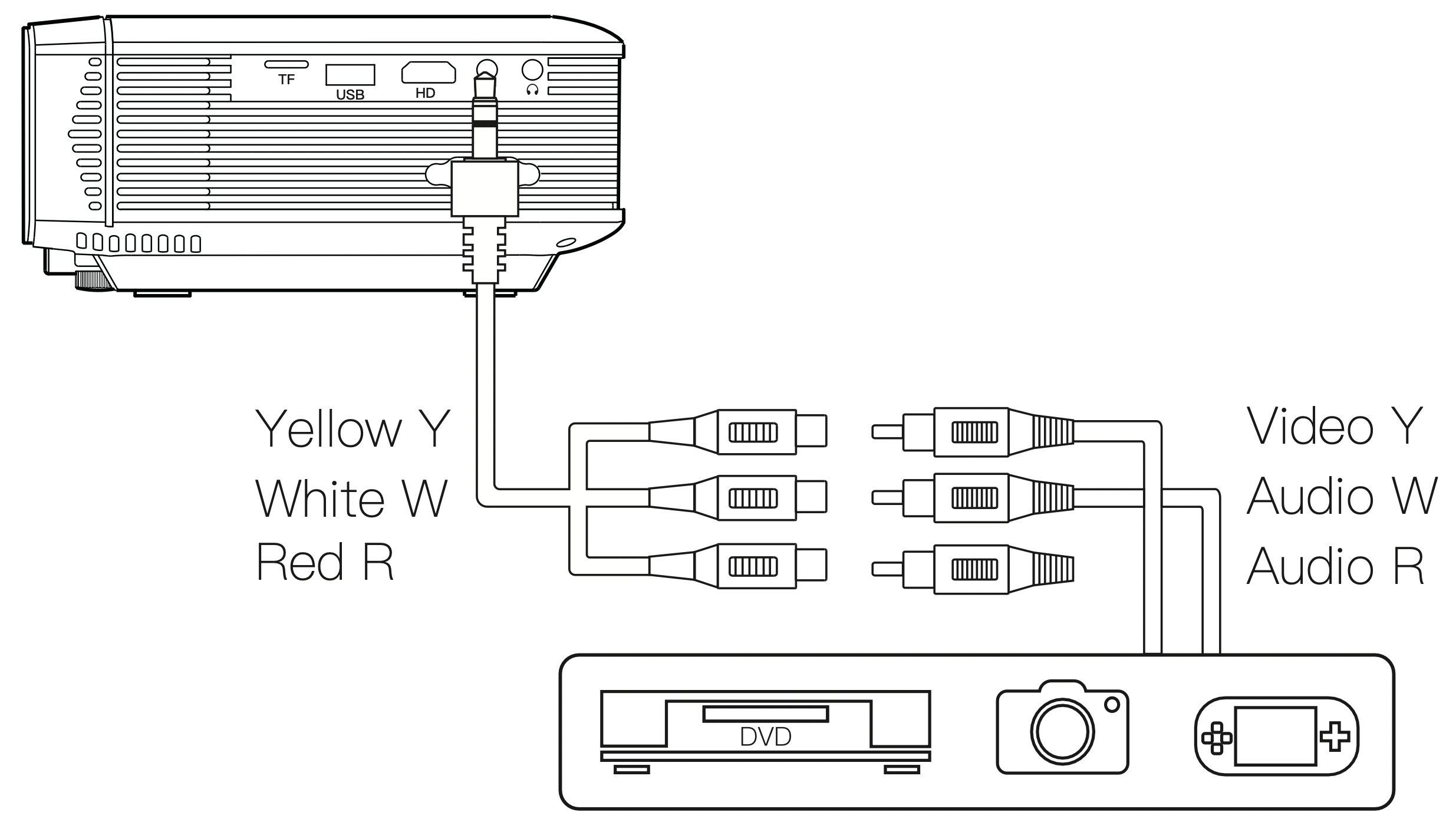
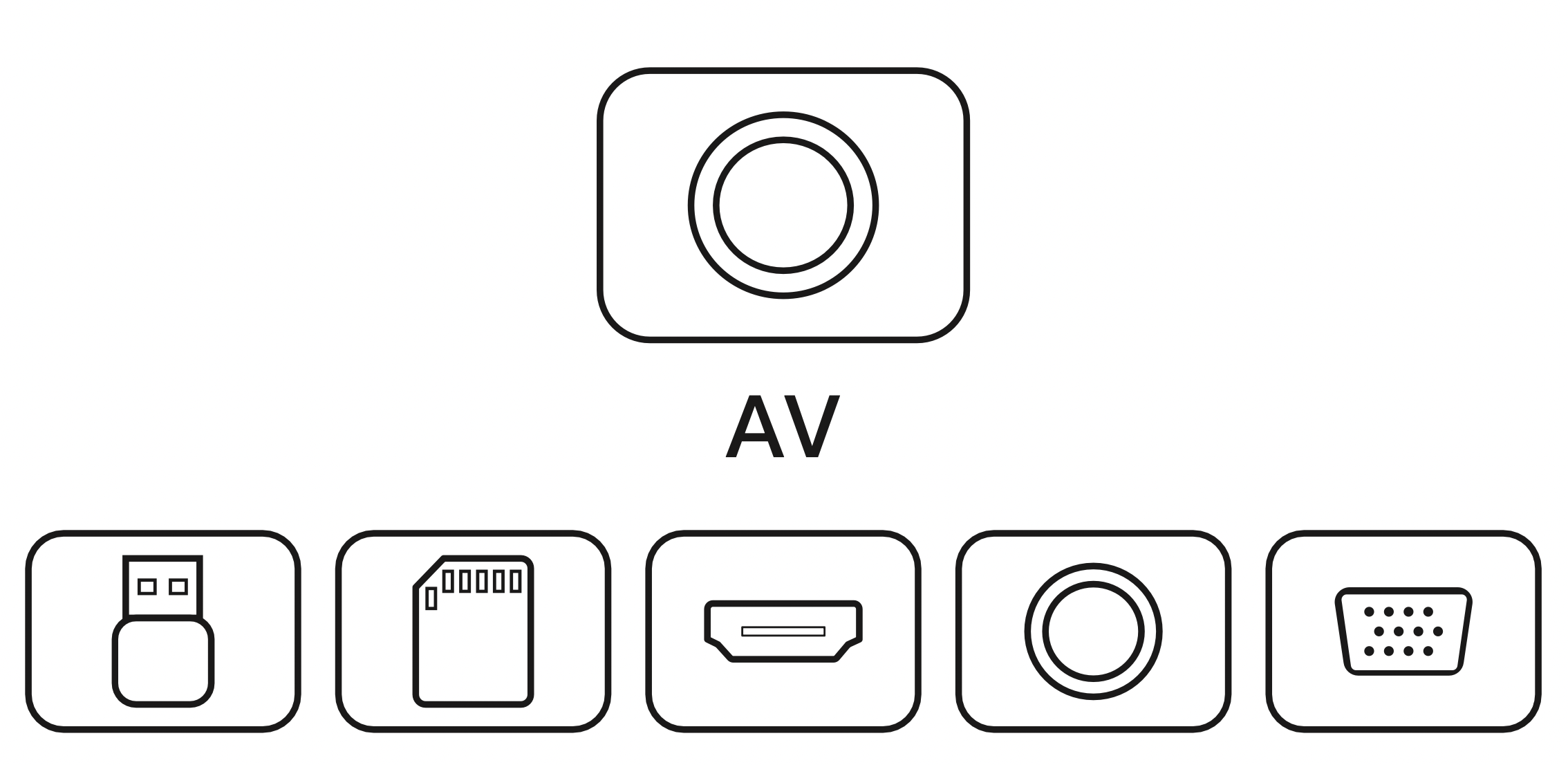
Audio devices connection
It can connect to headphone and wired audio equipment with 3.5mm jack (not included).
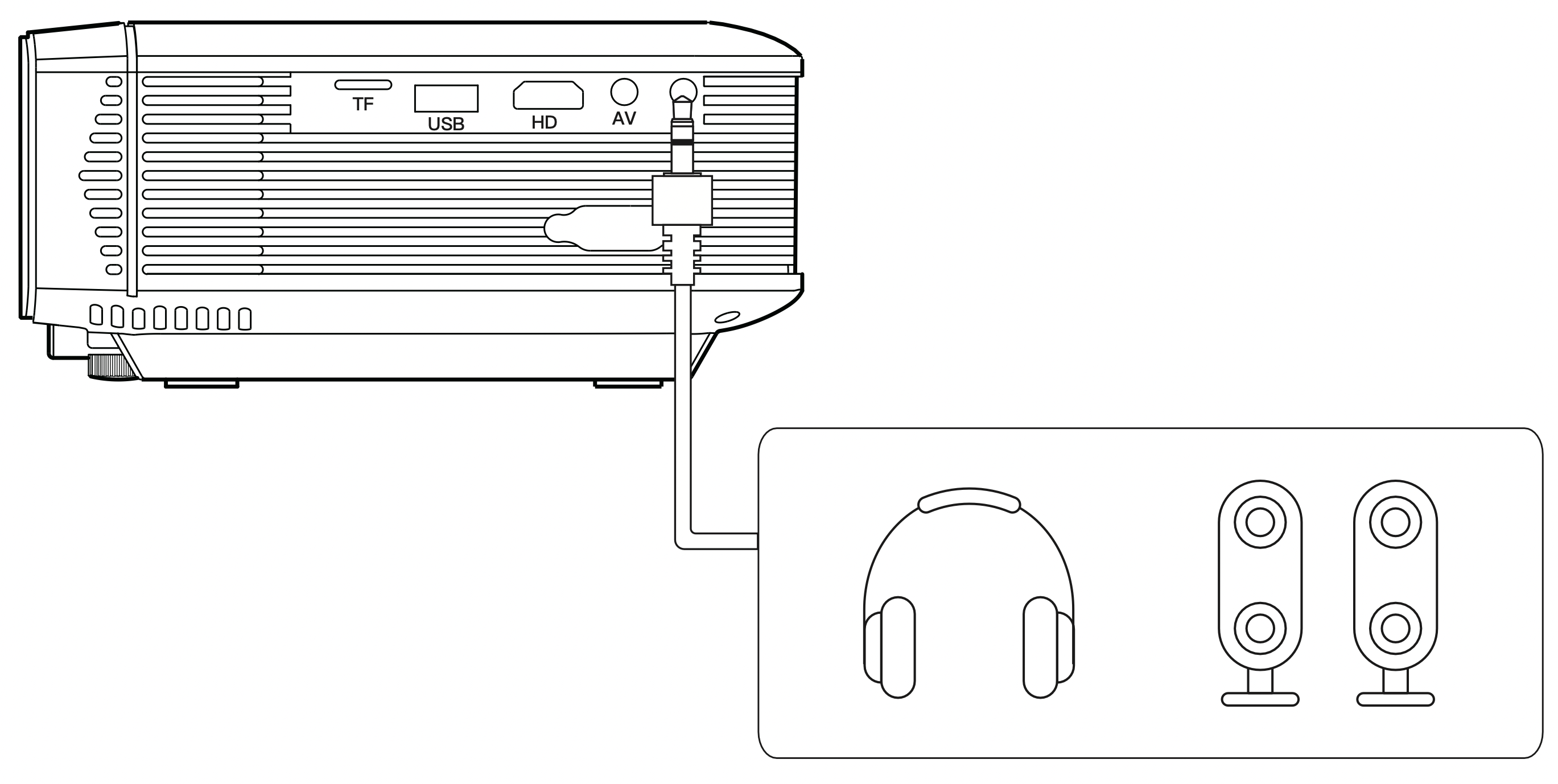
Tip: Due to Dolby copyright, this model does not support Dolby audio decoding currently.
Main Menu
You can adjust projector settings in projector main menu. Touch menu key on projector panel or remote controller.
Picture:
Picture Mode, Aspect Ratio, Flip.
Sound:
Sound Mode, Balance, Auto Volume, Surround Sound.
Time:
Clock, Off Time, On Time, Sleep Timer, Auto Sleep.
Option:
OSD Language, Restore Factory Default, Software Update(USB).
See other models: H40 ID73 LC650 H70 C550
