Loading ...
Loading ...
Loading ...
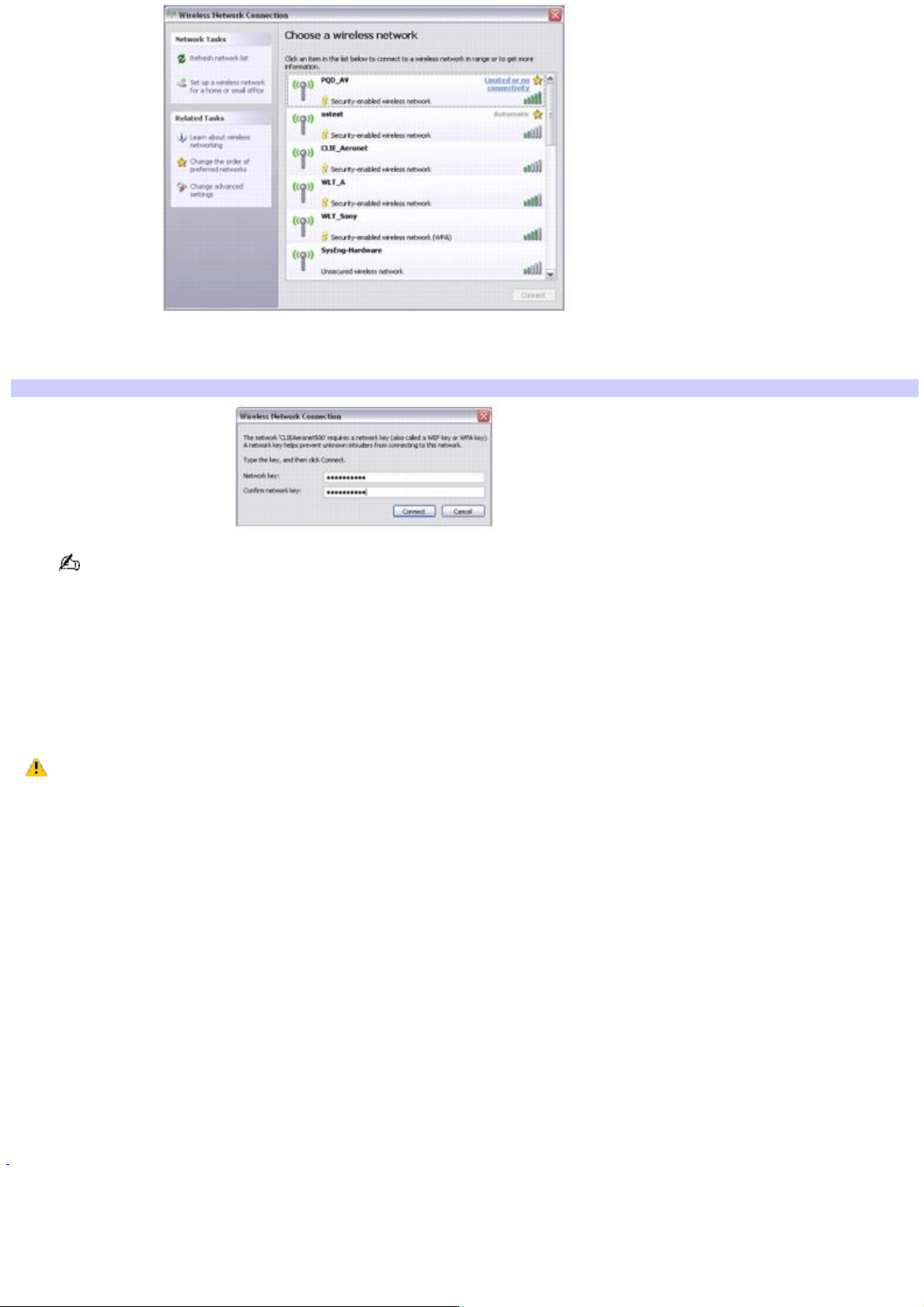
16.
Type the network key in the Network key and the Confirm network key boxes, and press Connect. The
network key must be the same on both computers in order to connect them.
Wireless Network Connection
If you enter the network key incorrectly, the computer will appear to connect to the host computer but will be
unable to communicate with the host computer or any other computer on the network.
17.
The Wireless Network Connection window updates to show the computer-to-computer (ad-hoc) network in which
you are connected.
To disconnect from a wireless network
For computers with built-in wireless LAN functionality, move the Wireless LAN switch to OFF.
Turning off the wireless LAN functionality while accessing remote documents, files, or resources may
result in data loss.
To disconnect from a computer-to-computer (ad-hoc) network
1.
Click Start, Control Panel, Network and Internet Connections, and then click Network Connections. The
Network Connections window appears.
2.
In the right panel under LAN or High-Speed Internet, click Wireless Network Connection. The Wireless
Network Connection Status window appears.
3.
Click Properties. The Wireless Network Connection Properties dialog box appears.
4.
On the Wireless Networks tab, click Advanced. The Advanced dialog box appears.
5.
Click to select Any available network (access point preferred), if it is not already selected, and click Close.
6.
Click OK to close the Wireless Network Connection Properties window, and click Close on the Wireless
Network Connection Status window.
7.
Move the Wireless LAN switch to OFF.
1
Bluetooth technology is available on selected models only.
Page 68
Loading ...
Loading ...
Loading ...