Loading ...
Loading ...
Loading ...
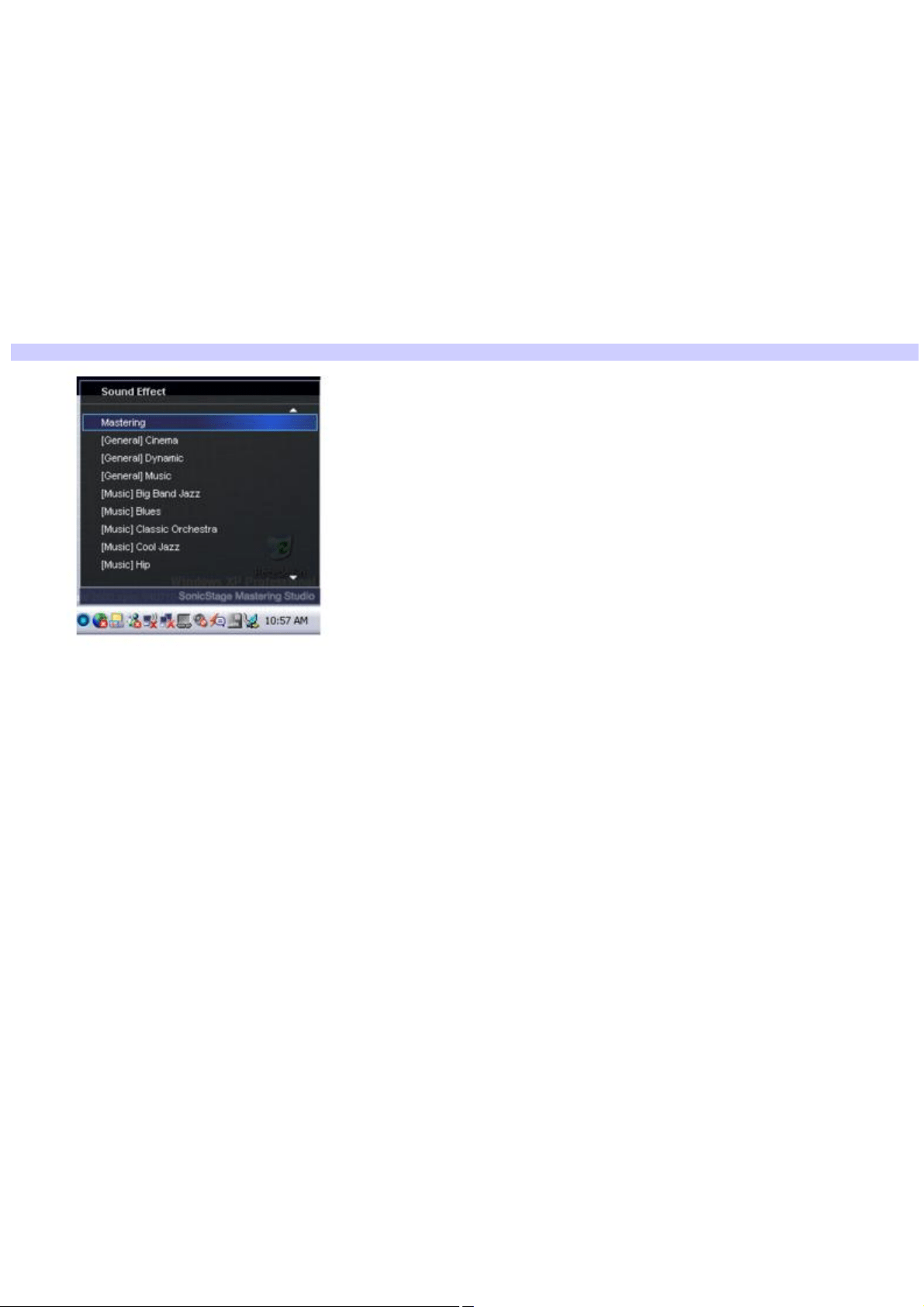
To use the Sound Effects / Mute button
To enable the sound effects, you must first install SonicStage Mastering Sudio Audio Filter. Follow these steps:
1.
Click the Enhance Audio icon on the desktop. The SonicStage Mastering Studio Audio Filter dialog box appears.
2.
Click Next to install the Audio Filter.
3.
Follow any additional on-screen instructions.
Once the Audio Filter has been installed, you can add various audio effects to the audio output of a wide variety of
programs.
By briefly pressing the Sound Effects / Mute button, you can toggle between Mute and sound on.
By pressing and holding the Sound Effects / Mute button, the Sound Effect menu will appear. From the Sound Effect
menu, use the arrow keys to select the desired sound effect.
Sound Effect Menu
To open the SonicStage Mastering Studio Audio Filter, do the following:
1.
Click Start, select All Programs, then select SonicStage Mastering Studio.
2.
Click Audio Filter. The SonicStage Mastering Studio Audio Filter dialog box appears.
3.
From the drop-down menu, select a desired sound effect or change any particular settings. For additional
information about SonicStage Mastering Studio Audio Filter, click the Help button.
4.
Click Close.
To use the Volume buttons
The Volume Up / Down buttons regulate the volume level up or down accordingly.
Volume Up: When pressing the Volume Up button, the volume level will increase, and an on-screen dialog box will
display the volume level.
Volume Down: When pressing the Volume Down button, the volume level will decrease, and an on-screen dialog
box will display the volume level.
Page 16
Loading ...
Loading ...
Loading ...