Loading ...
Loading ...
Loading ...
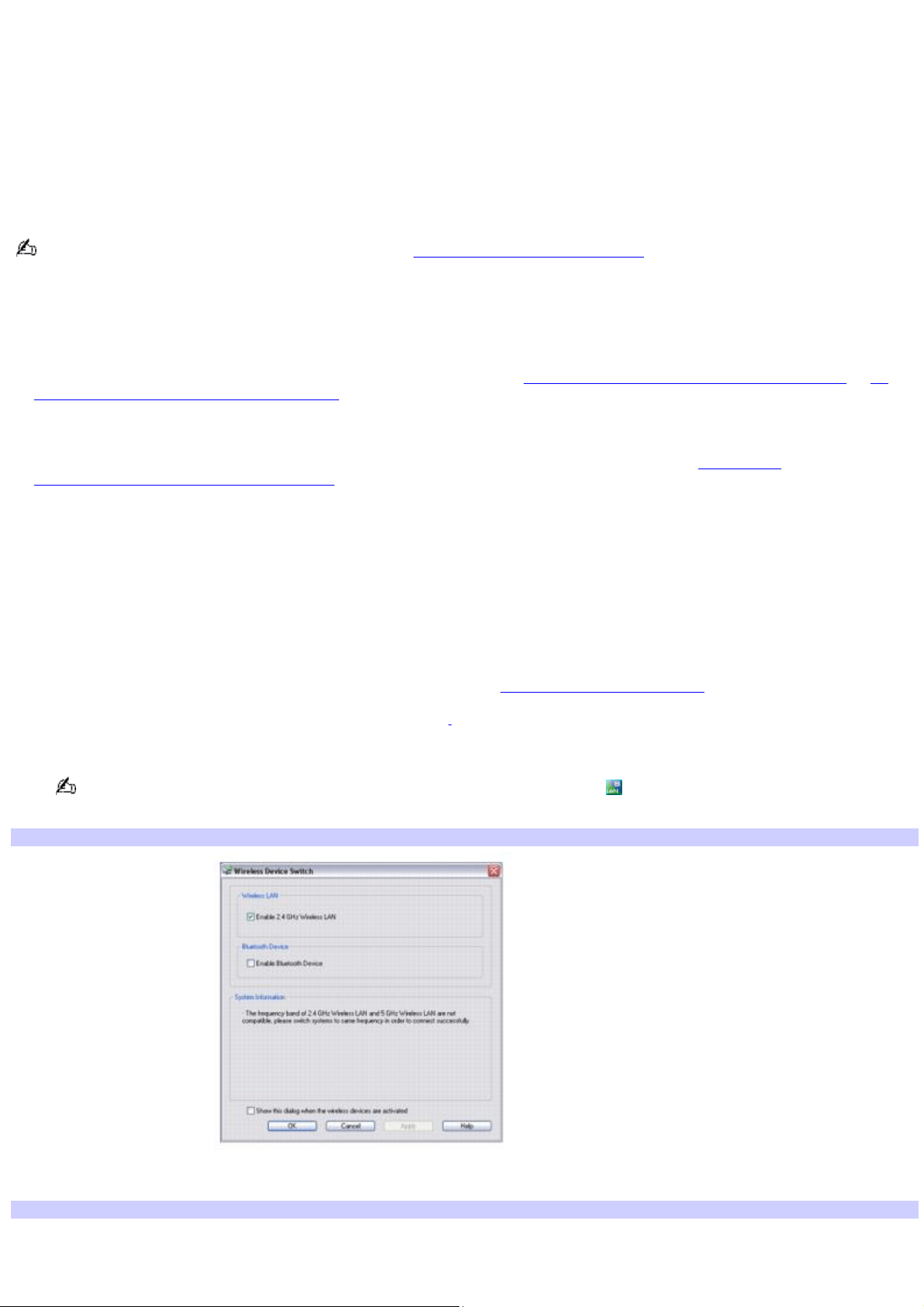
Using wireless network connections (selected models only)
A wireless local area network (LAN) is a network in which you can connect to a LAN through a wireless (radio) connection.
You can opt to purchase a Sony
®
Wireless LAN Access Point to set up a LAN.
The wireless LAN access point is designed for building a wireless LAN environment. Because a wireless LAN configuration
requires no wiring, you can operate multiple computers more freely than ever before.
Your computer is equipped with a built-in mini PCI card that allows for wireless connections. For information about your
computer's wireless capabilities, see the VAIO
®
Computer Specifications.
For more information on Sony Wireless LAN, go to http://www.sonystyle.com/vaio.
There are two types of wireless connections:
An infrastructure network is one that extends an existing wired local network or wide area network (WAN) to
wireless devices by providing an access point. The access point bridges the wireless and wired LAN and acts as a
central controller for the wireless LAN/WAN. The access point coordinates transmission and reception from multiple
wireless devices within a specific range. For more information, see To connect to a wireless network (Option 1) or To
connect to a wireless network (Option 2).
A computer-to-computer (ad-hoc) network is one in which a local network is created only by the wireless devices
themselves, with no other central controller or access point. Each device communicates directly with other devices in
the network. You can set up an ad-hoc network easily at home. For more information, see To set up a
computer-to-computer (ad-hoc) network. The computer cannot connect to the Internet in a computer-to- computer
(ad hoc) network.
To connect to a wireless network (Option 1)
Use the VAIO Wireless Utility to guide you through the set up process and provide you with more detailed information
about wireless connections.
1.
Make sure an access point is set up. See the instructions that accompanied the access point for more
information.
2.
Move the Wireless switch to ON (for location information, see Locating Controls and Ports).
If your computer comes with Bluetooth
®
technology
1
, the Wireless Device Switch window appears.
Select the Enable Wireless LAN option, and click OK.
You may also double-click the Wireless LAN-ON or Bluetooth-ON icon on the Taskbar Notification area to
open the Wireless Device Switch window.
Wireless Device Switch
3.
Click Start, All Programs, and VAIO Wireless Utility. The VAIO Wireless Utility appears.
VAIO Wireless Utility
Page 63
Loading ...
Loading ...
Loading ...