Loading ...
Loading ...
Loading ...
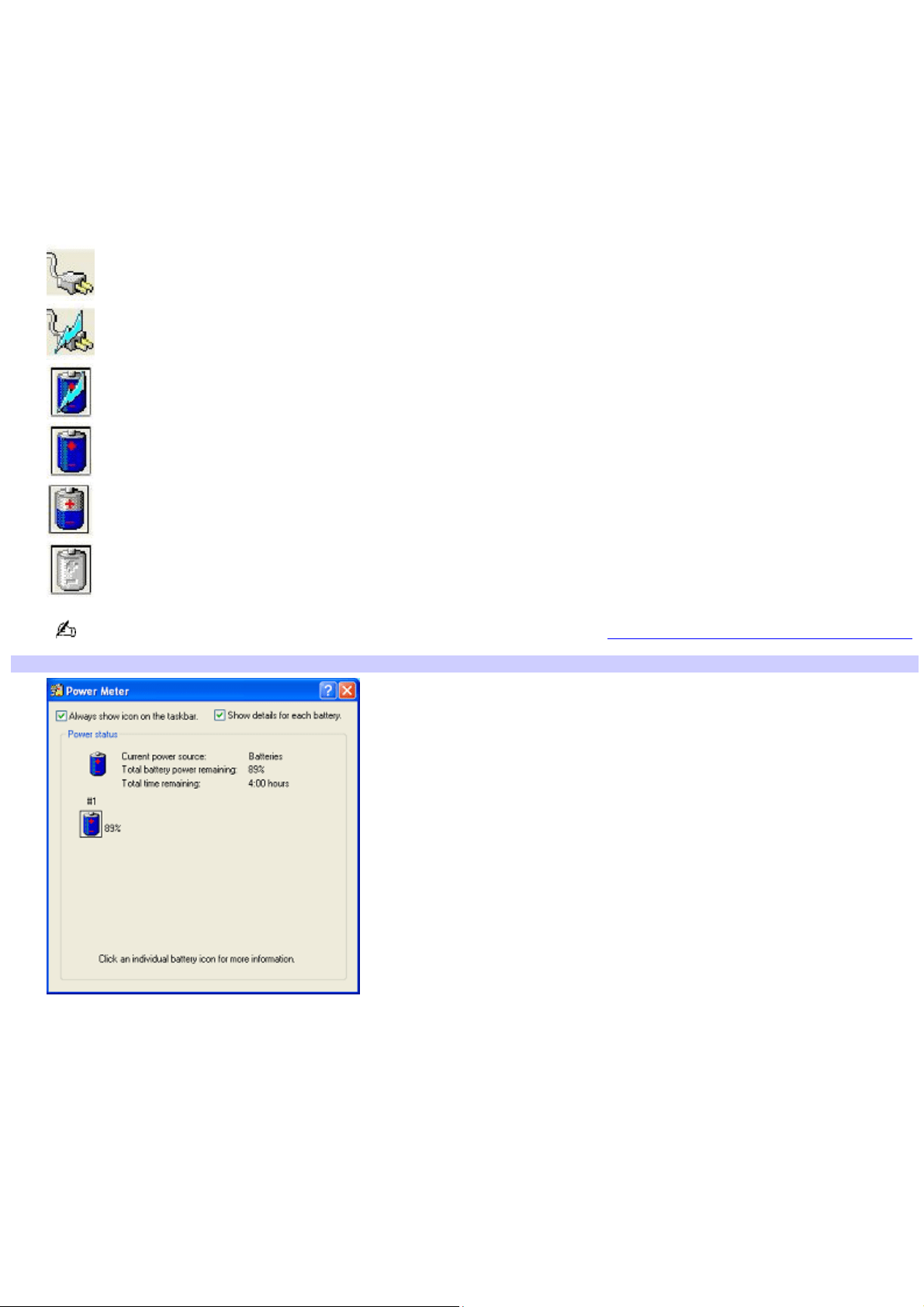
Locating power status information
Displaying the power status provides useful information, such as remaining battery life.
To view the Power Meter window
1.
Double-click the Power icon. The Power Meter window appears. You can also rollover the Power icon to view the
remaining battery charge.
Power icon Power status
Computer is using AC power.
Computer is using AC power and charging the battery.
Battery is charging.
Battery is fully charged.
Battery is discharging.
No battery is inserted in the computer.
If the Power icon is not displayed on the Taskbar Notification area, see To display the Power icon on the taskbar.
Power Meter
*
* T he P ower Meter window may appear s lightly different on your c omputer, depending on the number of batteries your c omputer s upports.
To display the Power icon on the taskbar
1.
Click Start on the Windows
®
taskbar, and click Control Panel.
2.
Click Performance and Maintenance, and click Power Options. The Power Options Properties window
appears.
3.
Select the Advanced tab, and then select Always show icon on the taskbar in the Options box. The power icon
appears on the taskbar. See the power icon descriptions above for more information.
Page 52
Loading ...
Loading ...
Loading ...