Loading ...
Loading ...
Loading ...
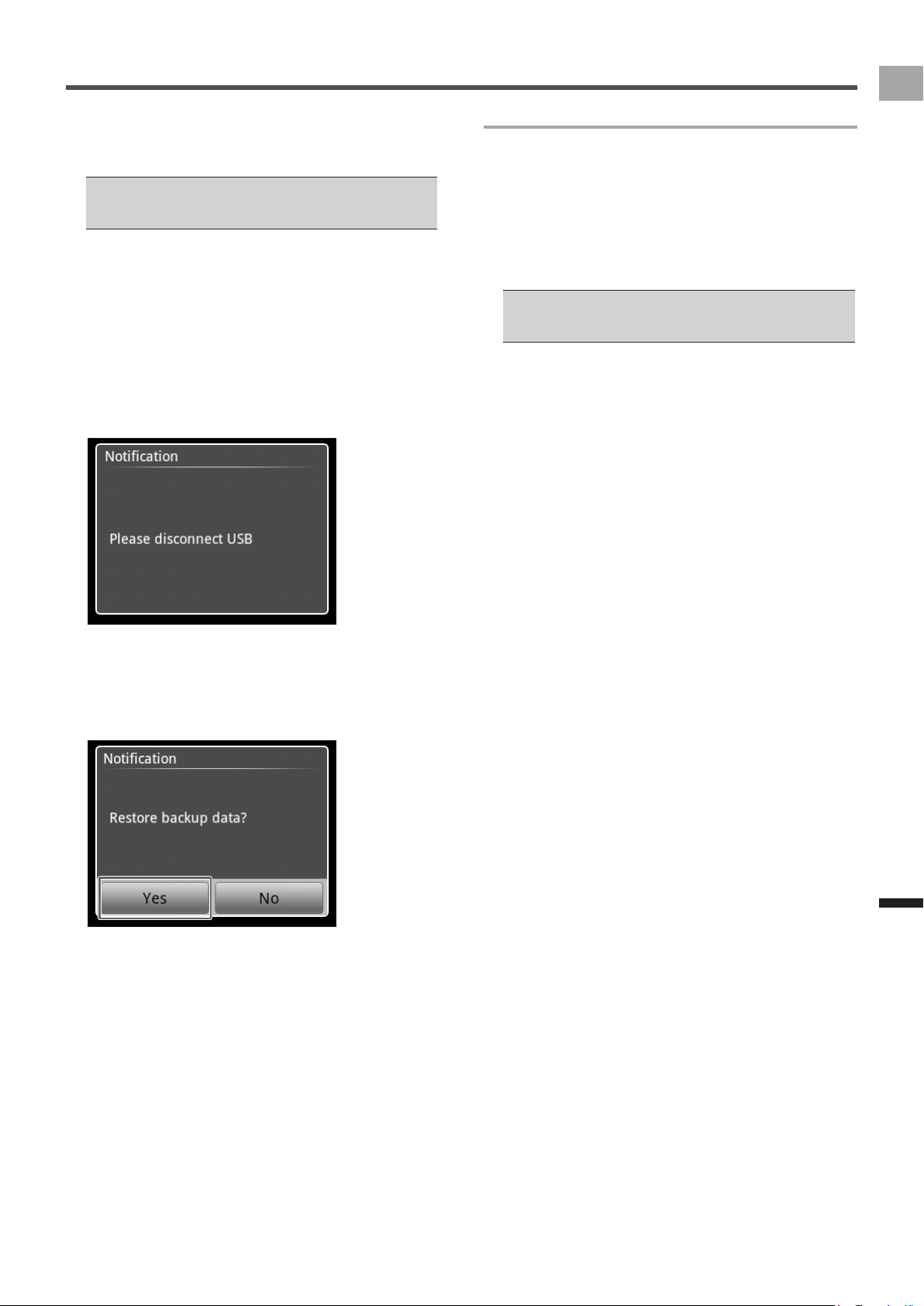
55
EN
Management
Update
8
Press and hold the [START/STOP] button for 5
seconds or more with the device and your PC
connected. The device restarts.
Press and hold the [START/STOP] button of the device •
for 5 seconds or more after you conrmed that the update
success message appeared on the PC update software.
9
Tap [Language] and select the language.
Set the language to conrm the message.
10
Tap [Close].
The language is set. Do not disconnect the USB cable
until the message to discconect the USB connection
appears since the update processing continues.
11
Disconnect the USB cable from your PC and
thedeviceafteryouconrmthemessageto
disconnect the USB connection.
12
Tap[Yes]afteryouconrmthemessageto
restore the setting.
The device setting that is initialized by the update is
restored. When the device powers down automatically,
the update is complete.
In Case Errors Occurred during the Update
If errors occurred during the update and the device did not
activate properly, update again by the following procedures.
1
Disconnect the USB cable from your PC and
the device.
2
Press and hold the [START/STOP] button for 2
seconds or more.
The device will power down.
If you cannot turn off the power, press and hold the [START/•
STOP] and [LAP] buttons for 10 seconds or more at the
same time. The device will be reset forcibly.
3
Press and hold the [LAP] button for 10 seconds
or more.
The device update mode is activated.
Perform steps 5 and later procedures of “Updating the
Firmware” (
Ü
page 54).
Loading ...
Loading ...
Loading ...