Loading ...
Loading ...
Loading ...
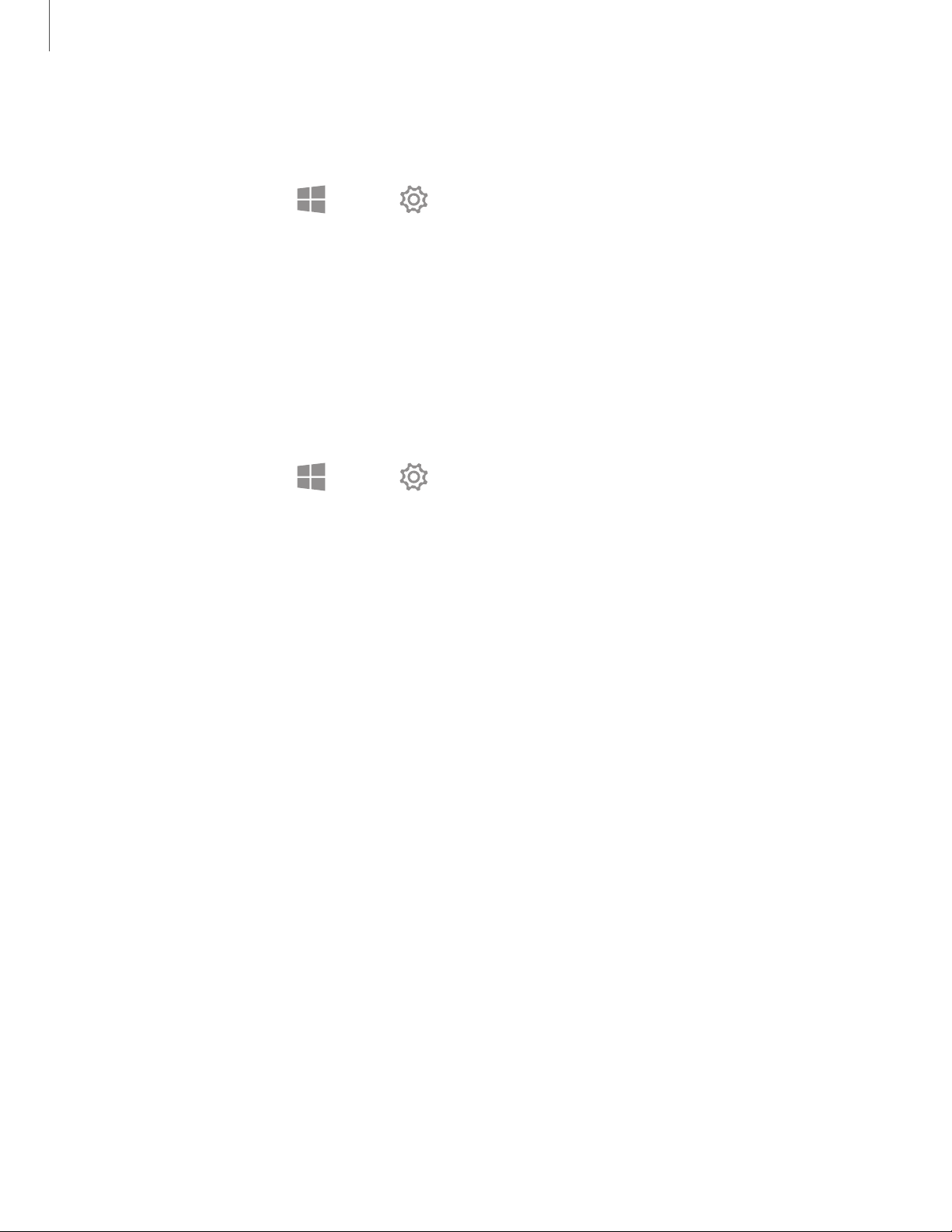
••
••
••
••
Settings
3
4
Sign-in privacy options
Customize your privacy options when signing in to an account or your device.
1.
On the taskbar, tap
Start > Settings > Accounts > Sign-in options.
2. Under Privacy tap On/Off for each option:
l Show account details (e.g. email address) on the sign-in screen.
l Use my sign-in info to automatically finish setting up my device and reopen
my apps after an update or restart.
Privacy
Change the privacy settings.
◌
On the taskbar, tap Start > Settings > Privacy, and tap an option:
•
General: Change the general privacy settings.
•
Speech: Use your voice for dictation, for talking to Cortana, and for use with
other apps that use Microsoft’s cloud-based speech recognition.
•
Inking & typing personalization: Use your typing and handwriting patterns to
create a local user dictionary for improved suggestions.
•
Diagnostics & feedback: Set the frequency of Windows feedback and select
an option to send the device’s diagnostic and usage data to Microsoft.
•
Activity history: Access what you are working on from apps, docs, or other
activities on supported devices.
•
Location: Change settings for location information permissions.
•
Camera: Activate or deactivate the camera feature. Select apps to allow
them to use the camera feature.
•
Microphone: Activate or deactivate the microphone. Select apps to allow
them to use the microphones.
•
Voice activation: Choose whether apps can listen for a spoken keyword and
continue to listen after a keyword is detected.
•
Notifications: Choose apps that can access your notifications.
•
Account info: Set apps to access and use your account information.
•
Contacts: Select apps to allow them to access your contacts.
Loading ...
Loading ...
Loading ...