Loading ...
Loading ...
Loading ...
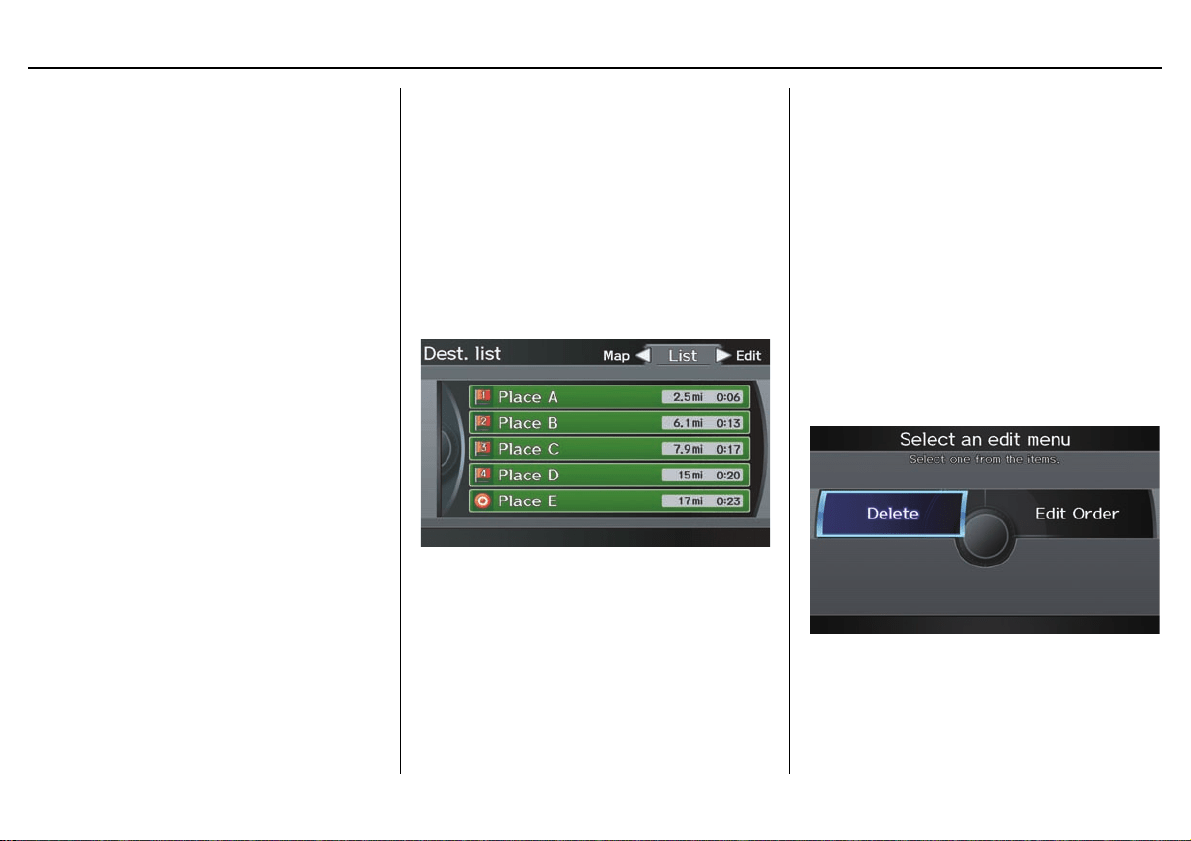
74 Navigation System
Driving to Your Destination
If you add a waypoint, the Add to dest.
list screen will be displayed. If you push
in on the Interface Dial and select OK,
the addition is completed and rerouting
begins. Press the MAP/GUIDE button
to return to the map screen without
adding the waypoint.
To add another waypoint, press the
DEST/ROUTE button and repeat the
procedure.
To delete waypoints or edit the order of
waypoints, select Edit on the Dest. list
screen. See Editing Destination Lists on
page 74.
NOTE:
• The maximum of five places
(including the destination) can be
entered.
• The system does not allow you to
select the roads you want to use to get
to a destination. However, after you
enter a destination, you can select
intersections or POI waypoints that
the system will use to tailor your
route.
Destination List
If you select Destination List from
the DEST screen (Route), you can
store four waypoints and one destination
simultaneously. If you cancel the route,
everything will be deleted.
Verifying Destination List
If you select Destination List from
the DEST screen (Route), the display
will change to the Dest. list screen.
If you move the Interface Dial to the
left to select Map, you will be able to
see all the destinations on the map.
NOTE:
Prior to departure, you can set areas to
avoid. The system then includes them in
its calculations for the destination you
have entered. See Edit Avoid Area on
page 102.
Editing Destination Lists
If you move the Interface Dial to the
right to select Edit on the Dest. list
screen, the Select an edit menu screen
will appear. If you select Delete, you
can select which items to delete. If you
select Edit Order, you can change the
order of items in the list.
Loading ...
Loading ...
Loading ...