Loading ...
Loading ...
Loading ...
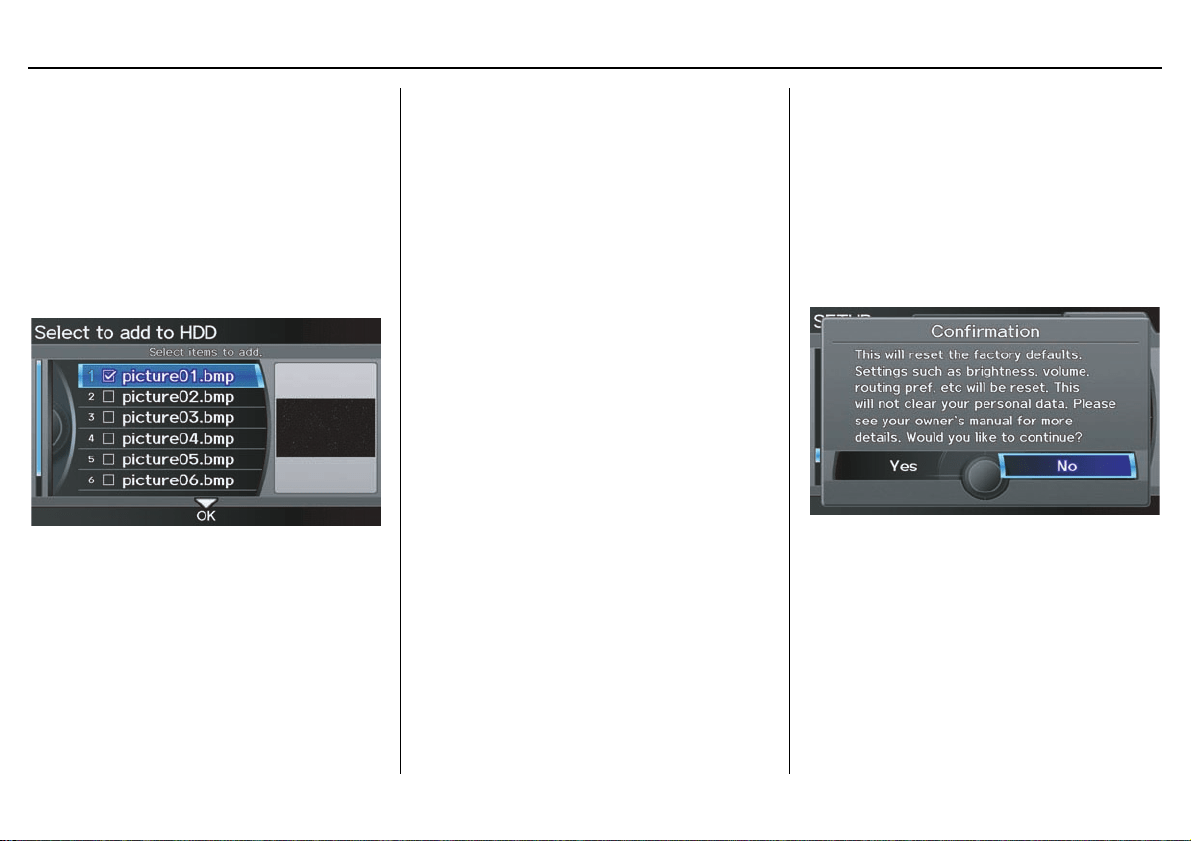
114 Navigation System
System Setup
Importing Pictures from USB
To use a wallpaper image other than the
factory defaults, you can import pictures
from a USB thumb drive or similar
device.
If you say or select Import Pictures
from USB and a USB thumb drive is
properly connected, the following
screen will display.
Tip:
You can preview the selected image on
the right window.
Rotate the Interface Dial knob and
select the images to be uploaded to the
HDD. Move the Interface Dial down
and select OK.
NOTE:
• You can only import images from the
root directory. Images in the folders
cannot be imported.
• The display size is 800 x 480 pixels.
Smaller images are displayed with
the extra area appearing in black.
Larger images are reduced to a
displayable size without changing the
aspect ratio.
• Twenty uploaded images (in BMP or
JPEG format) can be saved to the
HDD.
• Incompatible data formats or images
greater than 6 MB cannot be saved.
• Images with file names longer than
211 characters cannot be uploaded.
• If you attempt to upload an image
with the same name as an existing
image, a pop-up screen will appear,
asking if you want to overwrite the
existing image file.
• You cannot import images while
driving.
Reset Factory Default
Settings
The Setup settings and multi-view rear
camera brightness value settings can be
returned to the factory default settings.
If you say or select Reset Factory
Default from the SETUP screen
(Other), the following screen will
display.
If you select Yes, the following Setup
settings return to the factory default
settings. If you select No, these settings
will remain as they are currently set.
• Brightness, Contrast, Black Level,
Volume, Interface Dial Feedback,
Brightness (multi-view rear camera)
Loading ...
Loading ...
Loading ...