Loading ...
Loading ...
Loading ...
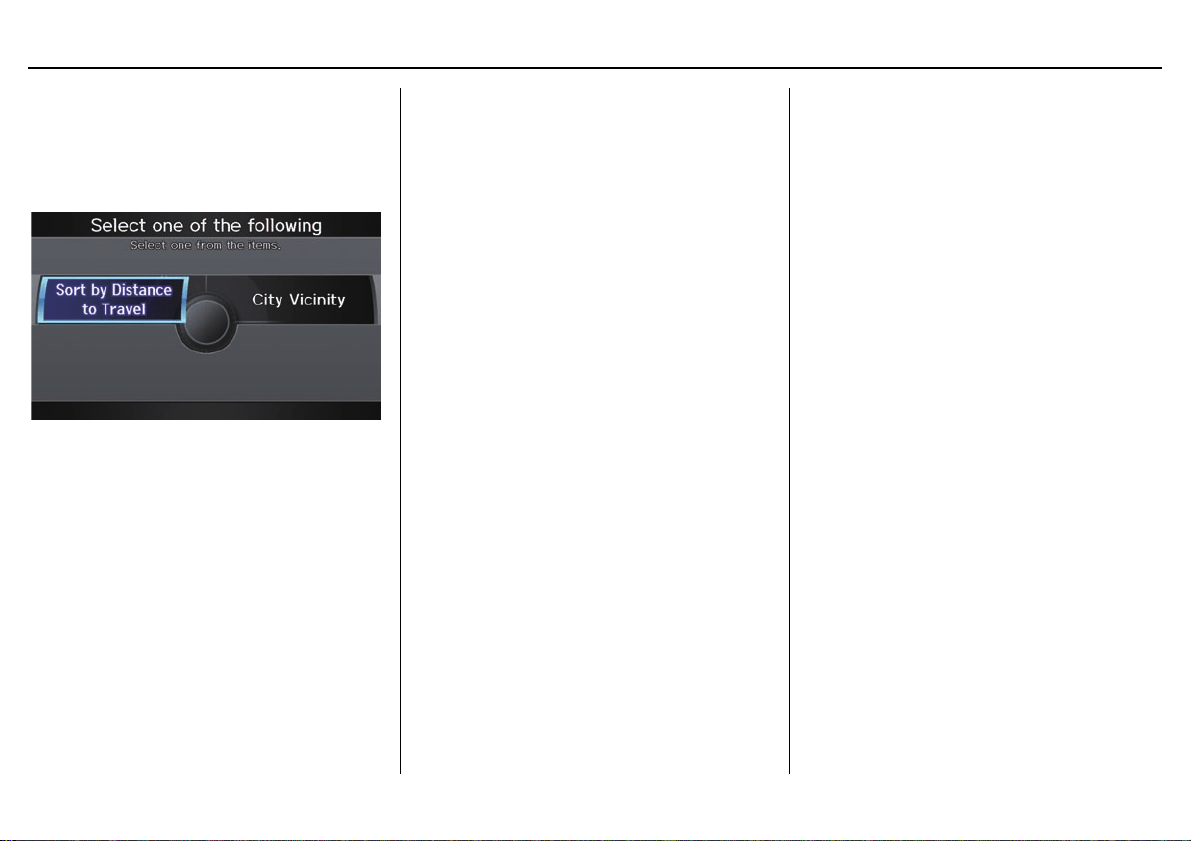
Navigation System 41
Entering a Destination
Search by Keyword
If you do not know the exact name of
the destination, you can find the place
with a keyword. When you select this
option, the display changes to:
You can find your destination with a
keyword using the Sort by Distance
to Travel option or City Vicinity
option.
If you select the Sort by Distance to
Travel option, the Enter keyword for
place screen appears. Enter the
keyword using the Interface Dial. If
the system does not find an exact match,
select LIST when you finish entering
the keyword. The system starts
searching for places that match the
entered keyword. If you see your
desired place, select it from the list. If
not, scroll through the list to find the
desired place.
If you move the Interface Dial down
to select MORE, the scope of the search
can be increased.
When there are a large number of search
results, the number of locations will
increase to 100, 200, and up to 1,000
locations. When the number of locations
is 100 or less, you can increase the
scope to 500 miles, 1000 miles, or entire
U.S.
If you select the City Vicinity option,
the Enter city name screen appears.
Enter the name of the city using the
Interface Dial. The system will
display a list of city names, with the
closest match to the name you entered at
the top of the list. Select your desired
city name from the list. Once you have
selected your desired city name, the
Enter keyword for place screen
appears.
Enter the keyword using the Interface
Dial to specify the desired place.
Once you select a place, the system then
displays the Calculate route to screen
(see Driving to Your Destination on
page 50).
Loading ...
Loading ...
Loading ...