Loading ...
Loading ...
Loading ...
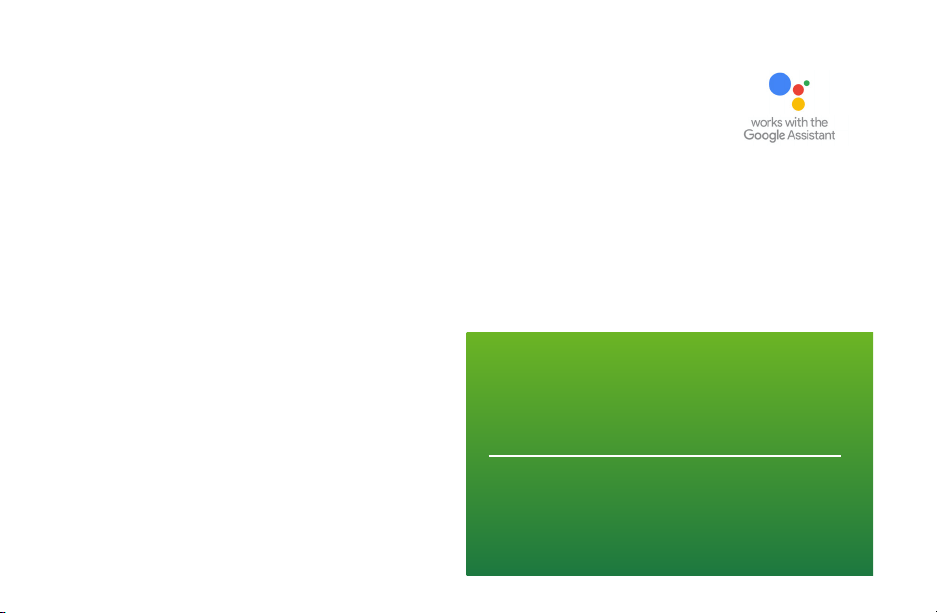
46
Additional Features
Control Your BCC50 with Google Assistant
Once installed and connected to the app, Bosch offers one Smart Home link for integrating your
BCC50 with Google Assistant’s voice controls. After setting up your thermostat as a new device in
the Google Home app:
Device Name
The Device Name is the name assigned to your device in the
BCC50 app. You can check the device name by opening the
BCC50 app and reading the name displayed on the main menu
of selectable devices.
You Can Control the BCC50 by Saying:
▶ Hey Google, what’s the _ _ temperature?
▶ Hey Google, make it warmer (or cooler)
▶ Ok Google, set the temperature to __ degrees
▶ Ok Google, raise (or lower) the temperature __ degrees
▶ “Ok Google, what is the current temperature in the Bedroom?
▶ “Hey Google, what’s the Living Room set to?
▶ “Ok Google, what’s the temperature of my thermostat?
▶ “Ok Google, turn on heat mode in the Bedroom”
▶ “Hey Google, change to automatic mode in the Living Room”
▶ “Ok Google, turn on cool mode in the Kitchen”
The Google Assistant commands for the
BCC50 are intended for use in Heating Only
and Cooling Only modes.
You must have a registered BCC50 account
to set up and use your thermostat with
Google Assistant.
Loading ...
Loading ...
Loading ...