Loading ...
Loading ...
Loading ...
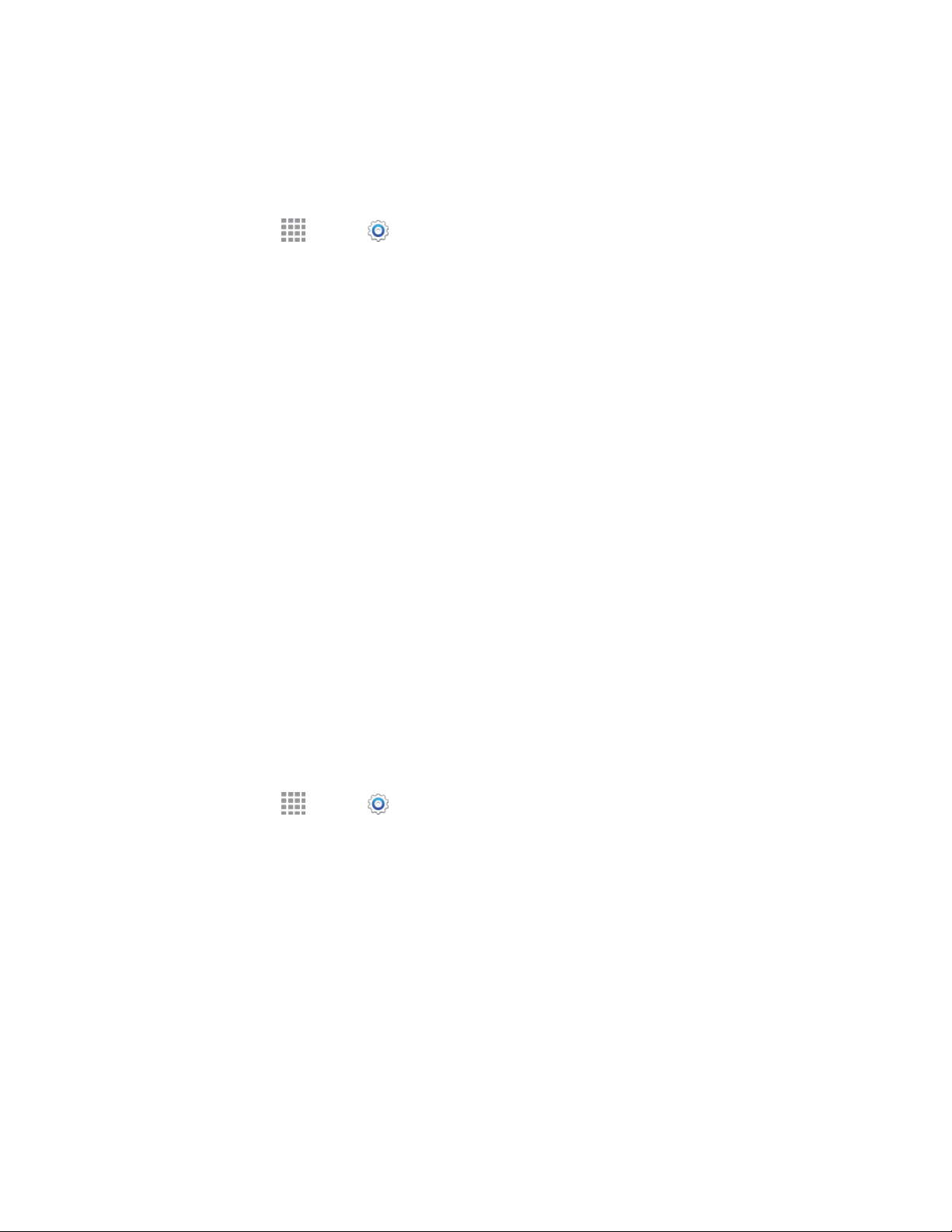
Settings 142
Accessories Settings
Configure your device’s behavior when it is connected to an optional dock (not included) or when using
an S View Cover (not included).
1. From home, tap Apps > Settings > MY DEVICE tab.
2. Tap Accessories to configure settings:
Dock: Configure settings for connecting your phone to an optional dock accessory.
• Dock sound: Play a sound when you insert and remove the device from the dock.
• Audio output mode: Play audio through the dock speakers when the device is docked.
• Desk Home screen display: Display a Desk Home screen when the device is docked.
S View Cover: Configure settings for using an optional S View Cover accessory:
• Automatic unlock: Flip the cover open to unlock the screen when the secure lock is
turned off.
• Show in-call screen: Automatically turn on the screen when you move your device away
from your ear during a call.
HDMI: Configure settings when you connect your phone to other devices via an optional
HDMI cable (not included).
• Audio output: Choose an audio output (Stereo or Surround) when you connect to
devices via HDMI cable.
Accessibility Settings
Your device offers features to make using the device easier for those with certain physical disabilities.
Use Accessibility settings to configure these features.
1. From home, tap Apps > Settings > MY DEVICE tab > Accessibility.
2. Tap Vision to configure options:
Switch Access: Control your device using configurable key combinations. You can move the
focus to clickable items and select them.
TalkBack: Enable or disable the TalkBack feature and configure options. When TalkBack is
on, your phone speaks descriptions of items you tap or activate on your phone, to help blind
and low-vision users. When TalkBack is turned on, you may need to use a double-tap to
select items, because a single tap is used to trigger TalkBack.
Dark screen: Keeps your phone’s screen turned off at all times for privacy. Double-press the
Power/Lock key to turn it on or off while using your phone.
Rapid key input: Release your finger to enter a selection, instead of double-tapping it. By
default, when you have TalkBack turned on, you must double-tap items on the screen to
Loading ...
Loading ...
Loading ...
