Loading ...
Loading ...
Loading ...
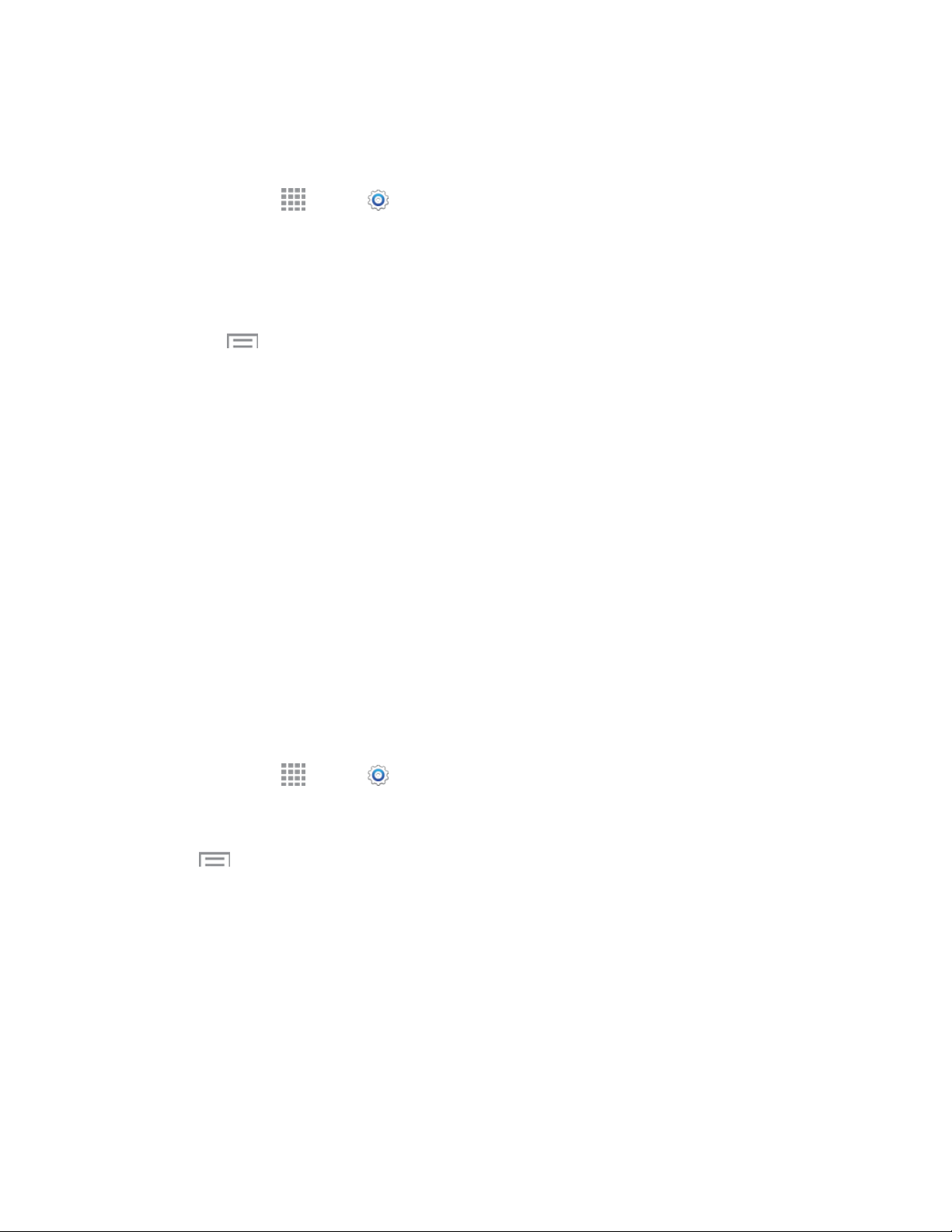
Settings 117
Configure Wi-Fi Settings
Set up and manage wireless access points.
1. From home, tap Apps > Settings > CONNECTIONS tab > Wi-Fi.
2. Tap the ON/OFF switch to turn Wi-Fi on. Wi-Fi must be on to configure settings.
Add Wi-Fi network: Connect to a new Wi-Fi network. For more information,
see Wi-Fi.
Tap Menu to configure these settings:
• Scan: Search for available Wi-Fi networks.
• Wi-Fi Direct: Connect to other Wi-Fi Direct devices. For more information, see
Wi-Fi Direct Settings.
• Advanced: Configure advanced Wi-Fi settings. See Advanced Wi-Fi Settings.
• WPS push button: Set up a connection to a WPS (Wi-Fi Protected Setup) router or other
equipment.
• WPN PIN entry: View the PIN used by your device to set up a PIN-secured connection to
a Wi-Fi router or other equipment.
• Share Wi-Fi profile: Send your profile for a Wi-Fi network to another device. You can
also set the duration of the Wi-Fi profile.
• Help: Learn about setting up and using Wi-Fi networks, and other settings.
Advanced Wi-Fi Settings
Set up and manage wireless access points.
1. From home, tap Apps > Settings > CONNECTIONS tab > Wi-Fi.
2. Tap the ON/OFF switch to turn Wi-Fi on. Wi-Fi must be on to configure settings.
3. Tap Menu > Advanced to configure these settings:
Network notification: When enabled, your phone alerts you when a new Wi-Fi network is
available.
Passpoint: When turned on, your phone will connect to passpoint-enabled Wi-Fi networks
automatically.
Sort by: Choose a sorting order for Wi-Fi networks on the Wi-Fi screen.
Keep Wi-Fi on during sleep: Specify when to switch from Wi-Fi to mobile data for data
communications, when the device goes to sleep (when the backlight goes out). This setting
can affect data usage, and the behavior of devices you connect to your device, such as when
using it as a hotspot.
Loading ...
Loading ...
Loading ...
