Loading ...
Loading ...
Loading ...
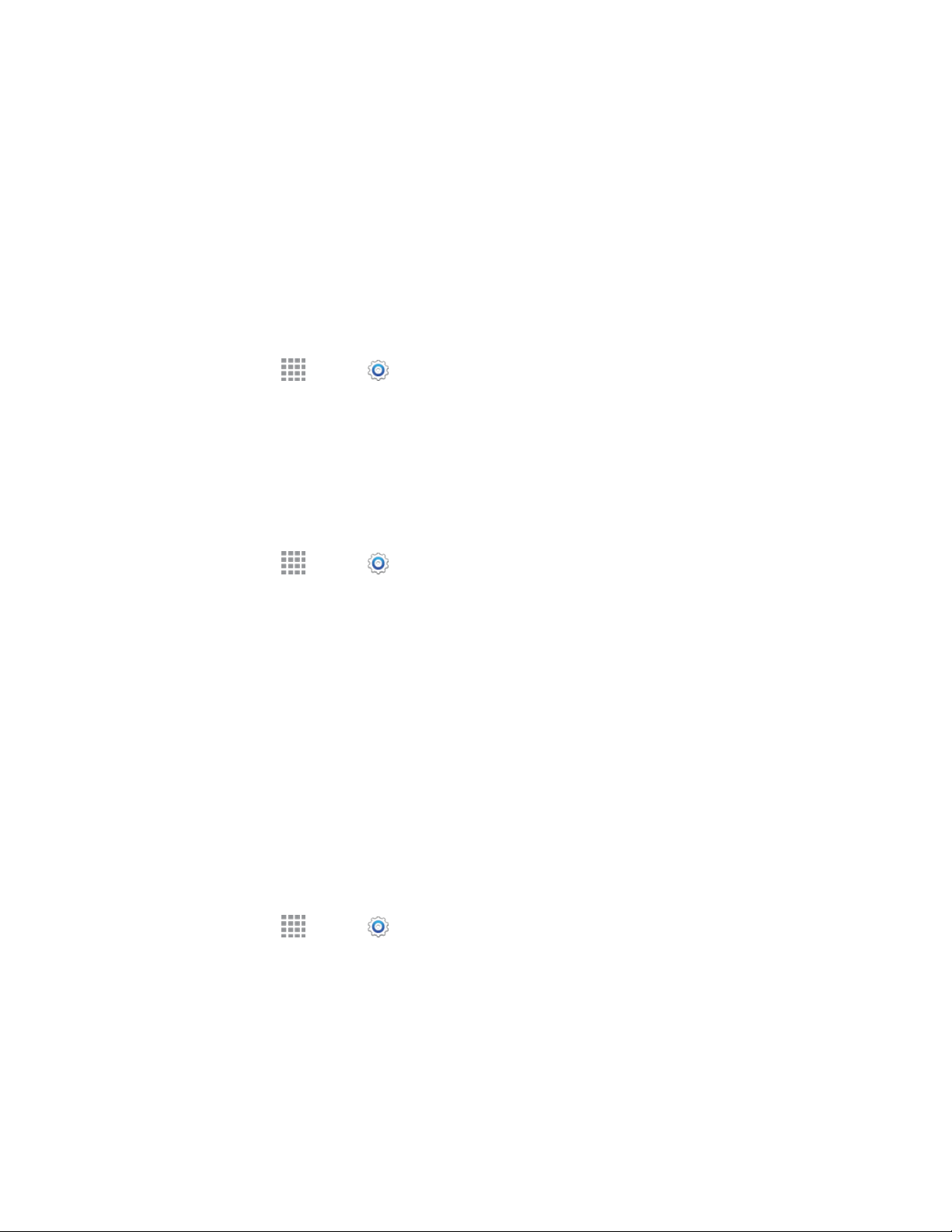
Settings 125
Make pattern visible: If you chose a pattern unlock to back up your Face unlock, display the
pattern briefly as you draw it.
Lock automatically: Lock the screen automatically when the screen times out, or after a
period of time you set.
Lock instantly with power key: Press the Power/Lock key to lock the screen.
Set a PIN Screen Lock
With a PIN screen lock, you enter a Personal Identification Number, which you create, on the screen to
unlock the device.
1. From home, tap Apps > Settings > MY DEVICE tab.
2. Tap Lock screen > Screen lock.
3. Tap PIN, and then follow the prompts to create or change your screen unlock PIN.
Configure PIN Screen Lock Options
When you select a PIN screen lock, you can also configure options to display on the lock screen.
1. From home, tap Apps > Settings > MY DEVICE tab.
2. Tap Lock screen, and then configure these options under the Secured with PIN heading:
Lock screen widgets: Display a clock, or personal message, a dual clock, the date, and
owner information on the Lock screen.
Camera shortcut: Display a shortcut to the camera app on the Lock screen.
Lock automatically: Lock the screen automatically when the screen times out, or after a set
period of time.
Lock instantly with power key: Press the Power/Lock key to lock the screen.
Set a Password Screen Lock
With a Password screen lock, you enter an alphanumeric password, which you create, on the screen to
unlock the device.
1. From home, tap Apps > Settings > MY DEVICE tab.
2. Tap Lock screen > Screen lock.
3. Tap Password, and then follow the prompts to create or change your screen unlock password.
Loading ...
Loading ...
Loading ...
