Loading ...
Loading ...
Loading ...
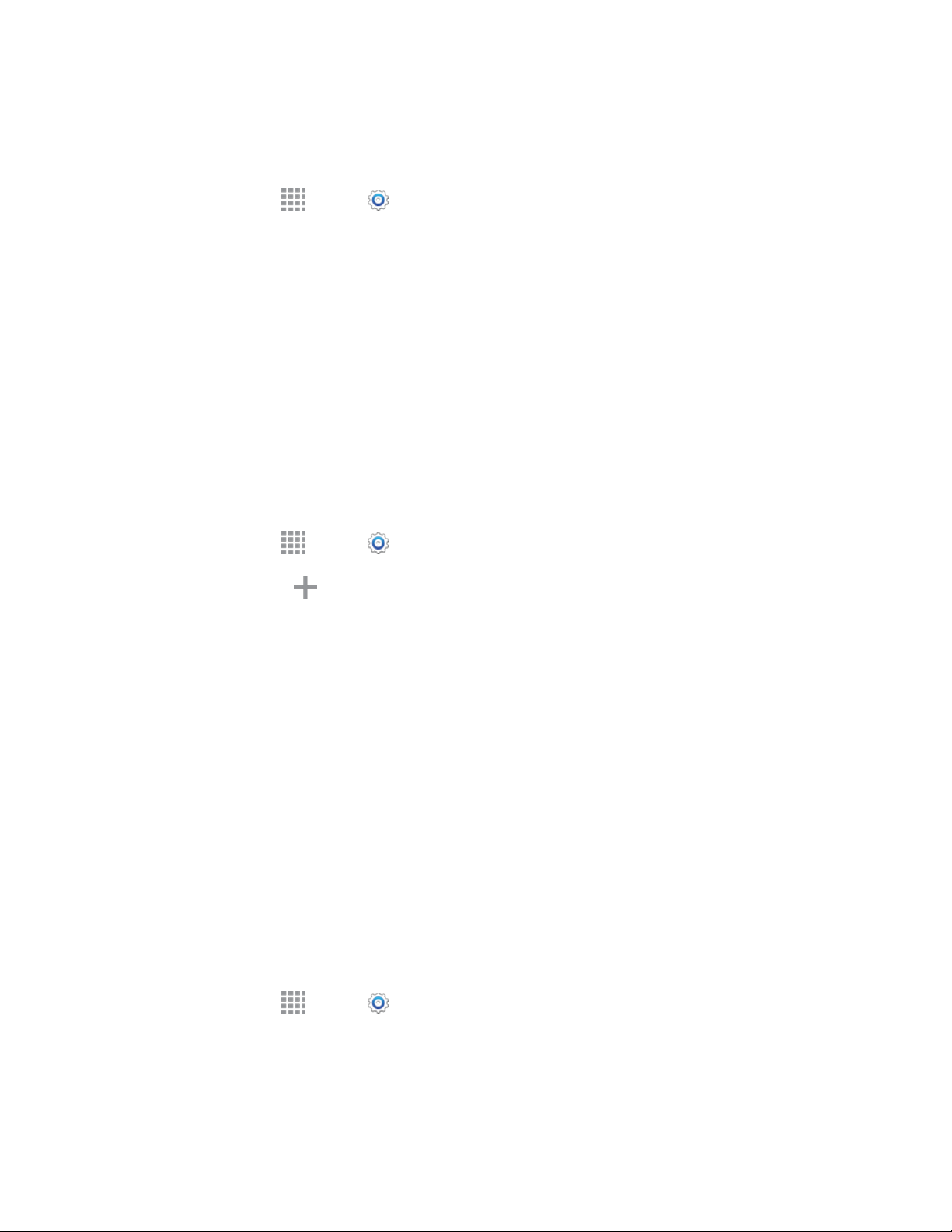
Settings 128
Reading Mode
For applications you select, your phone can adjust screen settings to optimize the screen for reading.
1. From home, tap Apps > Settings > MY DEVICE tab.
2. Tap Display > Reading mode to select options:
Tap the ON/OFF switch to turn Reading mode on. Reading mode must be turned on to
configure options.
Tap EDIT to select apps for use with Reading mode.
3. Tap DONE to save your selections.
VPN
Set up and manage Virtual Private Networks (VPN).
Note: VPN settings include storage of login credentials on your device. You must configure a screen
unlock pattern, PIN, or password before setting up a VPN.
1. From home, tap Apps > Settings > CONNECTIONS tab > More networks > VPN.
2. Tap Basic VPN > to add a VPN. Depending on the type of VPN, this may include these
options:
Name: Enter the name of the VPN.
Type: Choose the type of VPN.
Server address: Enter the VPN server address.
PPP encryption (MPPE): Tap to enable, if applicable for the VPN.
Show advanced options: Tap to set other options, depending on the type of VPN.
3. Tap SAVE to save the VPN.
Tip: For advanced VPN setup, tap Advanced IPsec VPN from the VPN screen, and then follow the
prompts.
Brightness
Adjust the screen brightness to suit your surroundings, or to your personal preference.
1. From home, tap Apps > Settings > MY DEVICE tab.
2. Tap Display > Brightness to configure options:
Tap Automatic brightness to allow the phone to adjust brightness automatically.
Loading ...
Loading ...
Loading ...
