Loading ...
Loading ...
Loading ...
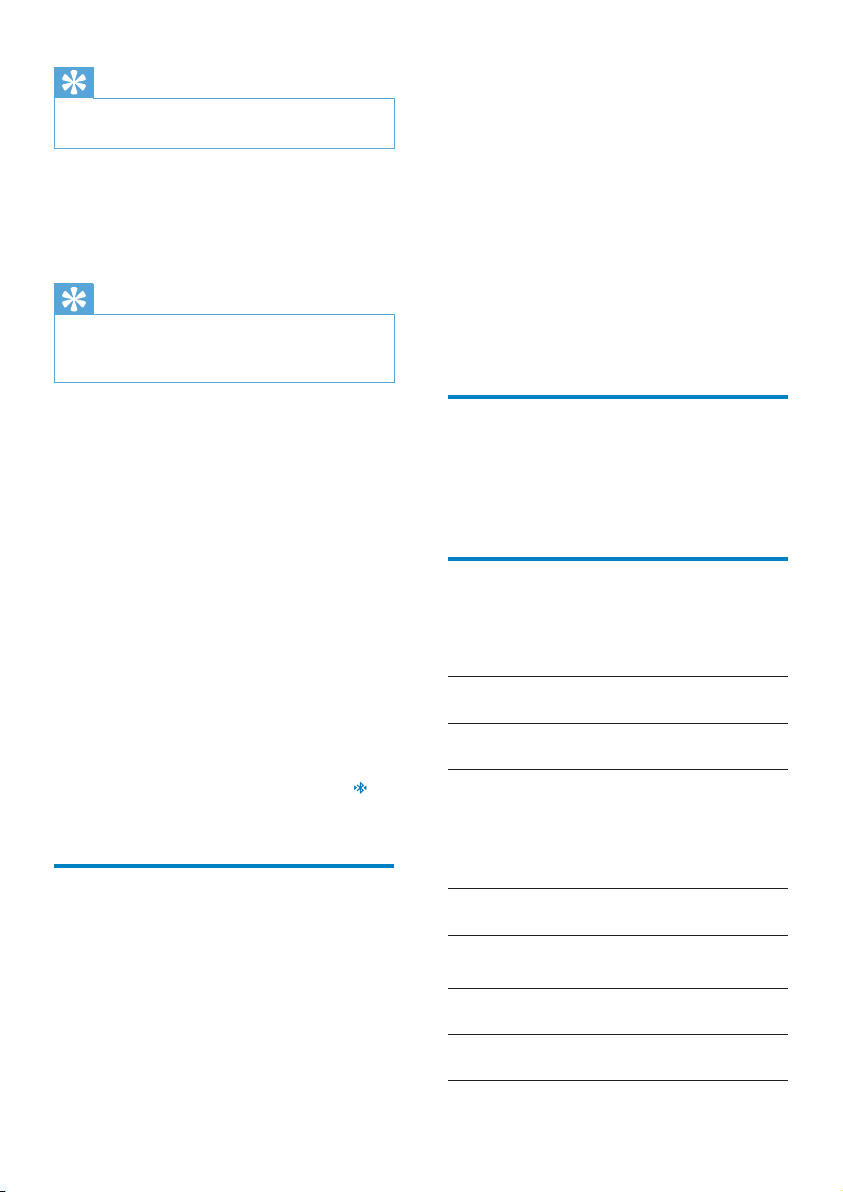
58
» If the function is enabled, the tick box
is selected.
3 Connect the device to the PC through the
USB cable.
» 2QWKH3&DSRSXSVFUHHQLV
displayed for installation.
4 ,QVWDOOWKHGRZQORDGHGFRQÀJXUDWLRQÀOHDV
prompted (see Step 1).
5 On the device, connect to the Internet
WKURXJK:L)L
» On the PC, you can share the internet
connection from the device.
VPN settings
Use VPN settings to access private networks,
such as corporate networks (see ‘Use the
device in corporate networks’ on page 54).
Sound
In Sound, select sound settings for your device.
Volume settings
Silent
mode
Mute or unmute sound output
except for media play or alarms.
Volume Drag the slider to select the
volume level for media and alarm.
6RXQGVHWWLQJVIRUQRWLÀFDWLRQ
1RWLÀFDWLRQULQJWRQHVRXQGVZKHQDQHZHYHQW
occurs. Drag down the status bar to see the
LQIRUPDWLRQIURPWKHQRWLÀFDWLRQSXOOGRZQOLVW
1RWLÀFDWLRQ
ringtone
6HWDQDXGLRÀOHDVULQJWRQH
Key stroke feedback
Audible
selection
Sounds play when you tap on
the screen.
Screen lock
sounds
Sounds play when you lock/
unlock the screen.
Tip
To connect to Connect on a Bluetooth device, consult
the user manual of the Bluetooth device.
Scan for devices
To connect another Bluetooth device on
Connect, scan for the Bluetooth device on
Connect.
Tip
Before the connection, consult the user manual of the
Bluetooth device to get its Bluetooth pairing passcode.
Or, try 0000 or 1234.
1 On the Bluetooth device, make sure
that the device is discoverable by other
Bluetooth devices.
Consult the user manual of
the Bluetooth device for more
information.
2 On Connect, tap Scan for devices to
search for the device.
» The device appears under Scan for
devices when it is discovered by the
Connect.
3 Connect the device on the Connect:
On the Connect, tap the device to
start pairing:
2QWKHSRSXSWH[WER[HQWHUWKH
passcode to the device.
» After successful connection,
is
displayed.
Tethering
With the tethering function, you can share the
internet connection of the device to a PC. Thus,
WKHGHYLFHFDQZRUNDVD:L)LKRWVSRW
1 2QWKH3&GRZQORDGWKHFRQÀJXUDWLRQÀOH
from http://www.android.com/tether#usb.
2 On the device, select Wireless &
networks > Tethering.
EN
Loading ...
Loading ...
Loading ...