Loading ...
Loading ...
Loading ...
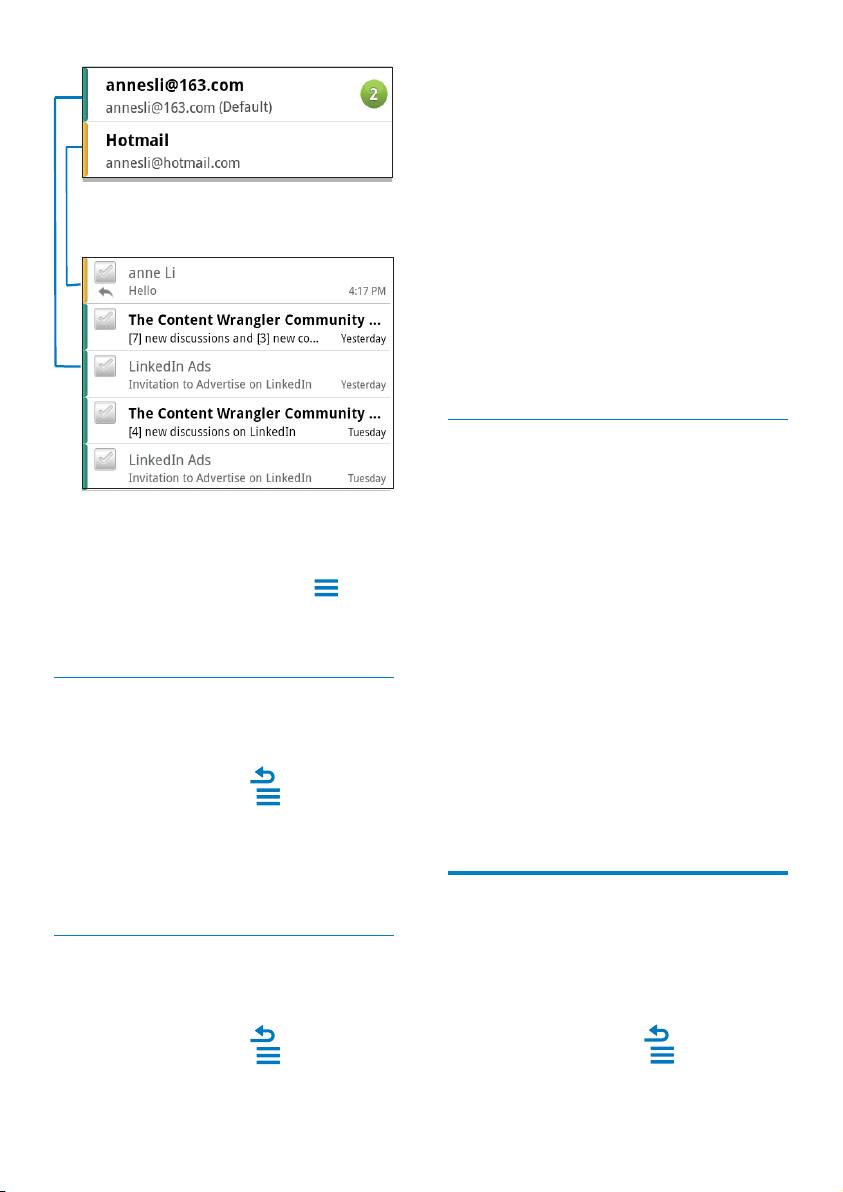
44
2 Tap Starred.
» Starred messages from all the accounts
are displayed.
To add star to a message,
On the screen of mail list, tap the star next
to the message.
» For a starred message, the star is
selected.
Alternatively,
1 On the screen of mail list, tap the tick
boxes next to the messages.
» The tick boxes are selected.
2 Tap the option at the base of the screen.
Check unread messages
To check the unread messages,
On the screen of mail list, the unread
messages are highlighted.
To mark the selected messages as read or
unread,
1 On the screen of mail list, tap the tick
boxes next to the messages.
» The tick boxes are selected.
2 Tap the option at the base of the screen.
Alternatively,
1 On the screen of mail list, tap and hold a
message.
» An option list is displayed.
2 Tap the option to mark the message as
read or unread.
Compose email messages
To compose new messages,
1 To select the account that you use to send
the message, go to the screen of account
list:
If necessary, press
repeatedly.
Alternatively, press
and select
Accounts on the screen of mail list.
To switch to another folder,
You can check the messages in different folders,
such as Inbox, Sent, Drafts, and Outbox.
1 On the screen of mail list, press and
select Folders.
2 Tap the selected folder.
Check messages by account
To check messages from a single account,
1 Go to the screen of account list:
If necessary, press
repeatedly.
Alternatively, press
and select
Accounts on the screen of mail list.
2 Tap the selected account.
» Messages from the account are
displayed.
Check starred messages
To check starred messages,
1 Go to the screen of account list:
If necessary, press
repeatedly.
Alternatively, press
and select
Accounts on the screen of mail list.
EN
Loading ...
Loading ...
Loading ...