Loading ...
Loading ...
Loading ...
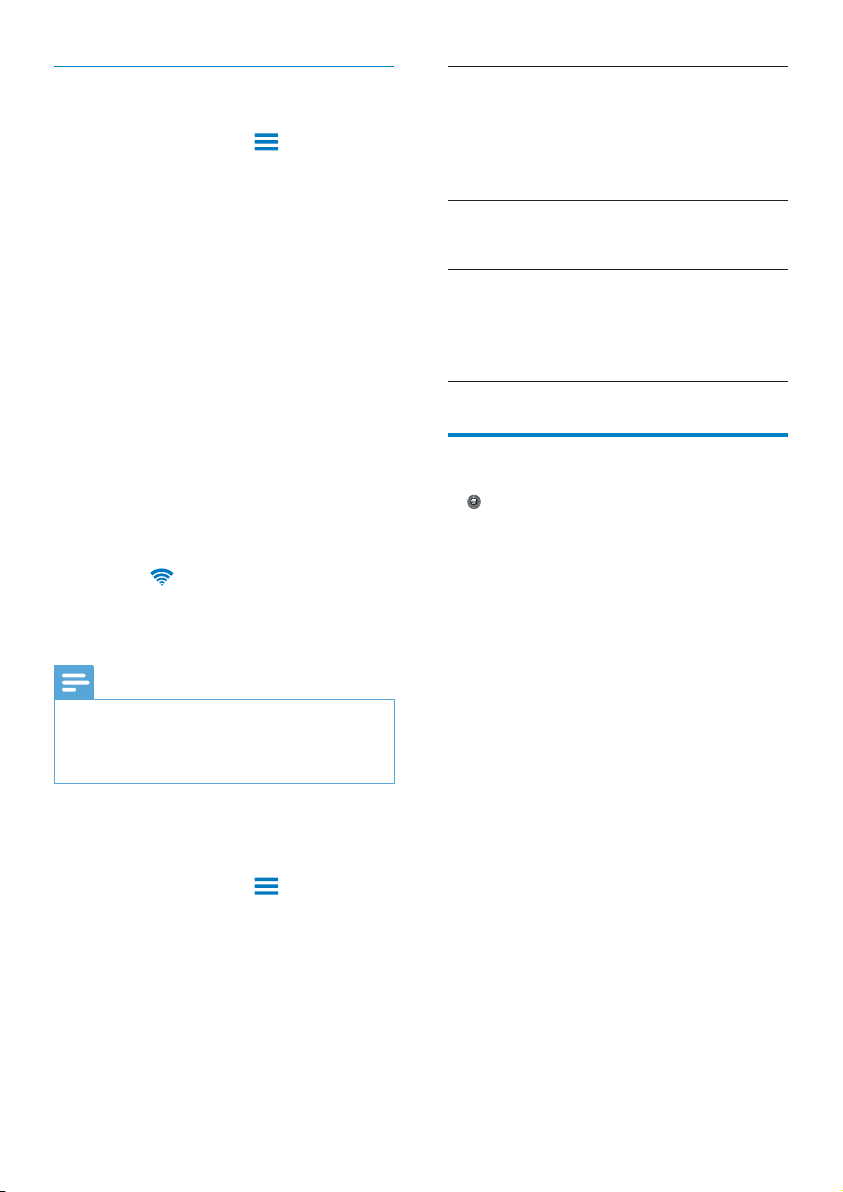
57
IP address Assign an IP address and subnet
mask for Connect on the network.
Make sure that you don’t enter an
IP address that is already assigned
to a computer/device on the
network.
Gateway,
Netmask
Fill in the gateway and netmask
of the network that Connect is
connected to.
DNS1,
DNS2
DNS (Domain Name Service) is
provided by your Internet Service
Provider (ISP), or is the IP settings
of the router that connects to the
Internet.
Bluetooth settings
In > Wireless & networks > Bluetooth
settings, manage your Bluetooth settings.
Bluetooth
Tap Bluetooth to switch on/ off the
function.
Device name
By device name, the Connect is found on
another Bluetooth device during Bluetooth
pairing and connection.
1 In Device name, tap to show the text box.
2 Tap the text box to enter device name.
» The onscreen keyboard is displayed.
3 Enter the device name.
Discoverable
When Discoverable is on, Connect
isdiscoverable for some time on other
Bluetooth devices. Make Connect discoverable
when it is to be connected on another
Bluetooth device.
Tap Discoverable to switch on or off the
function.
» If the function is enabled, the tick box
is selected.
» On another Bluetooth device, you can
scan for Connect.
Advanced settings
Enter the IP address manually
1 In :L)LVHWWLQJV, press and select
Advanced > Use static IP.
If necessary, tap Use static IP to
switch on the function.
» If the function is enabled, the tick
box is selected.
2 In IP settings, assign an IP address manually.
Enter an IP address that allows the
device to be in the same subnet
as the router. For example, if the
router has IP address: 192.168.1.1,
Subnet mask: 255.255.255.000; Then,
enter the following on the device: IP
address: 192.168.1.XX (where XX
denotes a number), Subnet mask:
255.255.255.000.
» The Connect starts connecting
to the networking by using the IP
address.
»
is displayed in the status bar
ZKHQWKH:L)LFRQQHFWLRQLV
completed successfully.
Note
If the DHCP is available on the router, Auto IP is used
for Connect instead.
Make sure that you don’t enter an IP address that is
already assigned to a computer/device on the network.
Other advanced settings
In some networking environment, select
advanced settings for Connect.
1 In :L)LVHWWLQJV, press and select
Advanced.
If necessary, tap Use static IP to
switch on the function.
» If the function is enabled, the tick
box is selected.
2 'HÀQHWKHVHWWLQJVDVQHFHVVDU\
EN
Loading ...
Loading ...
Loading ...