Loading ...
Loading ...
Loading ...
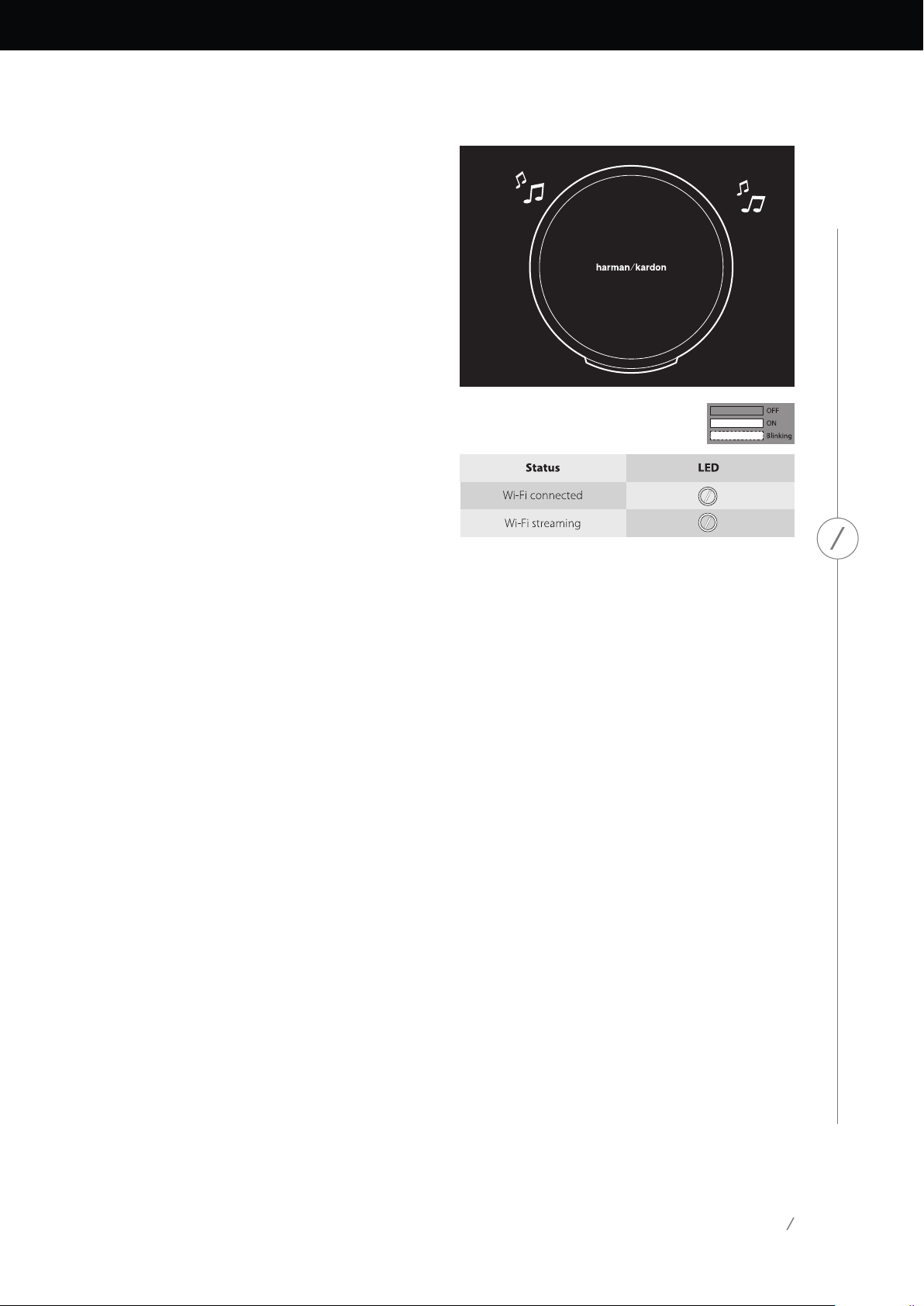
34
OPERATING YOUR OMNI 10, OMNI 20, ADAPT
HK
HK
selection. When you tap a song, the song’s album
artwork will fly to the selected room and begin
playback immediately.
Beside each song, there is an icon featuring three
dots. Select this for additional playback queue
options:
Play now: Stop playback of the current song (if
any) and begin playback of this song.
Play next: Add this song to the queue, to play it
after the current song has ended.
Add song to queue: Add this song to the end
of the queue.
Replace the queue: Remove all songs in the
queue, then begin playback of this song.
Select a room or group from the side bar of the
app to open its playback controls window, then
select the playback queue icon to view the current
queue. Select individual songs in this list to play
them back immediately, or drag them off the
screen to remove them. You may also completely
clear the playback queue by selecting ‘Clear all’
in the top-right corner of the screen.
Additional controls are available on the playback
controls box:
Previous: Select this to skip to the beginning of
the current song, or select this twice to skip to
the beginning of the previous song.
Play/Pause: Select this to pause playback of the
current song, or to resume playback of the current
song if paused.
Next: Select this to skip to the beginning of the
next song.
Volume: Select this to open the volume controls
box.
Queue: Select this to view and edit the playback
queue.
By default, local content stored on your iOS®
or Android™ device is visible in the app. Press
the ‘Music source’ source button in the top-left
corner of the app to open the content sidebar.
This bar will come in from the left, and contains
additional content options, such as integrated
streaming services.
Loading ...
Loading ...
Loading ...