Loading ...
Loading ...
Loading ...
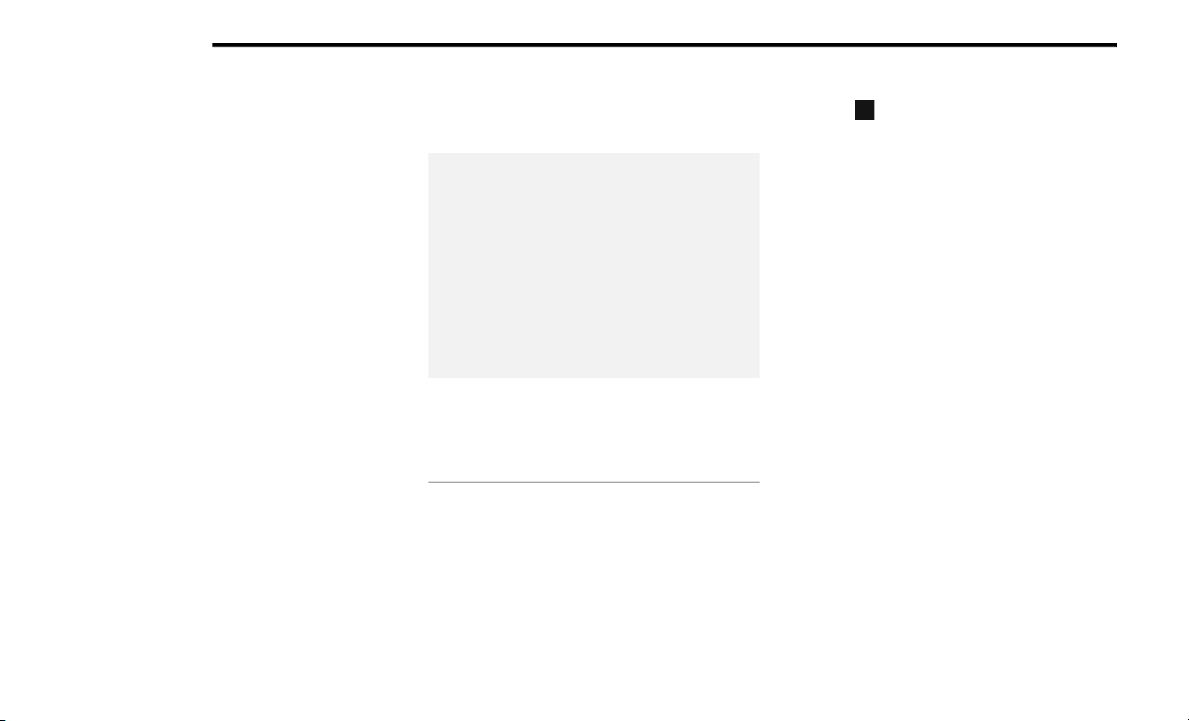
134 MULTIMEDIA
NOTE:
FCA US LLC or an authorized dealer may
contact you directly regarding software
updates.
To help further improve vehicle security and
minimize the potential risk of a security
breach, vehicle owners should:
Routinely check www.driveuconnect.com
(US Residents) or www.driveuconnect.ca
(Canadian Residents) to learn about
available Uconnect software updates.
Only connect and use trusted media
devices (e.g. personal mobile phones,
USBs, CDs).
Privacy of any wireless and wired
communications cannot be assured. Third
parties may unlawfully intercept information
and private communications without your
consent. For further information, refer to “Data
Collection & Privacy” in your Uconnect Owner’s
Manual Supplement or “Onboard Diagnostic
System (OBD II) Cybersecurity” Ú page 83.
UCONNECT SETTINGS
CUSTOMER PROGRAMMABLE FEATURES
Uconnect 4/4 NAV Touchscreen And Faceplate
Buttons
For the Uconnect 4/4 NAV With 7-inch Display
Press the Apps button, then press the
Settings button on the touchscreen to display
the menu setting screen. In this mode, the
Uconnect system allows you to access
programmable features.
NOTE:
Only one touchscreen area may be selected
at a time.
Depending on the vehicles options, feature
settings may vary.
When making a selection, only press one button
at a time to enter the desired menu. Once in the
desired menu, press and release the preferred
setting “option” until a check mark appears
next to the setting, showing that setting has
been selected. Once the setting is complete,
press the X button on the touchscreen to close
out of the settings screen. Pressing the Up or
Down Arrow button on the right side of the
screen will allow you to toggle up or down
through the available settings.
1 — Buttons On The Touchscreen
2 — Buttons On The Faceplate
21_FD_OM_EN_USC_t.book Page 134
Loading ...
Loading ...
Loading ...