Loading ...
Loading ...
Loading ...
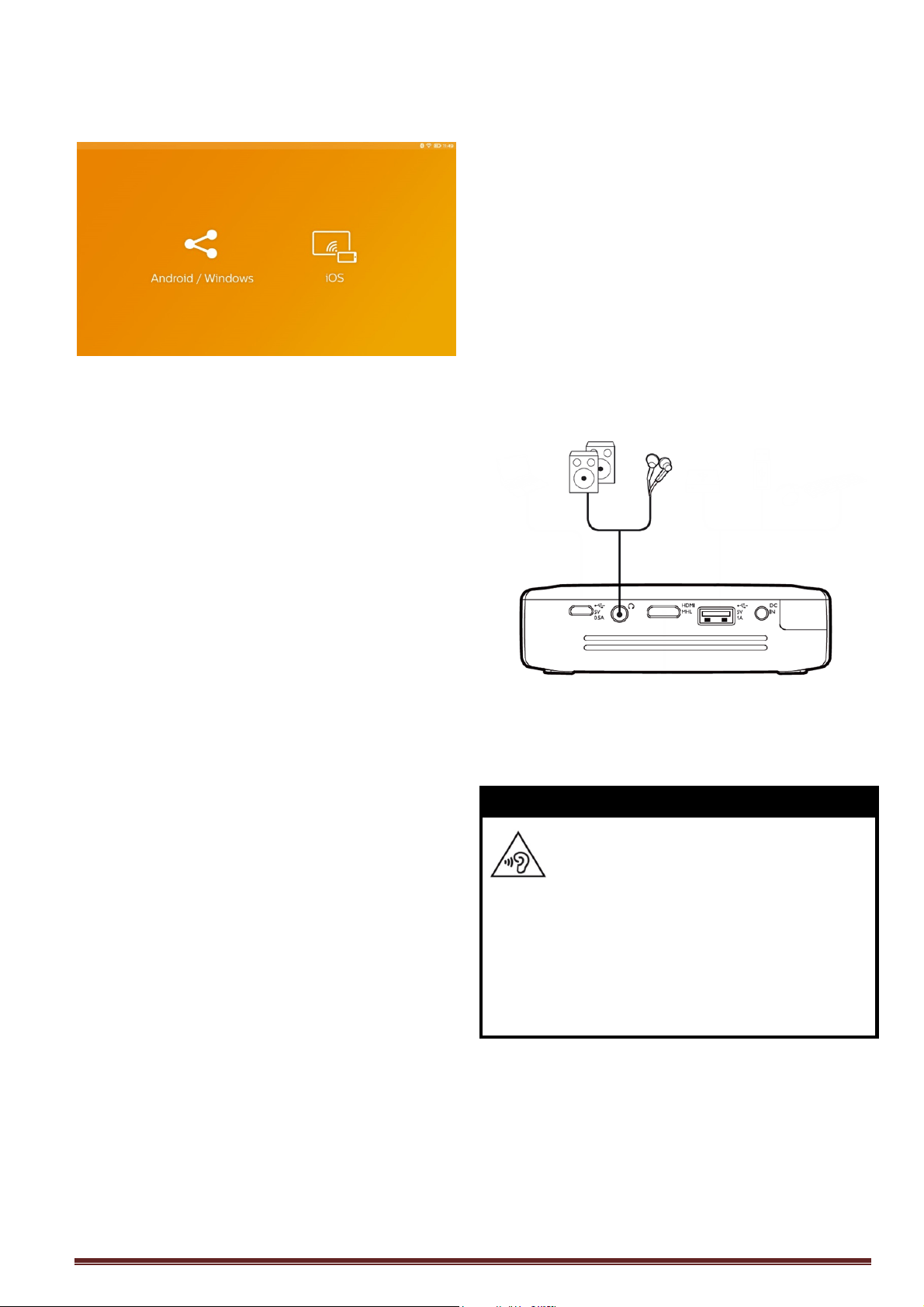
Philips PPX4935 17
3. Select the appropriate operating system of
your mobile device in the next screen
a) Android/Windows (Miracast
compatible)
• Select on the Wifi Display (Miracast)
application of the external device to
search for the projector connection
• Example for mobile phones: open
Quick Settings - swipe from top to
bottom- and activate ScreenMirroring
• In the pop-up menu of the projector
select OK to accept the connection.
b) iOS
• Activate Screen mirroring on your
iDevice and select “EZCast Screen” to
share your screen
• Example for mobile phones: open
Control Center (swipe up from the
bottom of screen) – and select
“EZCast Screen” on right side
Connecting Headphones or
external Speakers (cable
connection)
1. Before connecting the headphones, turn
down the volume on the device.
2. Connect the headphones to the projector's
headphone slot. The device speakers
deactivate automatically when the
headphones are connected.
3. After connecting the headphones, increase
the volume to a comfortable level.
DANGER!
Danger of Hearing Damage
Do not use the device over a longer time
at high volume – especially when using
headphones. This could lead to the risks
of hearing damage. Before connecting
the headphones, turn down the volume
on the device. After connecting the
headphones, increase the volume to a
comfortable level.
Loading ...
Loading ...
Loading ...