Loading ...
Loading ...
Loading ...
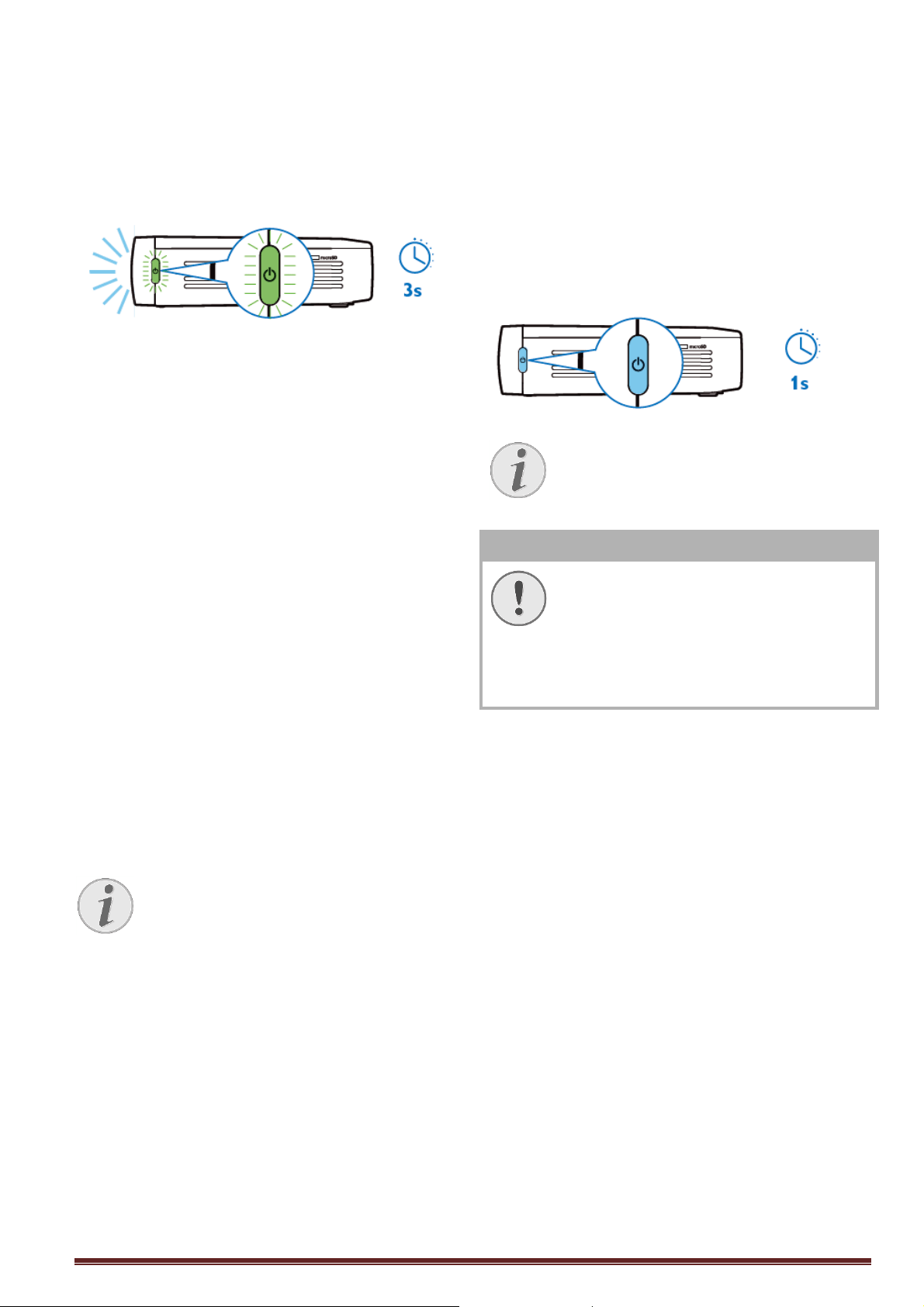
14
Initial Setup
1. Press the POWER button for 3 seconds to
turn the device (the power indicator light will
light up).
2. Turn the device towards a suitable projection
surface or wall. Note that the distance to the
projection surface must be a minimum of 0.5
meters and a maximum of 5 meters. Make
sure the projector is in a secure position.
3. Use the focus wheel on the right side to adjust
the image sharpness.
4. If you switch on the PicoPix the very first time
you will be guided through a short setup
procedure which includes following settings
a) Select language.
b) Set time zone and time.
c) Select usage of projector (Home or
Shop).
Home: for normal use at home
Shop: when you choose this option,
the
projector starts in demonstration mode
and automatically displays pictures or
videos stored in the internal memory in a
loop.
d) Set up WIFI connection.
Turning off the Projector
To turn off the PicoPix completely press the
POWER button for 3 seconds on the device or on
the remote control.
Standby Mode
Set your PicoPix in Standby Mode if you would like
to switch it on very quickly again.
To switch the PicoPix to Standby Mode press the
POWER button on the device or on the remote
control shortly (1s). To wake up your PicoPix from
Standby Mode, press shortly again on the
POWER button.
CAUTION!
Please take care to switch your
PicoPix completely off before you
transport it in a bag as only a short
push of the Power button will switch
it on and the packed unit can get
very hot or damaged.
Indication of different
POWER button LED color
1. PicoPix in power off status
a) No light: AC power adaptor not
connected, or internal battery defect.
b) Green: Internal battery full charged.
c) Red: Internal battery under charging.
2. PicoPix in power on status
a) No light: Internal battery defect.
b) Green: Internal battery normal working.
c) Red: Internal battery in low capacity.
3. PicoPix in standby status
a) Green flash: Standby status.
b) Red light with green flash: Internal battery
in low capacity.
Notice
The demonstration mode can be
activated or deactivated in the menu
Settings/ Maintenance/ Demo mode.
Notice
The PicoPix will need some power in
Standby Mode. If kept a long time the
battery can be empty.
Loading ...
Loading ...
Loading ...