Loading ...
Loading ...
Loading ...
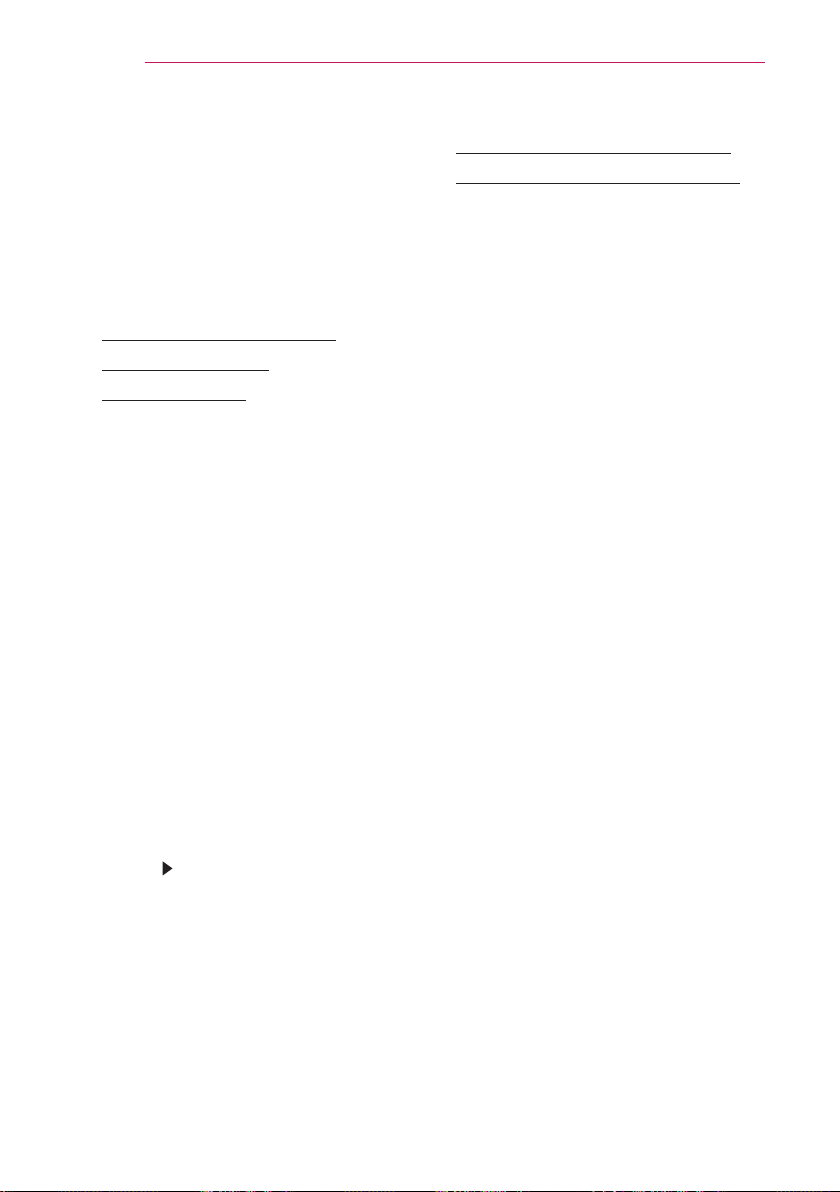
44
SMARTSHARE
To connect DLNA
DLNA stands for Digital Living Network
Alliance, which allows you to enjoy
video / music / photo les stored on a
PC or server on your Projector via home
networking.
To connect a DLNA-
authenticated
Smartphone
The
Projector
and the smartphone should
be on the same network.
1 Ensure that Wi-Fi is enabled on the
smartphone.
2 Install / run the app to share content
on the smartphone.
3 Run “Share my mobile phone
Content”.
4 Select the kind of content (video /
music / photo) you wish to play.
5 Select the video, music or photo le
to play on the Projector.
6 Select Add to Play List.
7 Select Projector model name on the
device you want to play content from.
(Projector model name is on the label
of the device.)
8 Play Shows the selected le on
Projector.
To connect DLNA DMR
(Digital Media Renderer)
If the PC's operating system is Windows
7 or Windows 8 or the DLNA-certied
device (e.g. mobile phone) is connected
via a network, you can play music /
videos / photos on Projector without
installing a separate program.
1 Congure Projector and PC on the
same network. Congure Windows
7 or Windows 8-installed PC on the
network.
2 Right-click the music / video / photo
le that you want to play and use
the “Remote Playback” feature that
comes with Windows 7 or Windows
8.To play content from a device
such as a mobile phone, refer to the
Owner's Manual for the device.
3 Content will be played on one device
only even if more than one Projector or
device is connected. Play speed can
vary depending on network speed.
Loading ...
Loading ...
Loading ...
