Loading ...
Loading ...
Loading ...
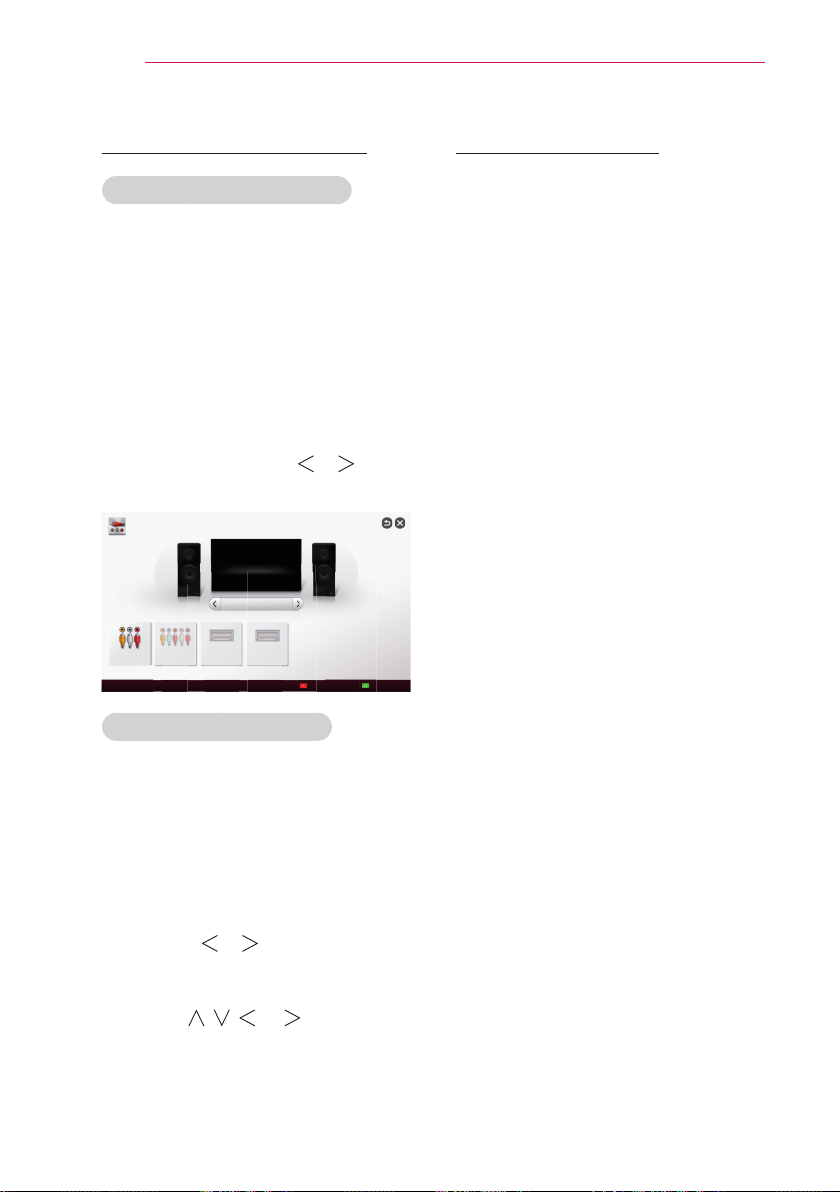
24
Using the PROJECTOR
Changing input device
To select an external input
Selects external input.
Press the INPUT button on the
remote control to display the input
selection screen.
- Connected inputs are displayed first.
However, AV is always activated.
Select an input signal using the
remote control's INPUT button to
connect the projector to the desired
input. You can use the or button
to switch between all the input modes.
Projector Speaker
AV Component HDMI1 HDMI2
Change Device Name SIMPLINK Setting
AV
No Signal
INPUT LIST
Select an input device to view.
Selecting an Input Label
Displays which devices are connected to
which input ports.
1 Press the INPUT button on the
remote control to display the input
selection screen.
2 Press the red button.
3 Press the or button to go to
the desired input and press the OK
button.
4 Use the , , , or button to
select a device name.
To use SIMPLINK
SIMPLINK is a feature that enables
you to control and manage various
multimedia devices conveniently using
the projector remote control only via the
SIMPLINK menu.
1 Connect the projector's HDMI IN
terminal with SIMPLINK device's
HDMI output terminal using HDMI
cable. For home theater units with
SIMPLINK function, connect HDMI
terminals as above and use an
optical cable to connect Optical
Digital Audio Out from the projector
to Optical Digital Audio In of the
SIMPLINK device.
2 Press the SIMPLINK button on the
remote control.
The SIMPLINK menu window
appears.
3 Select SIMPLINK Setting on
SIMPLINK menu window. SIMPLINK
Setting window appears.
4 SIMPLINK Setting to On in
SIMPLINK setup window.
5 Close SIMPLINK Setting window.
6 Press the SIMPLINK button on the
remote control.
Select the device you want to control
in the SIMPLINK menu window.
Loading ...
Loading ...
Loading ...
