Loading ...
Loading ...
Loading ...
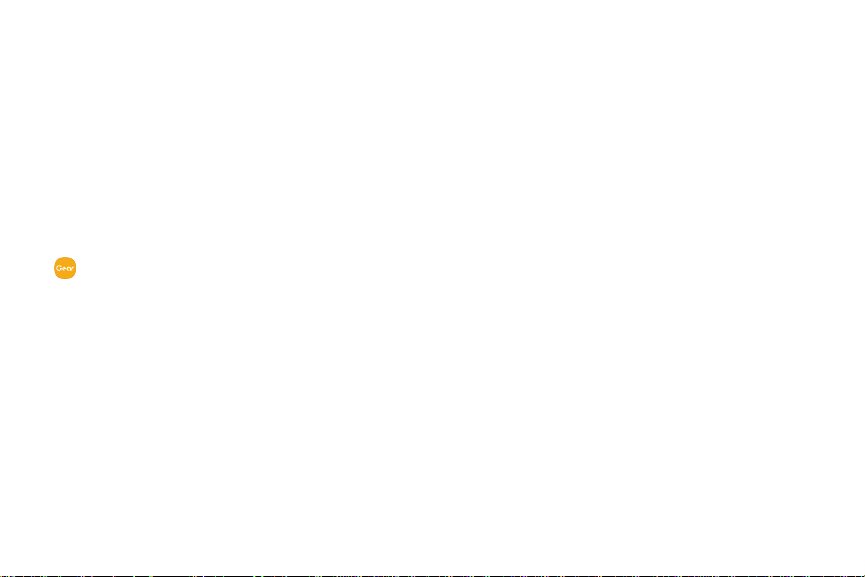
•
Notification Settings
Change settings for the notification feature. Stay up to
date with a variety of events, such as new messages
received on the smartphone.
This feature is only available when the Gear’s screen
is turned on. Some smartphones do not support this
feature. The smartphone must be unlocked to view
details when the screen is locked.
1. From the Apps screen of the smartphone, tap
SamsungGear > Settings tab > Notifications.
2. Tap On/Off to activate it, and then tap to select
items:
•
Manage notifications: Select apps on the
smartphone to send notifications to the Gear.
•
Show only while wearing Gear: Show
notifications on your Gear only while it is being
worn.
•
Show while using phone: Show notifications
from your phone on your Gear while you are
using your phone.
•
Turn on screen: Set the Gear to turn on the
screen when the notification is received.
•
Auto show details: Set the Gear to show details
for notifications when they are received.
•
Notification indicator: Show a yellow indicator
on the watch face when there are unread
notifications.
•
Smart relay: Set the smartphone to display
notification information from the Gear when you
pick up the smartphone.
Learn About YourDevice 23
Loading ...
Loading ...
Loading ...