Loading ...
Loading ...
Loading ...
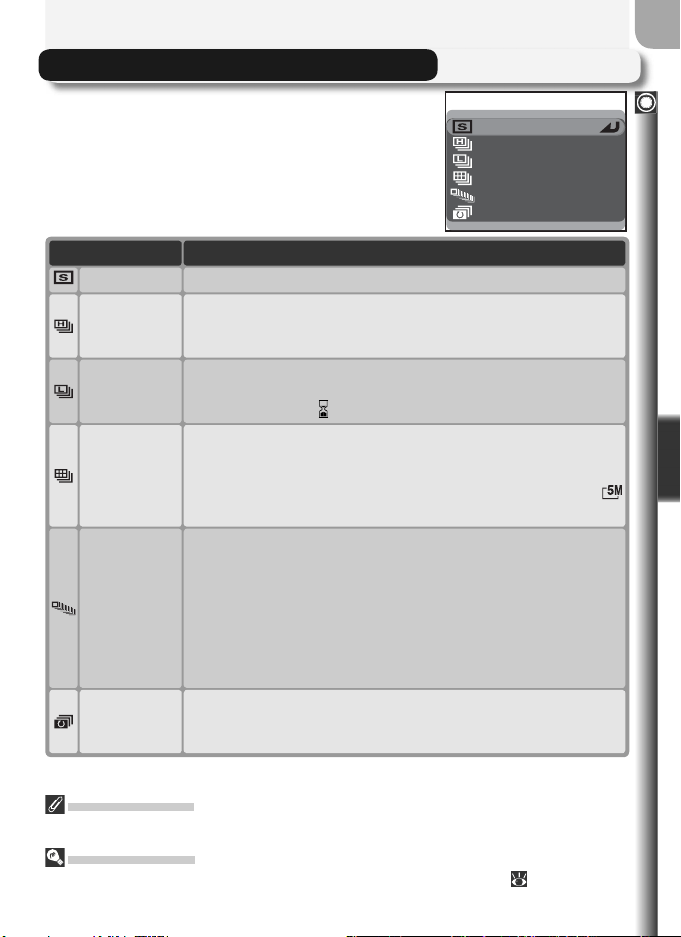
63
More on Photography
Continuous (P, S, A, and M)
In P, S, A, and M modes, the Continuous option
in the shooting menu can be used to take pictures
in a rapid sequence. This can be used to capture
fl eeting expressions on a portrait subject, photo-
graph a subject that is moving unpredictably, or
capture motion in a series of pictures.
CONTINUOUS
Single
Continuous H
Continuous L
Multi-shot 16
Ultra HS
5 shot buffer
DescriptionOption
Single One shot recorded each time shutter-release button is pressed.
Continuous H
Camera records pictures at up to three frames per second while
shutter-release button is pressed, to a maximum of seven shots.
Monitor turns off during shooting; frame pictures in viewfi nder.
Continuous L
Camera records pictures at up to 1.5 fps (three frames every two
seconds) while shutter-release button is pressed. Rate of record-
ing will drop when (wait) icon is displayed.
Multi-shot 16
Each time shutter-release button is pressed, camera takes sixteen
consecutive pictures 648 × 486 pixels in size at rate of about 3 fps
and arranges them in four rows to form a single picture mea-
suring 2592 × 1944 pixels. Only available at image size of
2592 × 1944.
Ultra HS
Camera records pictures 320 × 240 pixels in size while shutter-re-
lease button is pressed. Shooting stops after one hundred pic-
tures or when shutter-release button is released. Image quality
is set to NORMAL, allowing pictures to be taken at up to 30 fps.
With each sequence, camera creates new folder in which all
photos in sequence are stored. Folder name consists of “N_”
followed by three-digit number assigned automatically by cam-
era. Exposure count is shown in monitor.
5 shot buffer
Camera records pictures at up to 1.5 fps (three frames every two
seconds) while shutter-release button is pressed, but only last
fi ve pictures are recorded to memory card.
HI Image Quality
Options other than Single are not available when HI is selected for image quality.
Using the Menus
For more information on menu operations, see “Using the Menus” ( 10).
Loading ...
Loading ...
Loading ...