Loading ...
Loading ...
Loading ...
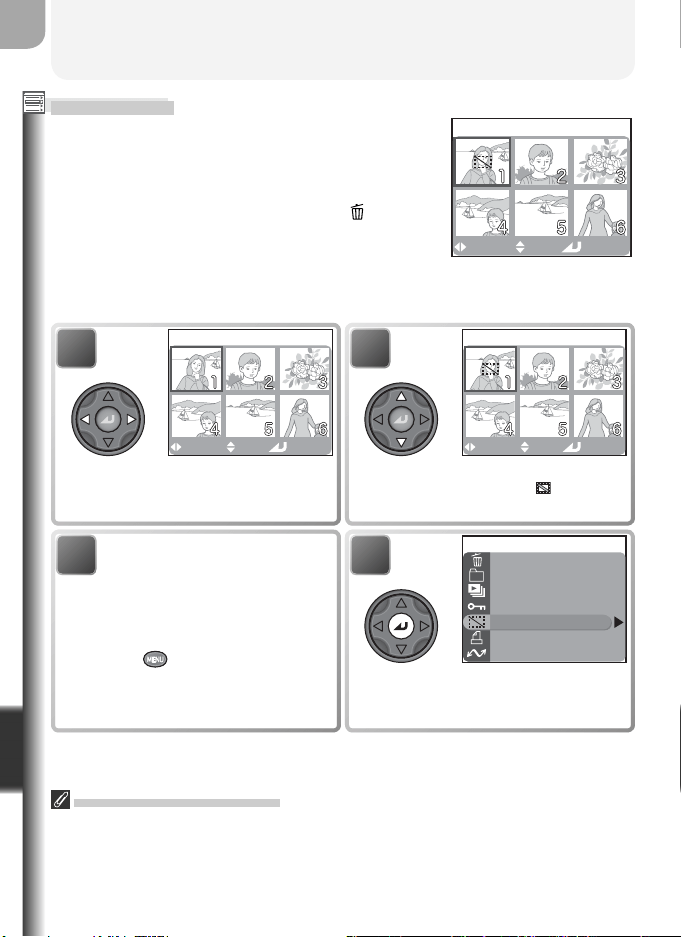
126
The Playback Menu
Menu Guide
Hide Image
When creating a slide show or showing pictures
to an audience, the Hide image option can be
used to hide selected pictures. Hidden pictures
are visible only in the Hide image menu. They
can not be deleted by pressing the AF (
) button
or using the delete options in the playback and
folder menus. Note, however, that hidden pic-
tures will be deleted when the memory card is
formatted.
HIDE IMAGE
Select Set
Done
4
Delete
Folders
Slide show
Protect
Hide image
Print set
Auto transfer
PLAYBACK MENU 1/2
Complete operation and return to
playback menu.
1
HIDE IMAGE
Select Set
Done
Highlight picture.
2
HIDE IMAGE
Select Set
Done
Select highlighted picture. Selected
pictures marked by icon.
3
Repeat steps 1 and 2 to se-
lect additional pictures. To
deselect picture, highlight
and press multi selector up or
down. To exit without chang-
ing hidden status of pictures,
press button.
“ALL IMAGES ARE HIDDEN”
If all pictures in the current folder are hidden, the message “ALL IMAGES ARE HID-
DEN” will be displayed in quick review and full-frame playback. No pictures can be
viewed until another folder has been selected or Hide image is used to reveal some of
the pictures in the current folder.
Loading ...
Loading ...
Loading ...