Loading ...
Loading ...
Loading ...
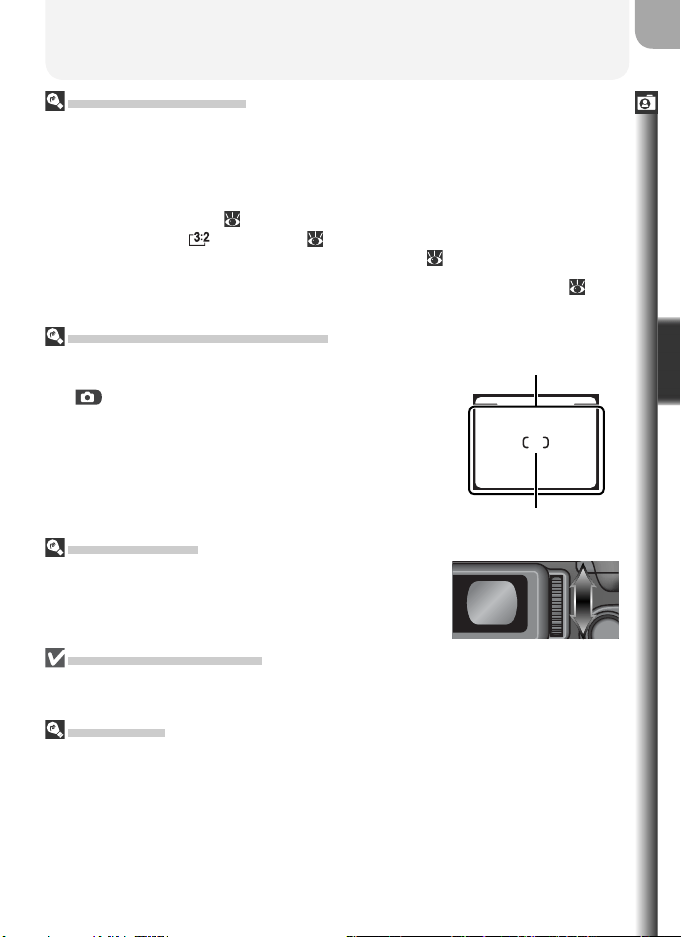
27
Taking Pictures in Auto Mode
Basic Photography
Viewfi nder Focus
If the focus brackets in the viewfi nder seem blurred, the
viewfi nder is not in focus. Rotate the diopter adjust-
ment control until the brackets are in sharp focus when
your eye is to the viewfi nder.
Using the Diopter Control
When operating the diopter control with your eye to the viewfi nder, care should be
taken to avoid accidentally putting your fi ngers or fi ngernails in your eye.
Digital Zoom
In digital zoom, data from the camera’s image sensor are processed digitally, enlarging
the center portion of the picture to fi ll the frame. Unlike optical zoom, digital zoom
does not increase the amount of detail visible in the picture. Instead, details visible
at maximum optical zoom are simply enlarged, producing a slightly “grainy” image.
Digital zoom is not available when the monitor is off or in the storage position.
Monitor or Viewfi nder?
Use the monitor to confi rm camera settings at a glance while at the same time viewing
an image that shows how the fi nal picture will appear. This is particularly useful when
the image in the viewfi nder does not accurately refl ect what will appear in the fi nal
picture, for example when:
• the subject is close to the camera (particularly if the range is 50 cm/1´8˝ or less)
• digital zoom is in effect (
26)
• image size is set to 2592 × 1728 ( 55)
• an optional converter lens is mounted on the camera ( 148)
Use the viewfi nder when the monitor has been turned off to save power ( 9), or
when bright ambient lighting makes it diffi cult to see the display in the monitor.
Framing Pictures in the Viewfi nder
• At ranges of 1.5 m/4´11˝ or less, use the smaller of the
two frames in the viewfi nder display.
• In mode, the camera focuses on the subject in
the center of the frame, shown by the focus brack-
ets in the viewfi nder. When framing pictures in the
viewfi nder, make sure the focus brackets are over the
subject before pressing the shutter-release button
halfway.
Focus brackets
Small frame
Loading ...
Loading ...
Loading ...