Loading ...
Loading ...
Loading ...
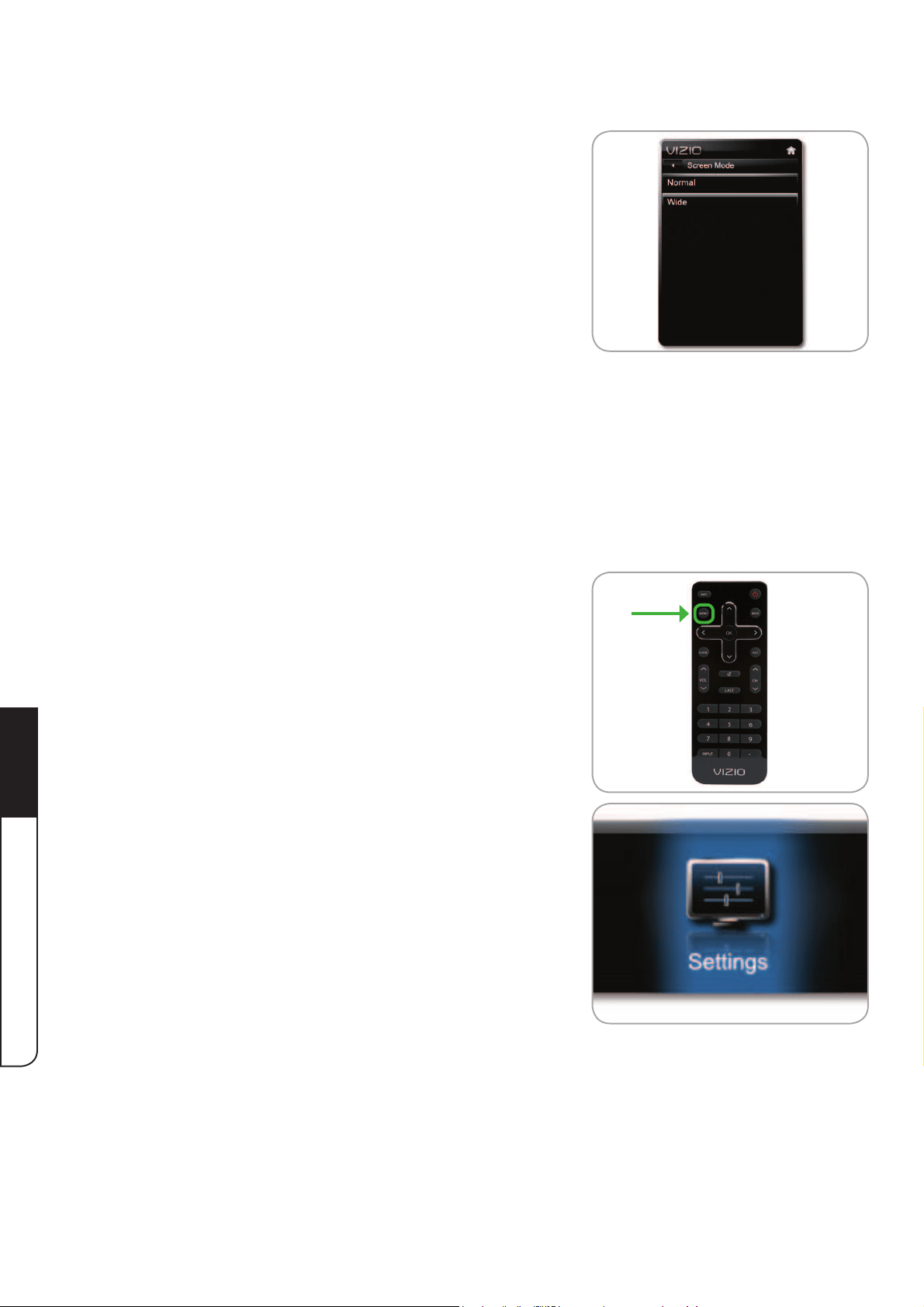
Using the On-Screen Menu
5
20
4. <ZL[OLUp/Down Arrow buttons on the remote (or
[OLåÜJVU[YVSZVU[OL;=[VOPNOSPNO[LP[OLYNormal or
Wide and press OK.
Normal screen mode preserves an original 4:3
aspect ratio. Since the 4:3 aspect ratio is not large
LUV\NO[VÄSS[OL;=»ZZJYLLUISHJRIHYZHYLHKKLK
to the left and right of the display image.
Wide screen mode will stretch a 4:3 aspect ratio
picture to the edges of the screen. Since the
picture is being stretched, the display image may
appear distorted. If the program is already formatted for widescreen viewing (1.85:1 or
2.35:1 aspect ratio), then black bars will appear on the top and bottom of the display
image.
Adjusting the Picture Settings
@V\Y+;=KPZWSH`JHUILHKQ\Z[LK[VZ\P[`V\YWYLMLYLUJLZHUK]PL^PUNJVUKP[PVUZ
;VHKQ\Z[[OLWPJ[\YLZL[[PUNZ!
1. Press the MENU button on the remote (or the MENU
control on the TV). The on-screen menu is displayed.
2. <ZL[OLLeft/Right Arrow buttons on the remote
(or the - / + controls on the TV) to highlight the
Settings icon and press OK. The TV Settings menu is
displayed.
Loading ...
Loading ...
Loading ...