Loading ...
Loading ...
Loading ...
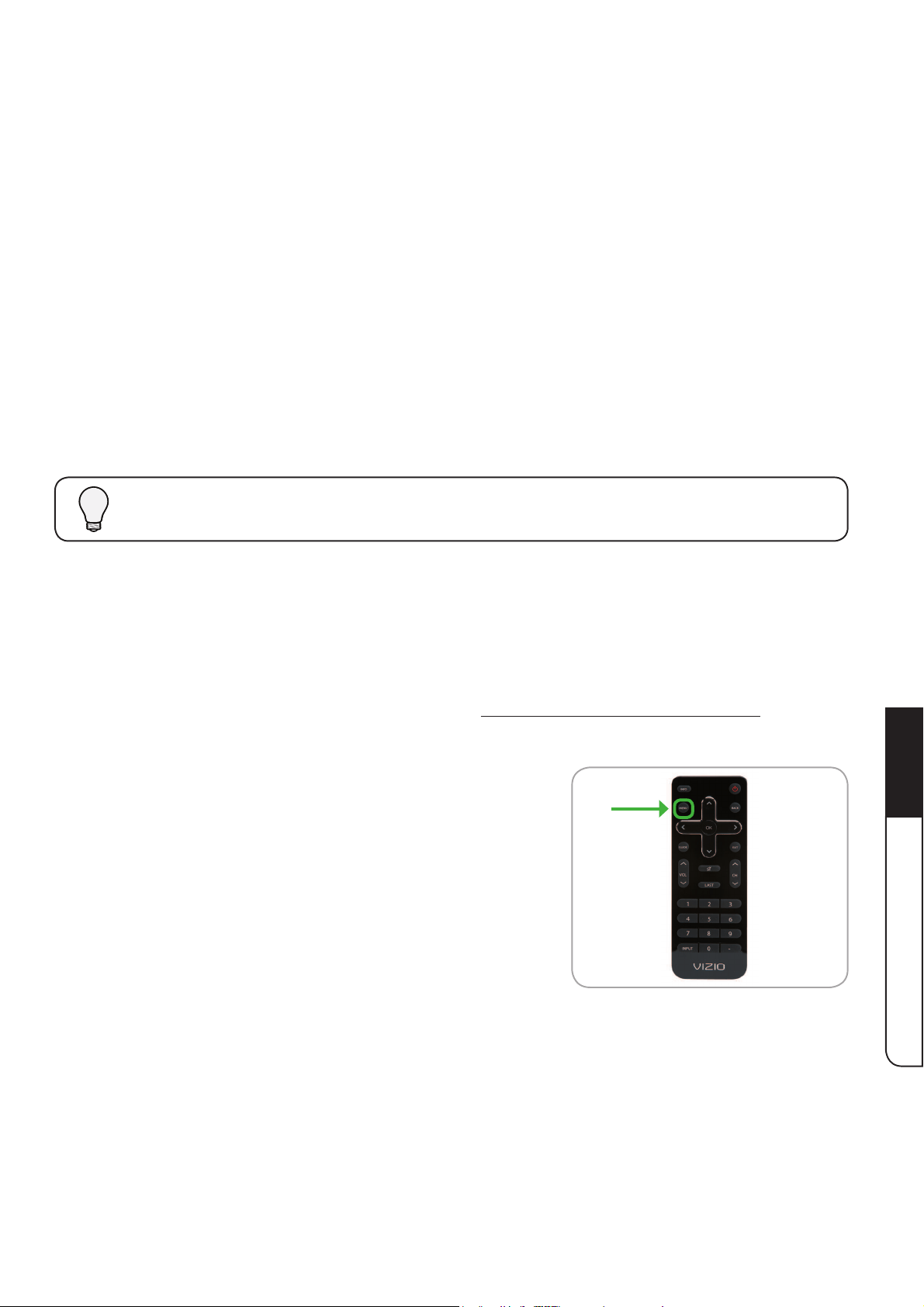
Using the On-Screen Menu
5
17
Chapter 5: Using the On-Screen Menu
Your TV features an easy-to-use on-screen menu.
To open the on-screen menu, press the MENU button on the remote.
From this menu, you can:
Change the input source
(KQ\Z[[OL;=ZL[[PUNZ
Activate the sleep timer
Turn closed-captioning on or off
Display the digital channel guide
Changing the Input Source
External devices such as DVD players, Blu-Ray Players, and video game consoles can be
JVUULJ[LK[V`V\Y+;=;V\ZLVULVM[OLZLKL]PJLZ^P[O`V\Y+;=`V\T\Z[ÄYZ[JOHUNL[OL
input source in the on-screen menu.
For instructions on connecting external devices, see Connecting Your Devices to the TV.
To change the input device:
1. Press the MENU button on the remote (or the MENU
control on the TV). The on-screen menu is displayed.
While navigating the on-screen menu, you can press the BACK button at any time to return to the
previous menu screen.
Loading ...
Loading ...
Loading ...