Loading ...
Loading ...
Loading ...
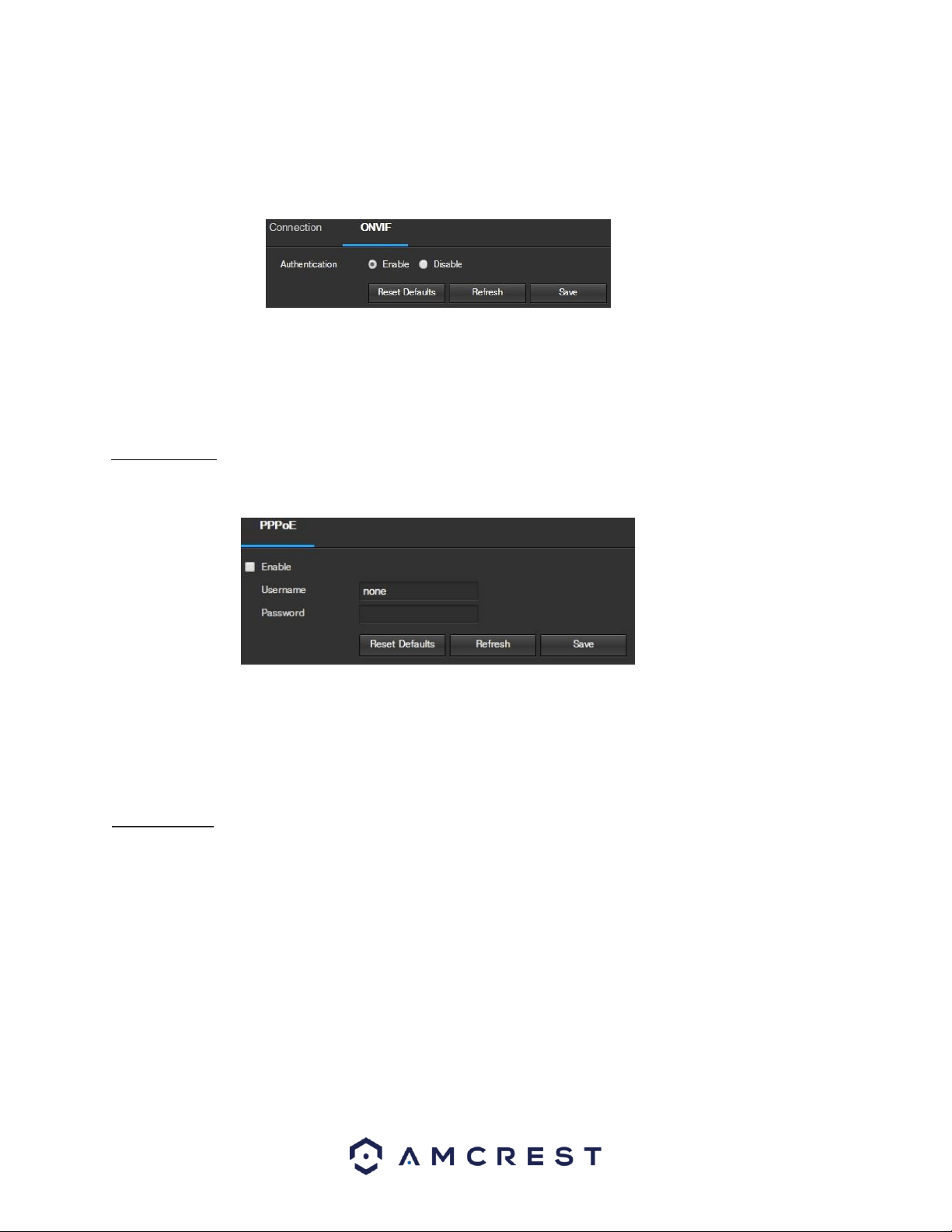
5.2
33
.2.2.2 ONVIF
The ONVIF tab is where users can configure authentication via the ONVIF standard. Below is a screenshot of the
ONVIF settings tab:
To enable ONVIF, click the radio button next to Enable, and then click the save button.
To reset to default settings, click the Reset Defaults button. To refresh the page, click the Refresh button. To save
the settings, click the Save button.
5.2.2.3 PPPoE
PPPoE stands for Point-to-Point Protocol over Ethernet. This screen allows users to configure PPPoE connections.
Below is a screenshot of the PPPoE screen:
To enable PPPoE, click the enable checkbox, and fill in the username and password fields, then click Save.
To reset to default settings, click the Reset Defaults button. To refresh the page, click the Refresh button. To save
the settings, click the Save button.
.2.4 DDNS
DDNS stands for Dynamic Domain Name Server. This technology is used to automatically update name servers in
real time in order to help the camera maintain a persistent address despite changes in location or configuration.
What this means is that even when the camera is restarted, moved, or reconfigured, it can keep the same IP
address, thus allowing remote users uninterrupted access to the camera, rather than having to request a new IP
address to use for remote access anytime a change is made.
To use this feature, users will need to setup an account with a DDNS service. The camera supports a variety of
DDNS services such as Quick DDNS, NO-IP DDNS, CN99 DDNS, and Dyndns DDNS. Based on which service is
selected, different options may show on this screen. For purposes of this guide, QuickDDNS will be used.
QuickDDNS is a free DDNS service provided by Amcrest, and it must be renewed every year. A renewal reminder
email will be sent to the email entered in the username field below.
Loading ...
Loading ...
Loading ...