Loading ...
Loading ...
Loading ...
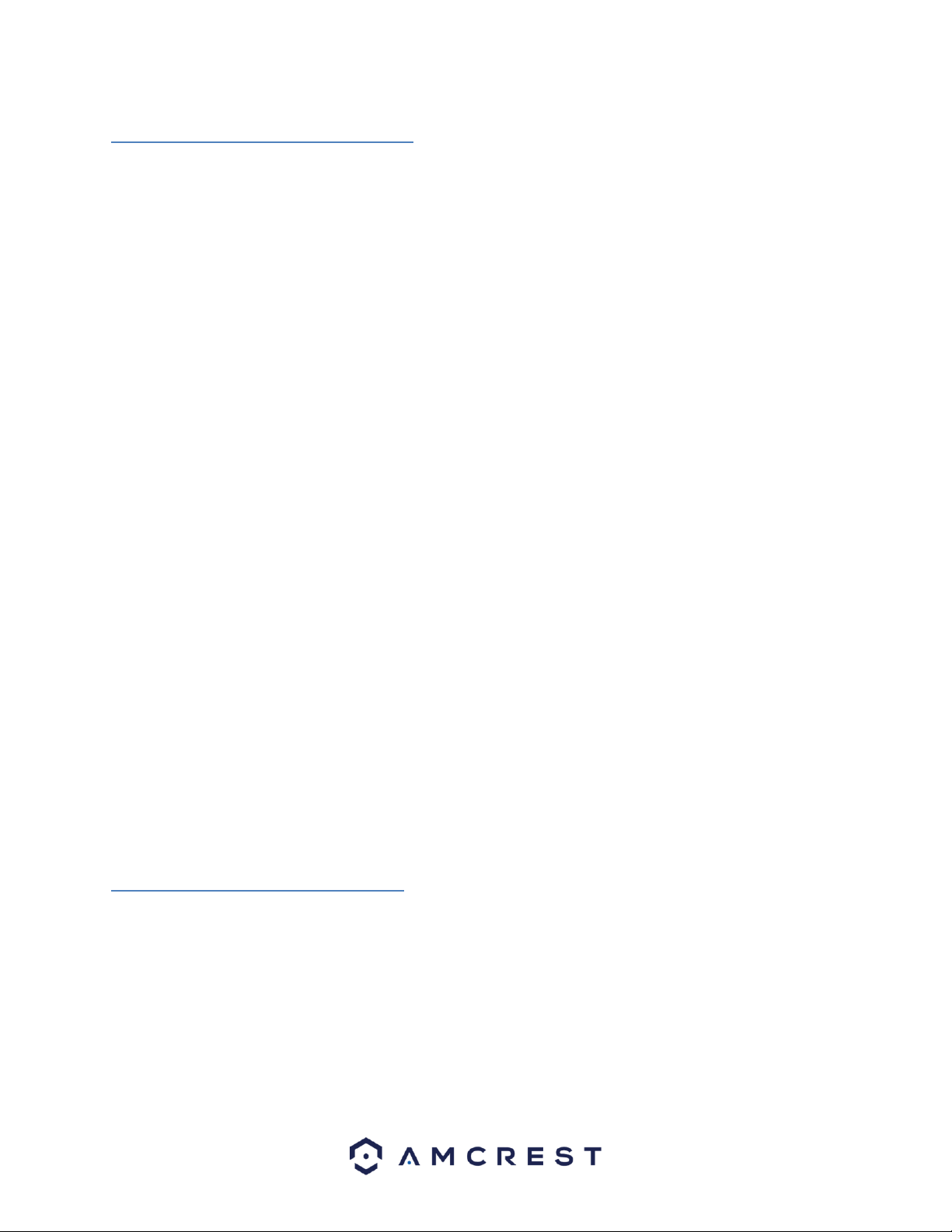
11
4.2 How to Setup the Camera
To make your experience with the Amcrest POE PTZ camera easy and simple, we've provided multiple ways to set
up, view, and operate your camera depending on your needs. Please follow the instructions on this page to set up
your camera in the way that works best for you.
4.2.1 Setting up Your Camera for the First Time
If you are setting up your camera for the first time, or you are setting up your camera for mobile viewing, please
follow the instructions as outlined on section 4.3. Using the Amcrest View app on your smartphone or tablet, you
can view your camera live from anywhere, and access features such as taking snapshots, creating recordings, and
more.
4.2.1 For Configuring Advanced Settings On Your Camera
If you would like to configure your camera to enable advanced features such as motion direction, e-mail alerts,
FTP, image adjustments, scheduling and more, please follow the instructions as outlined on section 4.4 (Desktop
Access).
4.2.3 For Cloud Storage and Playback
Amcrest Cloud is our optional cloud storage and playback service which allows you to access recorded footage
from any device. We offer 4 hours of free storage for your first camera. Please follow the instructions as outlined
on section 4.5 (Cloud Access) to sign up for our Amcrest Cloud service and get 4 hours of free storage.
4.2.4 For Quick Web Access To Your Cameras
AmcrestView.com is a web portal that allows you to view your cameras and recordings quickly and easily from
anywhere in the world using a web browser. Use AmcrestView.com if you need to simply check-in at a moment's
notice. If you would like to use AmcrestView.com, please follow the instructions outlined on section 4.6 (Web
Access).
4.3 Amcrest View App Setup
Amcrest POE PTZ Cameras enable access through the use of the Amcrest View app on either iOS or Android mobile
operating systems. There are two versions of the app, Amcrest View Lite, and Amcrest View Pro. Amcrest View
(Lite or Pro) on the App Store or Play Store. The Pro version contains features such as push notifications, sharing
video and image files, exporting video in MP4 format, and exporting image files to your phone.
Note: For purposes of this guide, we will use iOS, though both apps have the same interface. The App Interface
may differ slightly from the screenshots below as updates are released.
1. Connect the camera to a Power Over Ethernet (POE) jack on your router or switch using an Ethernet cable (1
cable included in the box). Wait 30 seconds for the camera to start-up and initialize.
Loading ...
Loading ...
Loading ...