Loading ...
Loading ...
Loading ...
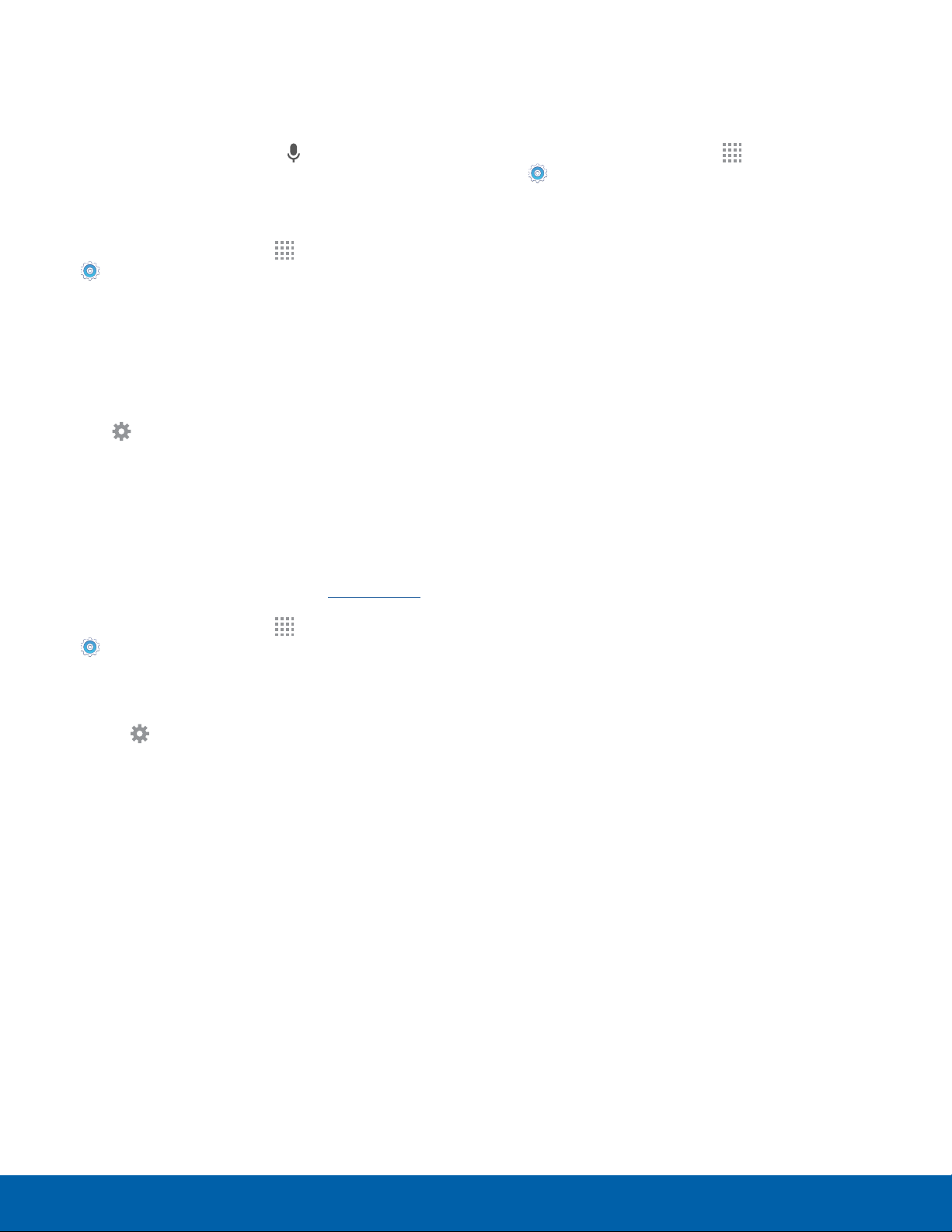
82
Language and Input Settings
Settings
Voice Input
Use Google voice recognition to perform Google
searches using spoken commands.
To perform a voice search, tap
in the Google
search bar or widget. Or say “Ok Google” to launch
a Google search (if the hotword detection option is
enabled).
1. From a Home screen, tap Apps >
Settings.
2. Tap Language and input > Voice input for
options.
3. Tap Enhanced Google services for full voice
interaction or Basic Google recognition for
simple voice recognition.
4. Tap
Settings next to the selected option to
configure its options.
Text-To-Speech Options
Configure your Text-To-Speech (TTS) options. TTS
is used for various accessibility features, such as
TalkBack. For more information, see Accessibility.
1. From a Home screen, tap Apps >
Settings.
2. Tap Language and input > Text-to-speech
options for options:
•
Tap Settings next to the Samsung
text-tospeech engine for options.
•
Speech rate: Set the speed at which the text
is spoken.
•
Default language status: Display the default
language in use.
Mouse/Trackpad Settings
Configure settings for using an optional mouse or
trackpad (not included).
1. From a Home screen, tap Apps >
Settings.
2. Tap Language and input > Pointer speed.
3. Drag the slider to the right to go faster or to the
left to go slower.
4. Tap OK to save your setting.
Loading ...
Loading ...
Loading ...