Loading ...
Loading ...
Loading ...
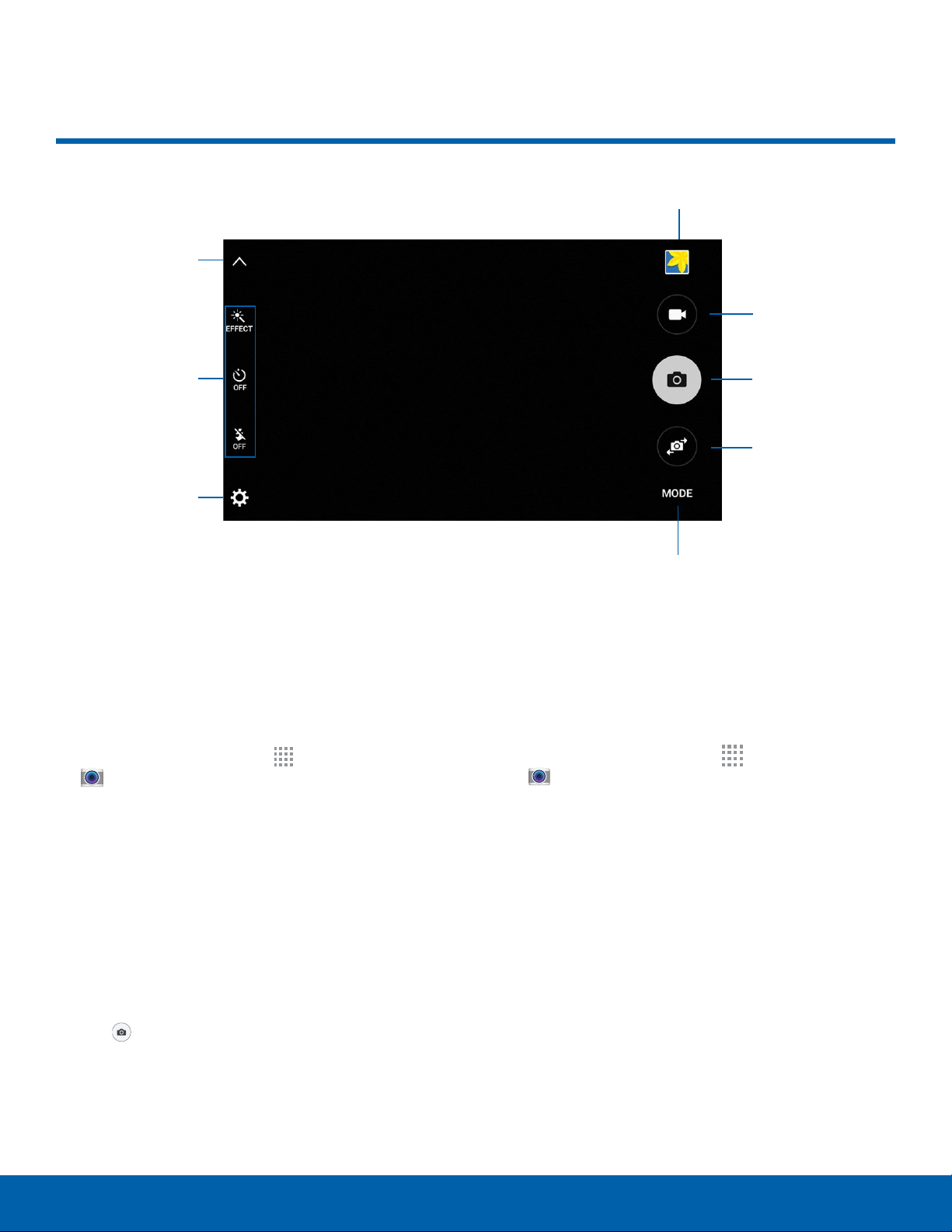
33
Camera and Video
Applications
Show/Hide
quick settings
Quick settings
Camera
settings
View pictures and
videosintheGallery
Record video
Take a picture
Switch
between the
front and
back cameras
Change shooting mode
Camera and Video
Take Pictures
Take pictures with your device’s front or back
camera, or combine shots with Dual mode.
1. From a Home screen, tap Apps >
Camera.
2. Using the display screen as a viewfinder,
compose your shot by aiming the camera at the
subject. While composing your picture, use the
options or these gestures:
•
Touch the screen with two fingers and pinch
or spread them on the screen to zoom in and
out.
•
Tap the screen to focus on the area you
touched.
3. Tap
to take the picture.
Note: You can also press the Volume key up or down
to take a photo. The Volume key can be reassigned to
act as the video record key or as a zoom key.
Shooting Mode
Several shooting modes are available. Some modes
are not available when taking self-portraits.
1. From a Home screen, tap
Apps >
Camera.
2. Tap MODE to display the Shooting Modes.
3. Tap Info to see a description of each mode.
Loading ...
Loading ...
Loading ...