Loading ...
Loading ...
Loading ...
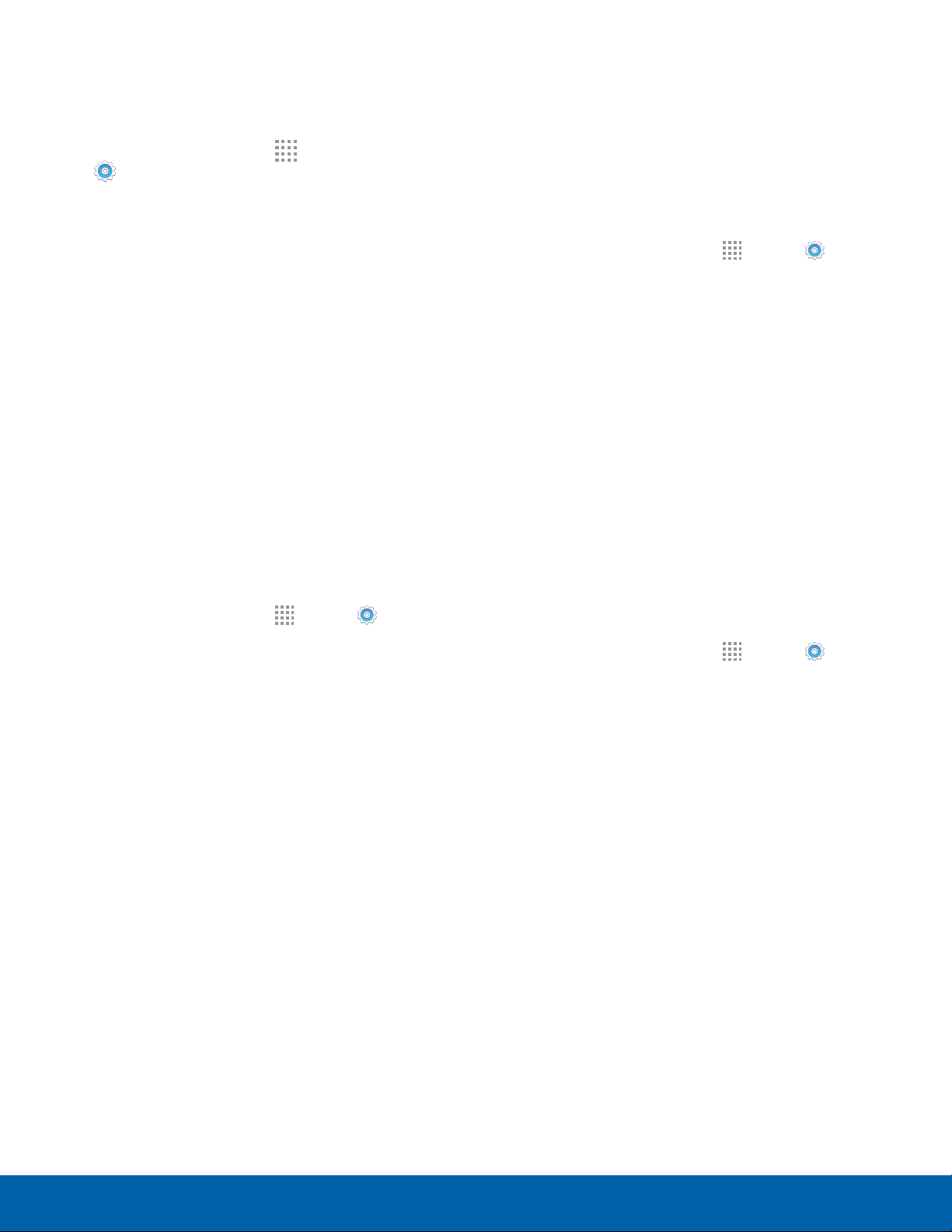
70
Applications Settings
Settings
SD Card
Displays apps you have downloaded onto your
memory card (not included).
1. From a Home screen, tap
Apps
> Settings > Applications >
Applicationmanager.
2. Tap SD CARD to view a list of all the downloaded
applications on your SD card.
3. To switch the order of the SD CARD list, tap
MORE > Sort by size or Sort by name.
4. To reset your application preferences, tap MORE
> Reset app preferences.
Note: When you reset app preferences, app data is
not lost.
5. Tap an application to view and update
information about the application, including
memory usage, default settings, and permissions.
Running Services
View and control services running on your device.
1. From a Home screen, tap Apps>
Settings
> Applications > Applicationmanager.
2. Tap RUNNING to view a list of running services.
All the applications that are currently running on
the device display.
3. Tap MORE > Show cached processes to display
all the cached processes that are running. Tap
MORE > Show services in use to switch back.
4. Tap one of the applications to view application
information.
•
STOP: Stops the application from running
on the device. This is usually done prior to
uninstalling the application. (Not all services
can be stopped. Stopping services may have
undesirable consequences on the application
or Android System.)
•
REPORT: Report failure and other application
information.
Note: Options vary by application.
Default Applications
If you have multiple applications of the same type,
such as email apps, you can select one app to be
the default.
You can also use a simpler Home screen which
provides an easier user experience for first-time
smartphone users.
1. From a Home screen, tap Apps>
Settings
> Applications > Defaultapplications.
2. Tap Home and select a Home screen mode:
•
TouchWiz easy home: Provides an easier user
experience for the first-time smartphone users.
•
TouchWiz home: The Home screen that
originally displays on your phone.
3. Tap Messages and select a default
messagingapp.
4. To clear defaults you have set up, tap CLEAR.
Application Settings
Shortcuts to the settings for various apps are
available in one convenient location.
1. From a Home screen, tap Apps>
Settings
> Applications.
2. Tap one of the following to display the settings
for the selected app:
•
Calendar
•
Camera
•
Contacts
•
Email
•
Internet
•
Messages
•
Phone
•
Weather
Loading ...
Loading ...
Loading ...