Loading ...
Loading ...
Loading ...
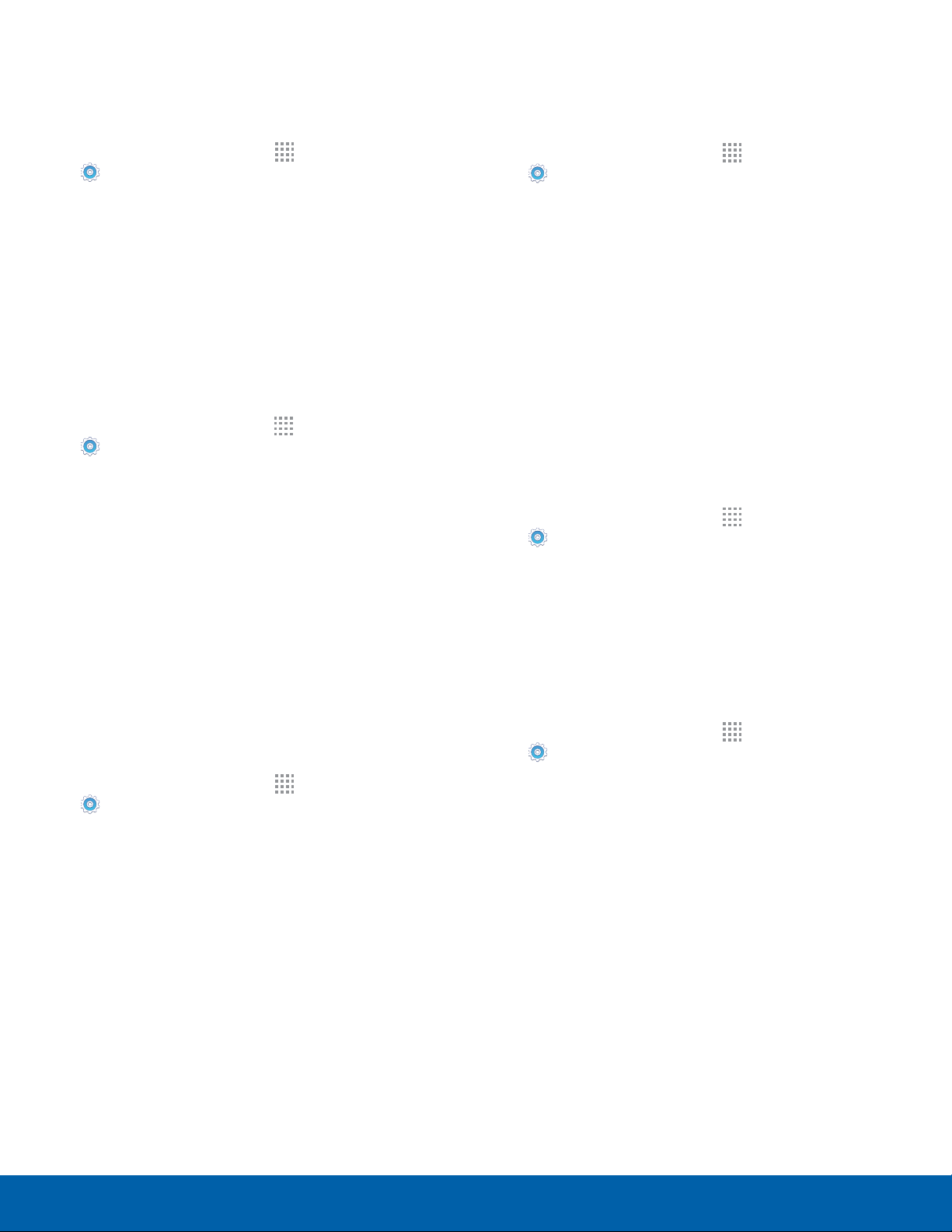
65
Sound and Notification Settings
Settings
Change the Notification Sound
Choose a sound for notifications, such as for new
messages and event reminders.
1. From a Home screen, tap Apps >
Settings.
2. Tap Sounds and notifications > Ringtones and
sounds > Default notificationsound.
3. Tap a sound to hear a preview and select it.
Set Notification Sounds for Samsung
Applications
Choose notification alerts for new messages,
calendar events, and email.
1. From a Home screen, tap Apps >
Settings.
2. Tap Sounds and notifications > Ringtones and
sounds, and tap to configure each option:
•
Messages notifications: Configure message
notifications and alerts.
•
Calendar notifications: Configure event
notifications.
•
Email notifications: Configure email account
notifications.
System Sounds
Set various other system sound options.
1. From a Home screen, tap Apps >
Settings.
2. Tap Sounds and notifications > Ringtones and
sounds, and tap to enable each option:
•
Touch sounds: Play tones when you touch or
tap the screen to make selections.
•
Dialing keypad tone: Play tone when the
dialing keypad is tapped.
•
Screen lock sounds: Play a sound when you
unlock the screen.
•
Emergency tone: Choose Alert, Vibrate or
Silent for Emergency alerts.
•
Keyboard sound: Play a sound when the
Samsung keyboard is tapped.
Vibrations
Set the amount of vibration for incoming calls,
notifications, and haptic feedback.
1. From a Home screen, tap Apps >
Settings.
2. Tap Sounds and notifications > Vibrations.
•
Tap Vibration pattern to choose a pattern.
•
Tap ON/OFF to enable.Vibrate while ringing.
Sound Quality and Effects
Choose from advanced sound options to customize
your audio experience.
Sound Quality
Find the best sound setting for your preferences
1. From a Home screen, tap Apps >
Settings.
2. Tap Sounds and notifications > Sound quality
and effects.
3. Tap Adapt Sound and follow the prompts to
customize your sound settings.
Sound Effects
1. From a Home screen, tap Apps >
Settings.
2. Tap Sound and notifications > Sound quality
and effects.
3. Tap ON/OFF to enable each option:
•
SoundAlive+: Recreate the effects of rich
surround sound.
•
Tube Amp: Simulate the soft timbre of a tube
amplifier.
Loading ...
Loading ...
Loading ...