Loading ...
Loading ...
Loading ...
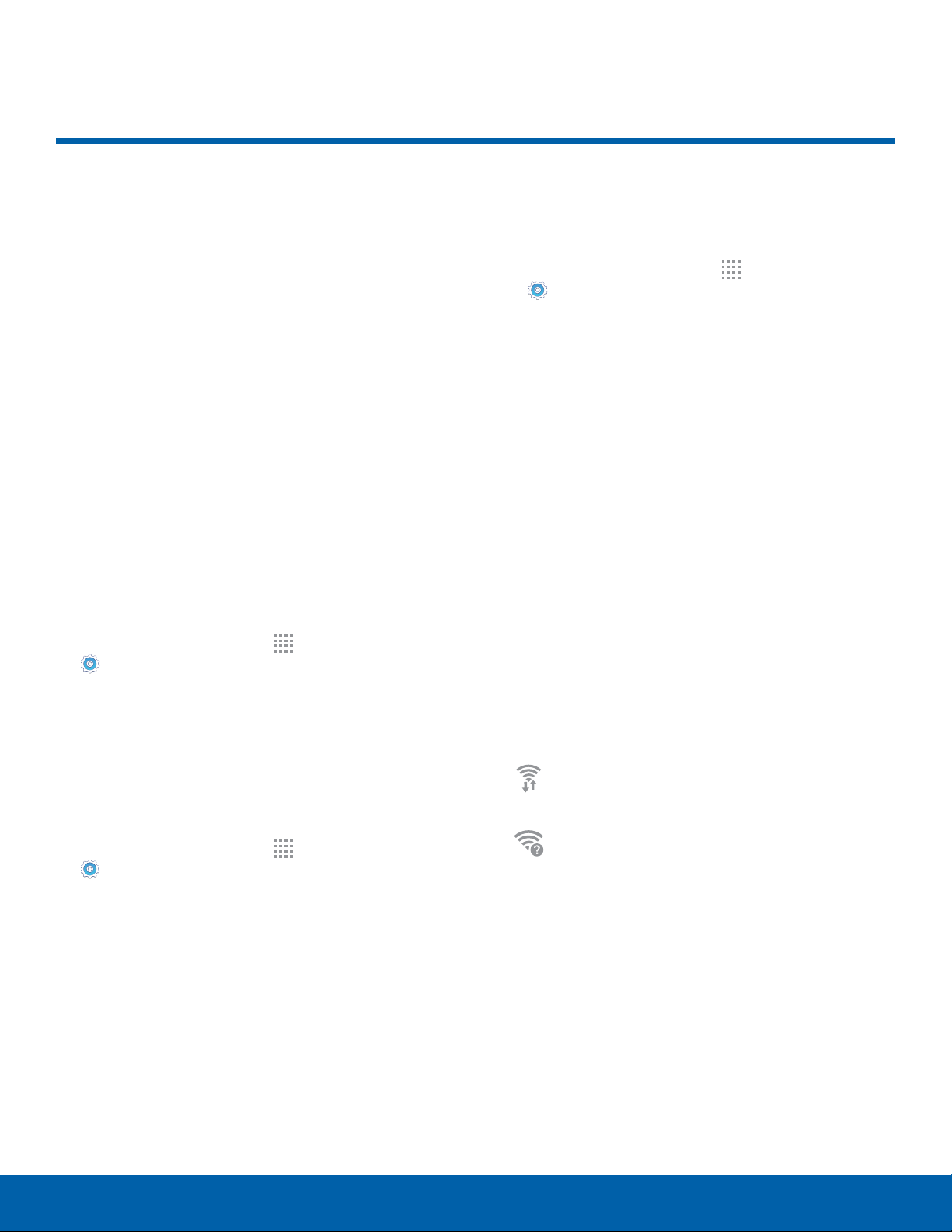
54
Wi-Fi and Wi-Fi Direct
Settings
Wi-Fi and Wi-Fi Direct
Wi-Fi is a term used for certain
types of Wireless Local Area
Networks (WLAN). Wi-Fi
communication requires access
to a Wireless Access Point
(WAP).
Wi-Fi Direct creates a direct
connection between two or
more devices using Wi-Fi.
Turn Wi-Fi On or Off
Turning Wi-Fi on makes your device able to discover
and connect to compatible in-range WAPs.
1. From a Home screen, tap Apps >
Settings.
2. Tap Wi-Fi, and then tap ON/OFF to turn Wi-Fi on
or off.
Scan and Connect to a Wi-Fi
Network
1. From a Home screen, tap Apps >
Settings.
2. Tap Wi-Fi, and then tap ON/OFF to turn Wi-Fi on.
3. When Wi-Fi is first turned on, your device will
automatically scan for available networks and
display them.
4. Tap the network you want to connect to.
•
When you select an open network, you are
automatically connected to the network.
Otherwise, enter a password to connect.
Manually Connect to a
Wi-Fi Network
1. From a Home screen, tap Apps >
Settings.
2. Tap Wi-Fi, and then tap ON/OFF to turn Wi-Fi on.
3. Tap MORE > Add network.
4. Enter information about the Wi-Fi network:
•
Tap Network name to enter the name of the
Wi-Fi network.
•
Tap the Security field and select a security
option and enter your password.
•
Tap Show advanced options if you need to
add advanced options such as Proxy and
IPsettings.
5. Tap CONNECT to store the new information and
connect to your target WAP.
Wi-Fi Status Indicators
These Statusbar icons show your current Wi-Fi
connection status:
Displays when Wi-Fi is connected, active,
and communicating with a Wireless Access
Point (WAP).
A Wi-Fi access point is available, but your
dev
ice is not connected to it. It may also
display if there is a communication issue
with the target Wireless Access Point
(WAP).
Loading ...
Loading ...
Loading ...