Loading ...
Loading ...
Loading ...
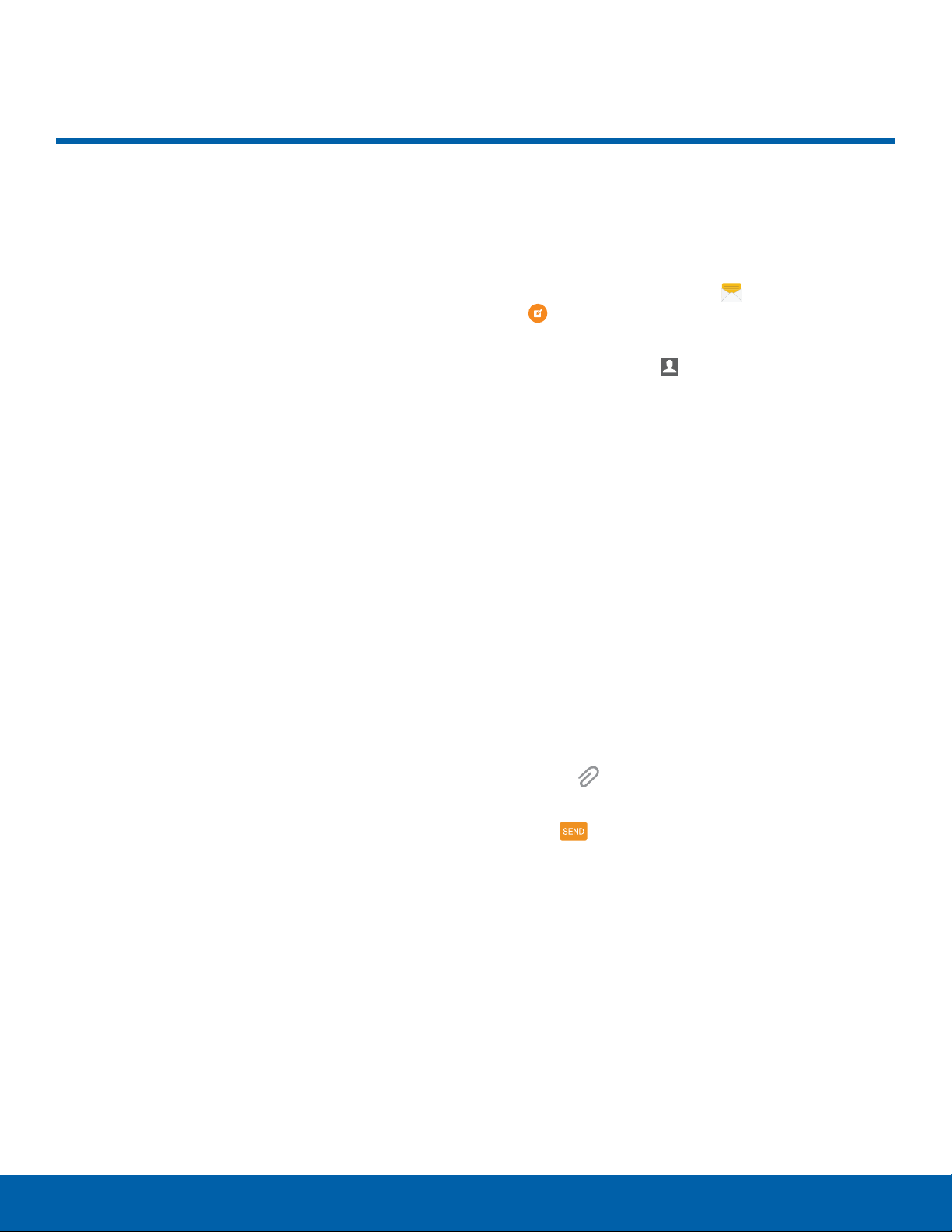
47
Messages
Applications
Messages
Learn how to send and receive
different messages using the
default Messaging app on your
phone.
Types of Messages
Your default Messaging app provides the following
message types:
•
Text Messages (SMS)
•
Multimedia Messages (MMS)
The Short Message Service (SMS) lets you send
and receive text messages to and from other mobile
phones or email addresses. To use this feature, you
may need to subscribe to your service provider’s
message service.
The Multimedia Messaging Service (MMS) lets you
send and receive multimedia messages (such as
picture, video, and audio messages) to and from
other mobile phones or email addresses. To use this
feature, you may need to subscribe to your service
provider’s multimedia message service.
Messaging icons are displayed at the top of the
screen and indicate when messages are received
and their type.
Create and Send Messages
This section describes how to create a send a
message using the Messaging app.
1. From a Home screen, tap
Messages >
Compose.
2. Tap the Enter recipients field to manually enter
a recipient or tap
Add Recipient to select a
recipient from your Contacts. You can also select
the recipient based on Groups.
•
If adding a recipient from your Contacts,
tap the contact to place a check mark then
tap DONE. The contact is placed in the
recipientsfield.
•
Enter additional recipients by separating each
entry with a semicolon (;). More recipients can
be added at any time before the message is
sent.
•
If adding a recipient from Groups, tap a Group,
tap the contacts to select them, and then
tap DONE. The contacts are placed in the
recipients field.
3. Tap the Enter message field and enter a
message.
•
Tap Attachment to attach a file to the
message.
4. Tap
Send.
Note: If you exit a message before you send it, the
message is automatically saved as a draft.
Loading ...
Loading ...
Loading ...