Loading ...
Loading ...
Loading ...
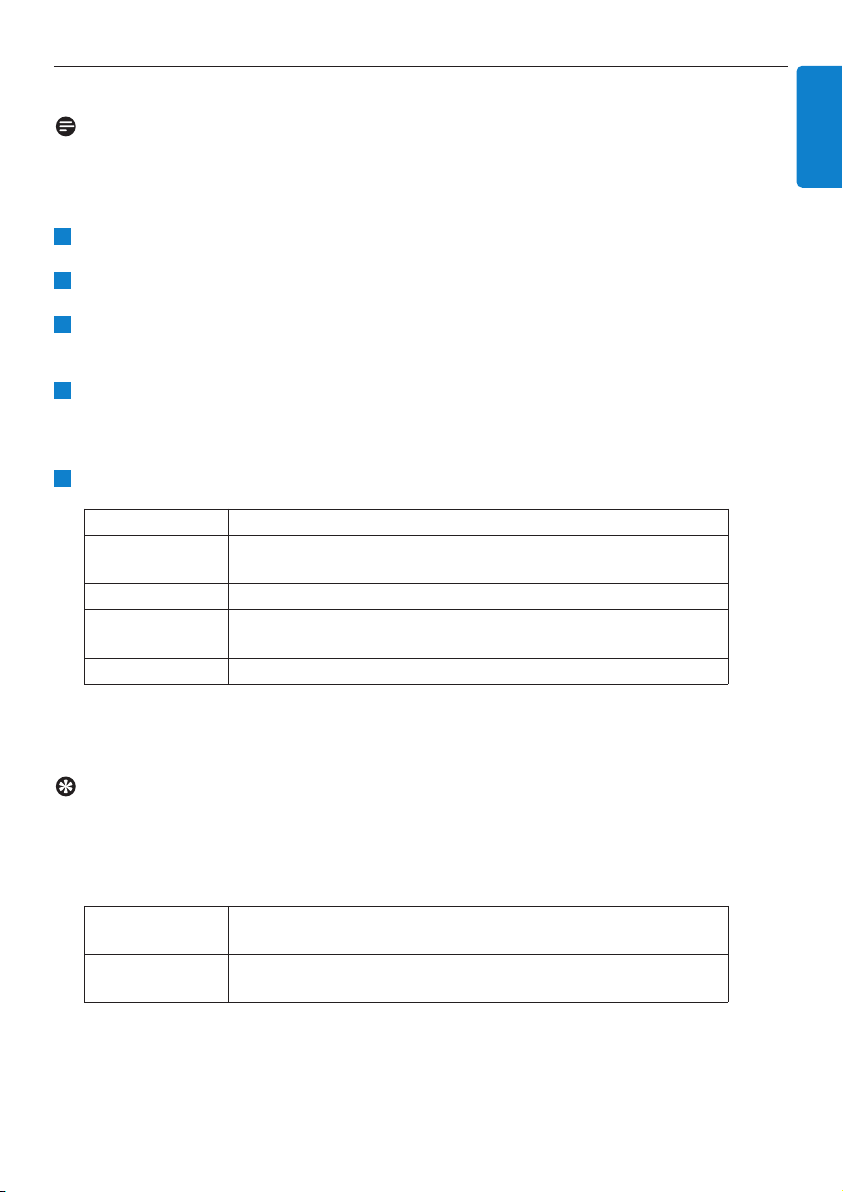
Hard Disk
43
ENGLISH
6.10 Edit track information
Note
Use the remote control to Edit track information.
You can edit track title, album name, etc.:
Press HOME to select HD.
Use 3 or 4 and 2 to select the track to be edited.
Press MENU.
> 'Edit' is shown on the LCD display
Use 3 or 4 and 2 to select Edit.
Now you can start editing track information by following the sequence:
Edit track title > Edit Artist name > Edit Album name > Edit Genre name
Press the following keys on remote control to edit track information:
> When you completed your editing, the LCD shows 'Updating...' followed by 'Update success' (or 'System
busy, please edit later' if the update was not successful).
Tip
• If no key is pressed for 60 seconds, the edit screen will disappear without saving anything.
• You can enter an editing string of max. 21¬characters.
• You can also edit album/playlist names. (All tracks in that album/playlist will bear the new
album/playlist name.)
• You can also use 3 or 4 on Center or remote control to enter text:
3
Press briefly to skip to previous character
Press & hold to fast scroll through the character list
4
Press briefly to skip to next character
Press & hold to fast scroll through the character list.
Alphanumeric keys Insert text into the current position.
1
Move highlight to previous editing position. In leftmost position:
press to move to previous screen.
2
Move highlight to next editing position.
J(
Press briefly to delete highlighted text, Press & hold to delete all
text.
OK Confirms text and enters next screen.
5
4
3
2
1
Loading ...
Loading ...
Loading ...