Loading ...
Loading ...
Loading ...
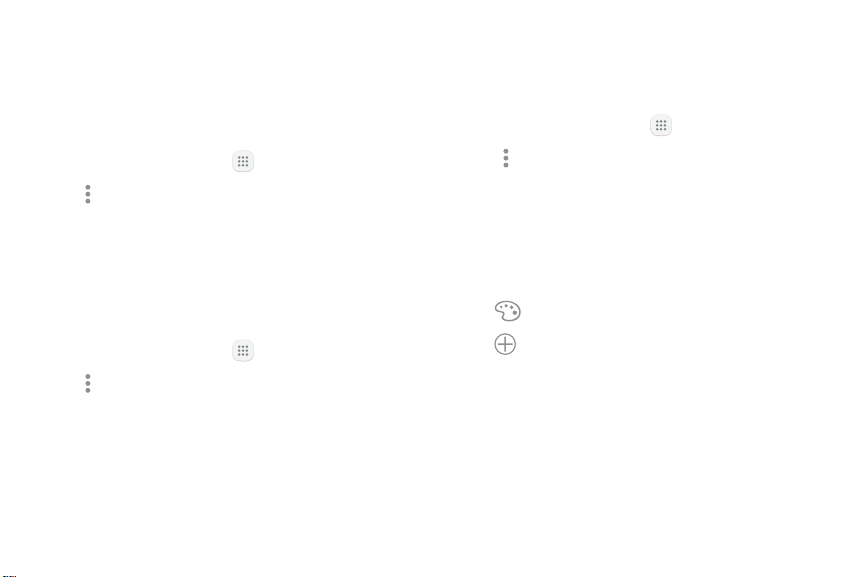
Add: Place more apps in the folder. Tapapps
to select them, and then tapAdd.
Palette: Change the folder color.
Organize Your Apps Use Folders to Organize Apps
App shortcuts can be listed alphabetically or in your
own custom order.
You can organize App shortcuts in a folder on an
Appslist screen.
To change the order apps are listed:
1. From a Home screen, tap
Apps.
2. Tap Moreoptions > Edit.
3. Touch and hold an app shortcut or folder, and then
drag it to a new location.
4. Tap Done when finished.
To alphabetize your apps:
1. From a Home screen, tap
Apps.
2. Tap Moreoptions > Sort > Alphabetical order.
1. From a Home screen, tap Apps.
2. Tap Moreoptions > Edit.
3. Touch and hold an app shortcut, and then drag it on
top of another app shortcut until it is highlighted.
4. Release the app shortcut to create the folder.
•
Enter folder name: Name the folder.
•
•
5. Tap anywhere outside of the folder to close it.
•
To add more apps, touch and hold an app
shortcut and drag it to the folder.
6. Tap Done when finished.
Applications 54 Apps List
Loading ...
Loading ...
Loading ...