Loading ...
Loading ...
Loading ...
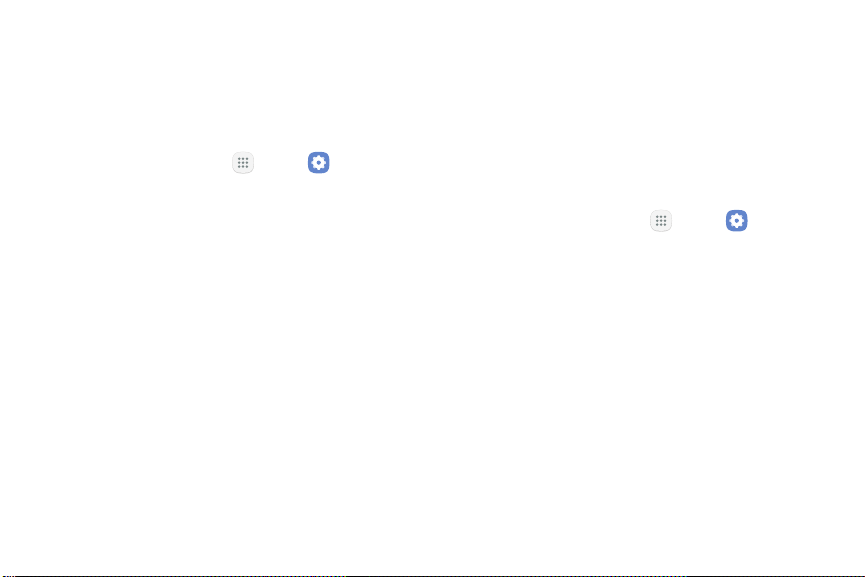
Location Services
Google Location History
™
stores and uses your device’s
most recent location data. Google apps, such as Google
Maps, can use this data to improve your search results
based on places that you have visited.
1. From a Home screen, tap Apps > Settings.
2. Tap Connections > Location.
3. Tap On/Off to turn on Location services.
4. Tap Google Location History and sign in to your
Google Account for more options.
More Connection Settings
The More connection settings allow you to configure a
variety of connectivity settings for your device.
Nearby Device Scanning
Scan for nearby devices to connect to and set them
up easily. You receive a notification when there are
available devices to connect to. This function uses
Bluetooth Low Energy scanning even if Bluetooth is
turned off on your device.
To enable nearby device scanning:
1. From a Home screen, tap
Apps >
Settings.
2. Tap Connections > Moreconnection settings >
Nearbydevicescanning.
3. Tap On/Off to enable the feature.
Settings 139 Connections
Loading ...
Loading ...
Loading ...