Loading ...
Loading ...
Loading ...
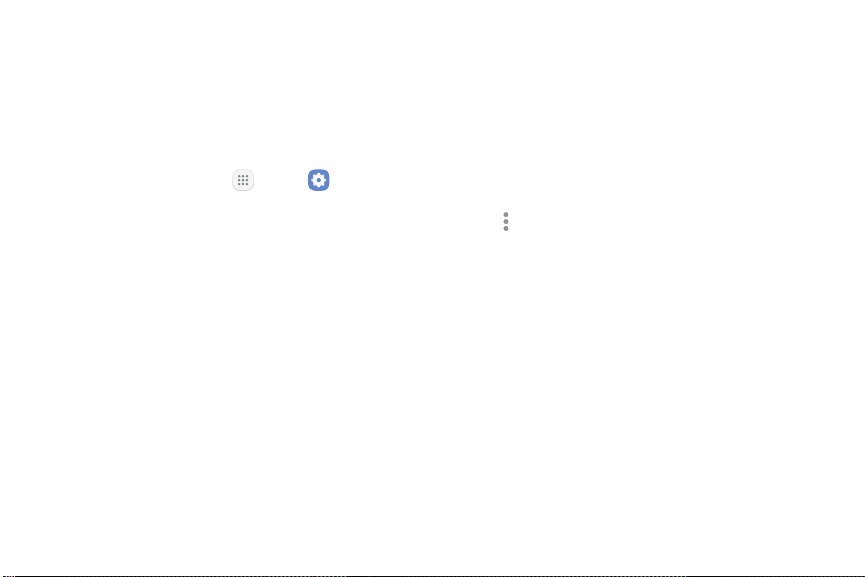
Data Usage
Monitor how your data is being used, and set limits and
restrictions to conserve it.
Your service provider may account for data usage
differently.
1. From a Home screen, tap Apps > Settings.
2. Tap Connections > Datausage for options:
•
Usage: Your total data usage is shown.
•
Data saver: To help reduce data usage,
DataSaver prevents some apps from sending
orreceiving data in the background.
•
Mobile data: Enable mobile data.
•
International data roaming: Enable data
roaming on your device.
•
Mobile data usage: Tap the date shown above
the graph to change the time period of the data
usage report. The amount of data usage by
application is shown.
•
Bill cycle: Set up billing cycle information.
•
Wi-Fi data usage: The amount of Wi-Fi data
usage by application is shown.
•
Restrict networks: Select Wi-Fi networks to
prevent apps that are running in the background
from using them. Apps also warn you before
using these networks for large downloads.
3. Tap Moreoptions > Help to view help topics for
data usage.
Airplane Mode
Airplane mode disconnects your device from all
networks and turns off connectivity features, such as
phone calls and Wi-Fi.
While in Airplane mode, you can use other features
such as playing music, watching videos, and other
offline applications.
Settings 131 Connections
Loading ...
Loading ...
Loading ...