Loading ...
Loading ...
Loading ...
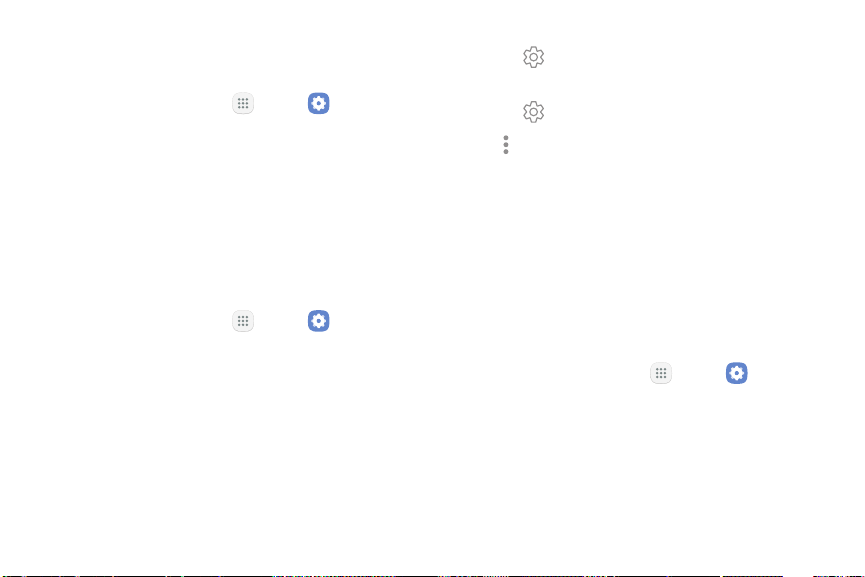
Screen Timeout
Turn the screen off after a set amount of time.
1. From a Home screen, tap Apps > Settings.
2. Tap Display > Screen timeout and choose a time
period.
Screen Saver
Screen saver controls what is displayed on the screen
when the device is docked (dock not included) or while
charging. You can choose to display colors or photos.
1. From a Home screen, tap Apps > Settings.
2. Tap Display > Screen saver.
3. Tap On/Off to enable Screen saver.
4. Configure options:
•
Colors: Tap the selector to display a changing
screen of colors.
•
Photo table: Display pictures in a photo table.
Tap Settings for options.
•
Photo frame: Display pictures in a photo frame.
Tap Settings for options.
5. Tap More options for additional options:
•
Preview: See a demonstration of Screen saver.
•
Select when to use: Select when your device can
go into Screen saver mode.
Keep Screen Turned Off
Prevent the screen from turning on accidentally while
the device is in a dark place, such as a pocket or bag.
1. From a Home screen, tap Apps > Settings.
2. Tap Display > Keep screen turned off to enable this
feature.
Settings 158 Display
Loading ...
Loading ...
Loading ...