Loading ...
Loading ...
Loading ...
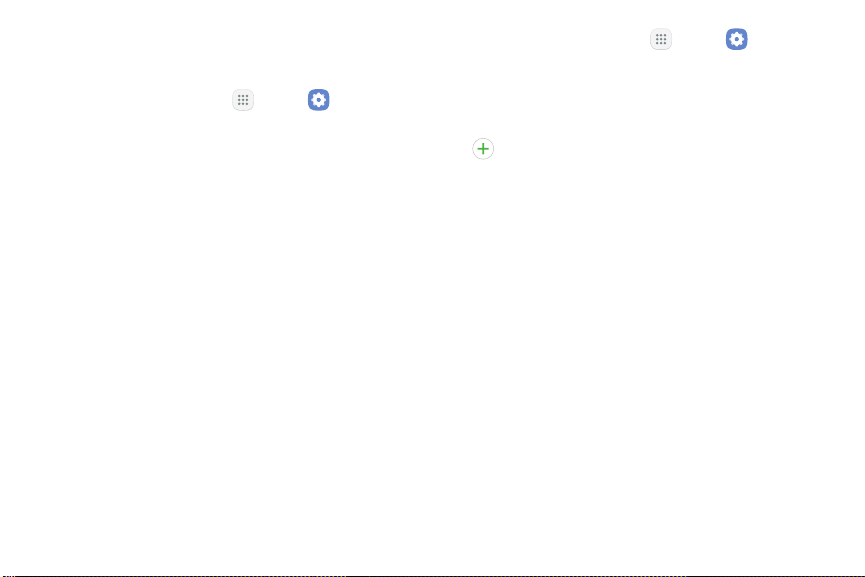
Wi-Fi Networks
To scan for a Wi-Fi network and connect to it:
1. From a Home screen, tap Apps > Settings.
2. Tap Connections > Wi-Fi, and then tap On/Off to
turn on Wi-Fi.
•
When Wi-Fi is turned on, your device
automatically scans for available networks and
displays them.
3. Tap the network you want to connect to.
•
When you select an open network, you are
automatically connected to the network.
Otherwise, enter a password to connect.
Manually Connect to a Wi-FiNetwork
You can connect your device to a Wi-Fi network
manually.
1. From a Home screen, tap
Apps > Settings.
2. Tap Connections > Wi-Fi, and then tap On/Off to
turn on Wi-Fi.
3. Swipe to the bottom of the screen and tap
Addnetwork.
4. Enter information about the Wi-Fi network:
•
Network name: Enter the name of the Wi-Fi
network.
•
Security: Select a security option and enter your
password.
•
Show advanced options: Add advanced options
such as IPsettings and Proxy settings.
5. Tap Connect to store the new information and
connect to your target wireless Access Point.
Settings 125 Connections
Loading ...
Loading ...
Loading ...